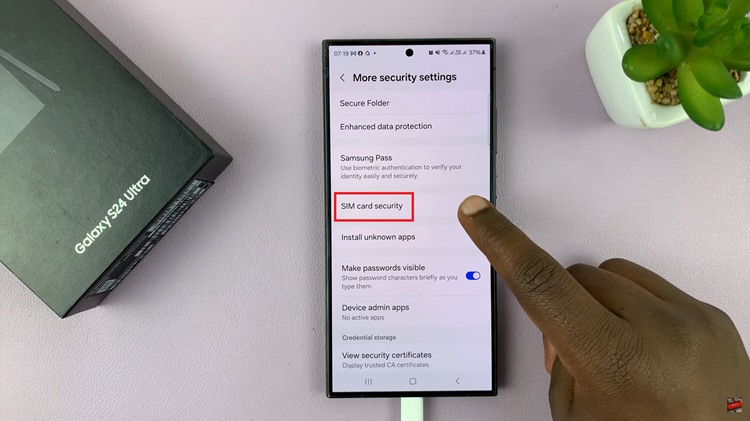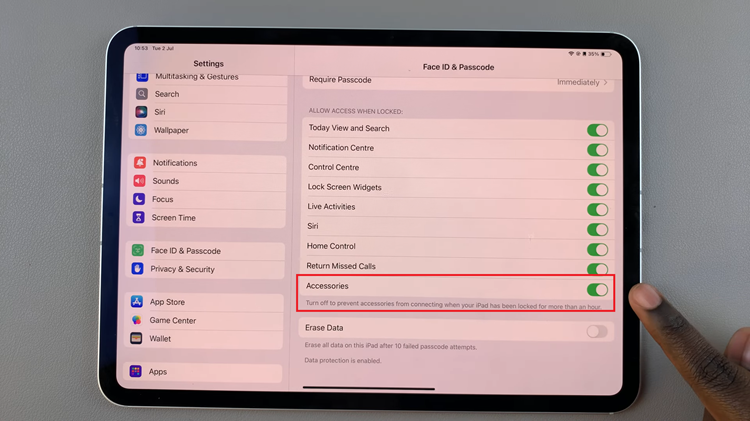Google Voice Typing is integrated into most Google enabled devices to make typing more convenient, particularly on large screens, like on the Galaxy Z Fold 6.
If you want to enable/disable the ‘Block Offensive Words’ feature for Google voice typing on your Samsung Galaxy Z Fold 6, you have the option to do so.
You may be looking to filter out potentially explicit (offensive) language or prefer unfiltered voice recognition, you can turn the ‘Block Offensive Words’ setting on or off. This will giving you full control over your voice typing language experience. You’ll have no more surprises when it comes to text input.
Watch: How To Change / Customize Data Screens For Exercises On Samsung Galaxy Watch Ultra
Enable/Disable ‘Block Offensive Words’ For Google Voice Typing
To begin, open the Settings app on your Samsung Galaxy Z Fold 6. You can tap on the Settings app in the app drawer; or, you can swipe down twice from the top of the phone to reveal the quick settings panel. Here, you’ll see the Settings icon, represented by a cog-wheel or gear shape.
Scroll down through the Settings menu until you find the General Management option. Here, locate the Keyboard List and Defaults setting, then tap on it to open.
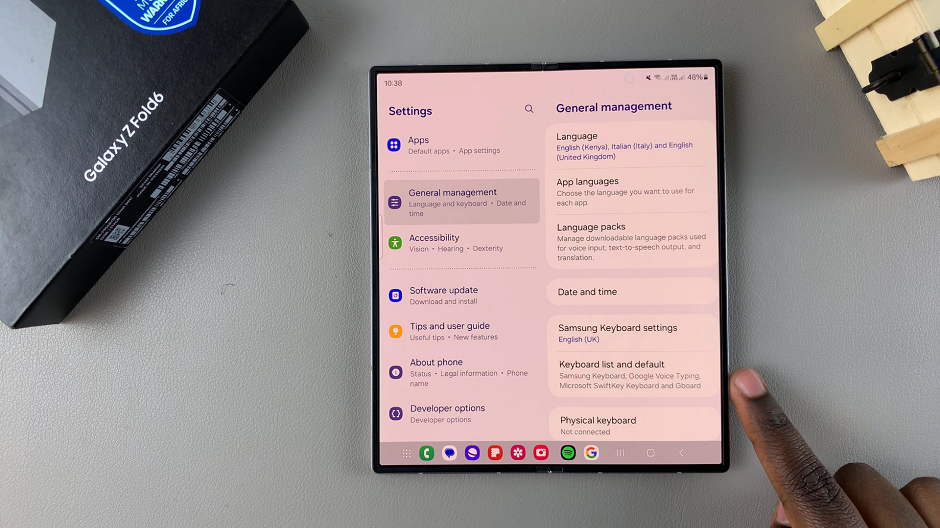
Next, look for Google Voice Typing and tap on it. It should be on and set to Automatic by default.
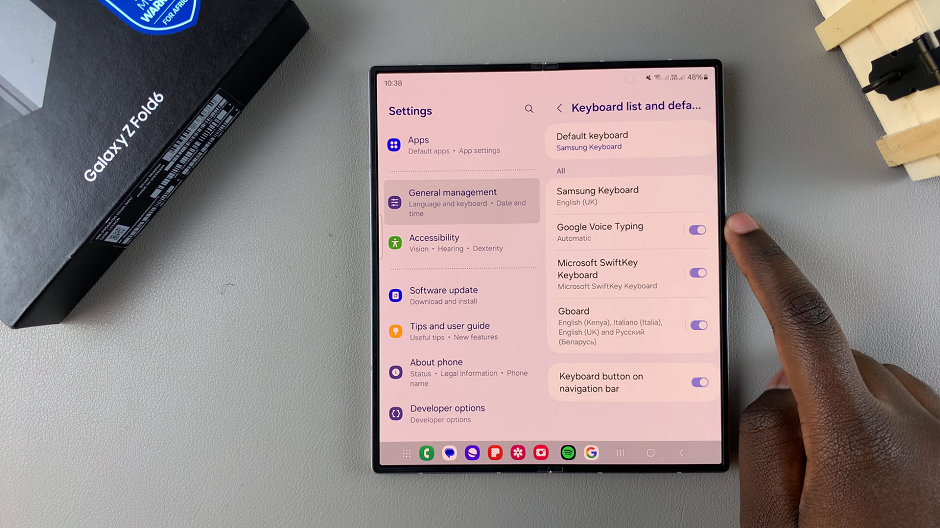
To enable Block Offensive Words, tap on the toggle next to it to turn it on, if it was off before. This will allow you to filter out explicit voice typing suggestions.
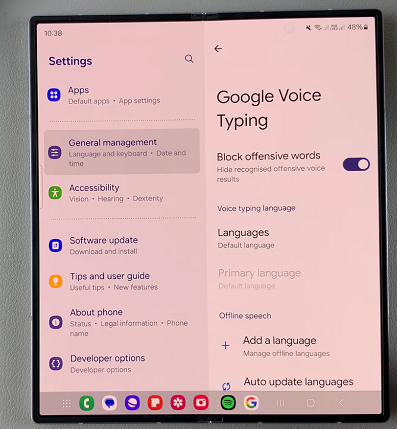
However, if you don’t mind those unfiltered content, you can leave the Block Offensive Words toggle off.
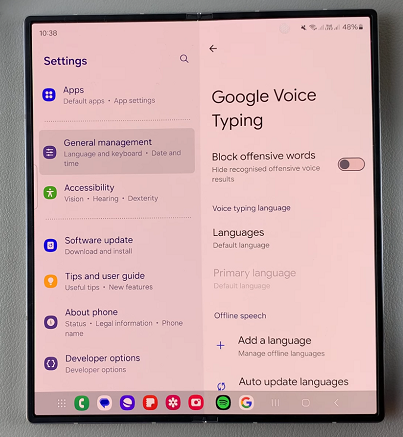
Read: How To Disable Notification Reminders On Galaxy Z Fold 6