Capturing memorable moments with our smartphones has become a ubiquitous part of modern life. With each new generation of devices, manufacturers strive to push the boundaries of what’s possible. One such feature that has gained prominence is camera auto framing.
Auto framing technology enhances the video recording experience by automatically adjusting the camera’s framing to keep subjects centered within the frame. This feature is particularly useful for capturing moving subjects or recording videos in dynamic environments.
In this guide, we’ll walk you through the comprehensive step-by-step process on how to enable & disable camera auto framing on Samsung Galaxy S24s.
Also Read: How To Enable & Disable Camera Focus Enhancer On Samsung Galaxy S24s
How To Enable & Disable Camera Auto Framing On Samsung Galaxy S24s
Locate the Camera app on your Samsung Galaxy S24 and open it. Once the Camera app is open, switch to video mode. In video mode, you should see the auto framing icon in the bottom-right corner of the screen. It typically looks like a small dot inside a square. To enable auto framing, simply tap on the icon. It should turn yellow, indicating that it is now activated.
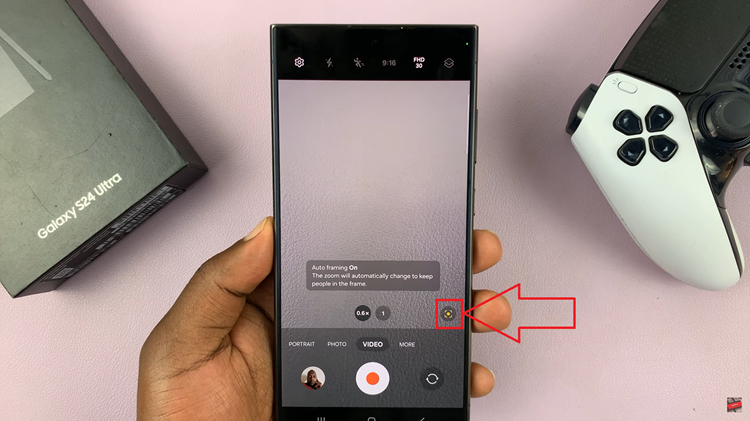
Once you have enabled, the camera will now automatically adjust the framing. This is to keep your subject centered within the frame as you move or change positions. If you want to disable auto framing, tap on the icon again. It should turn gray, indicating that it is now deactivated.
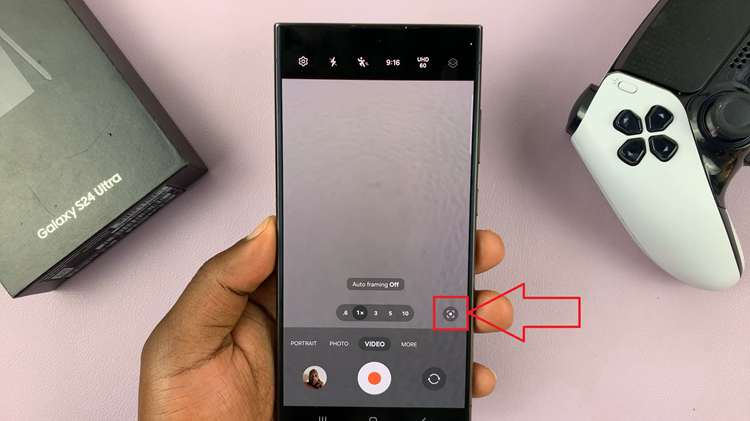
By following these steps, you can easily enable or disable camera auto framing on your Samsung Galaxy S24, allowing you to capture high-quality videos with ease. Whether you’re recording vlogs, capturing special moments, or creating content for social media, auto framing can help you achieve professional-looking results with minimal effort.
Watch: How To Wirelessly Screen Mirror Samsung Galaxy S24 / S24 Ultra To LG Smart TV

