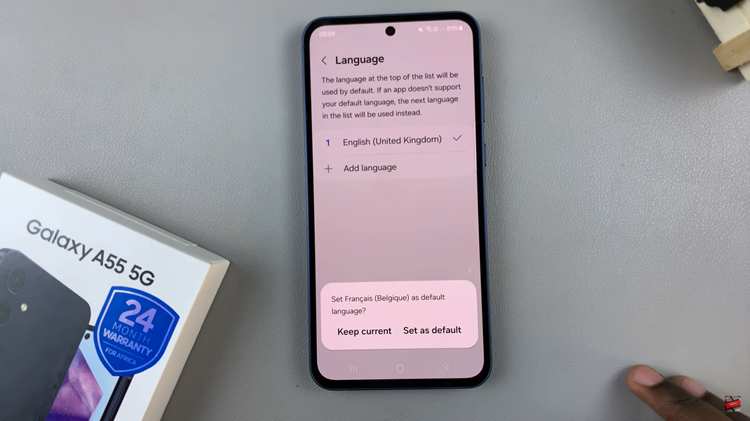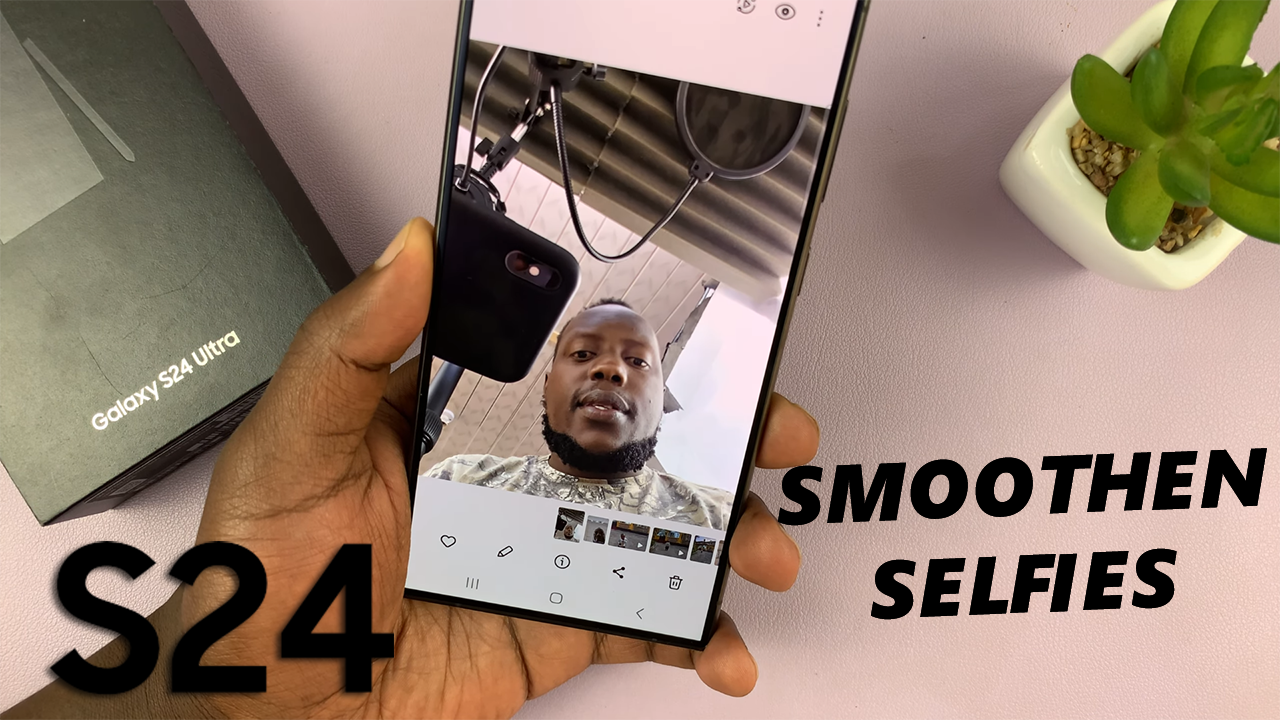In the evolving world of smartphone photography, achieving optimal focus is paramount to capturing breathtaking images. With the Galaxy S24, users are equipped with a powerful camera system capable of delivering stunning results.
One feature is its Focus Enhancer, a tool designed to help users achieve razor-sharp focus on their subjects. Understanding Focus Enhancer can make a difference in the quality of your photos.
In this guide, we’ll walk you through the comprehensive step-by-step process on how to enable & disable camera focus enhancer on Samsung Galaxy S24s.
Also Read: How To Enable Location Tags In Camera On Samsung Galaxy S24s
How To Enable & Disable Camera Focus Enhancer On Samsung Galaxy S24s
To begin, navigate to the Camera app. Once the Camera app is open, position your subject within the frame and ensure that it’s in focus. Look for the focus enhancer icon located in the bottom left corner of the screen. This icon resembles two overlapping circles. By default, the Focus Enhancer is enabled. When enabled, the icon will turn yellow, indicating that the Focus Enhancer is active.
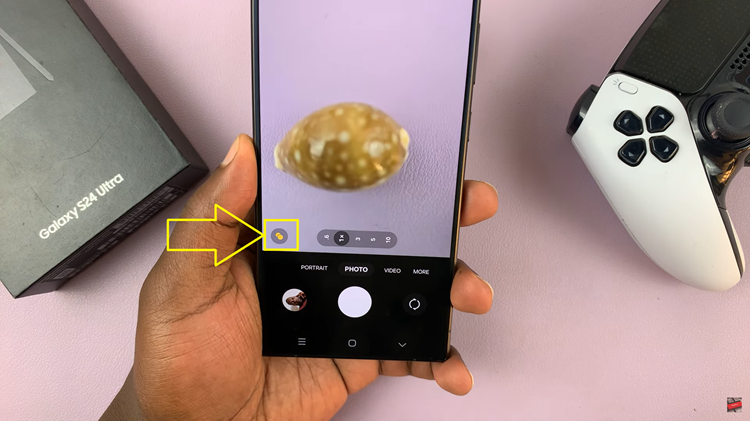
Should you wish to disable the Focus Enhancer, tap on the focus enhancer icon again. Upon tapping, the icon will revert to its original gray color. This means Focus Enhancer is off. With the Focus Enhancer disabled, your camera will operate without any additional focus enhancements, providing a more natural shooting experience.
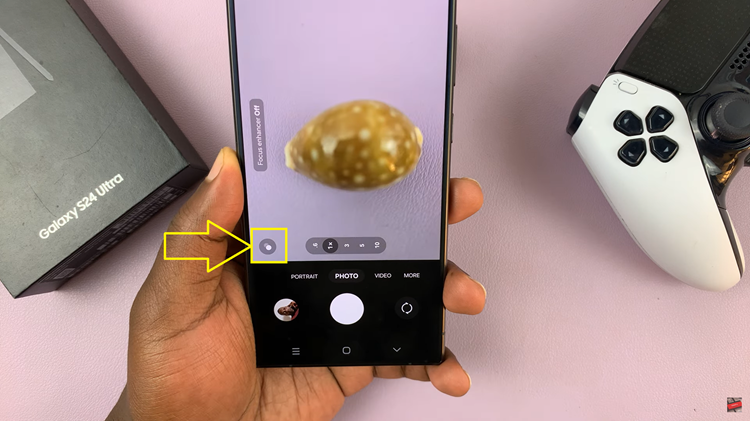
By mastering the Focus Enhancer feature, you can ensure that your subjects are always sharp and well-defined, resulting in professional-looking images. Whether you’re photographing portraits, landscapes, or close-up shots, the Focus Enhancer on the Samsung Galaxy S24 is a valuable tool for elevating your mobile photography skills.
Also Watch: How To Enable or Disable Camera Auto Framing On Samsung Galaxy S24 / S24 Ultra