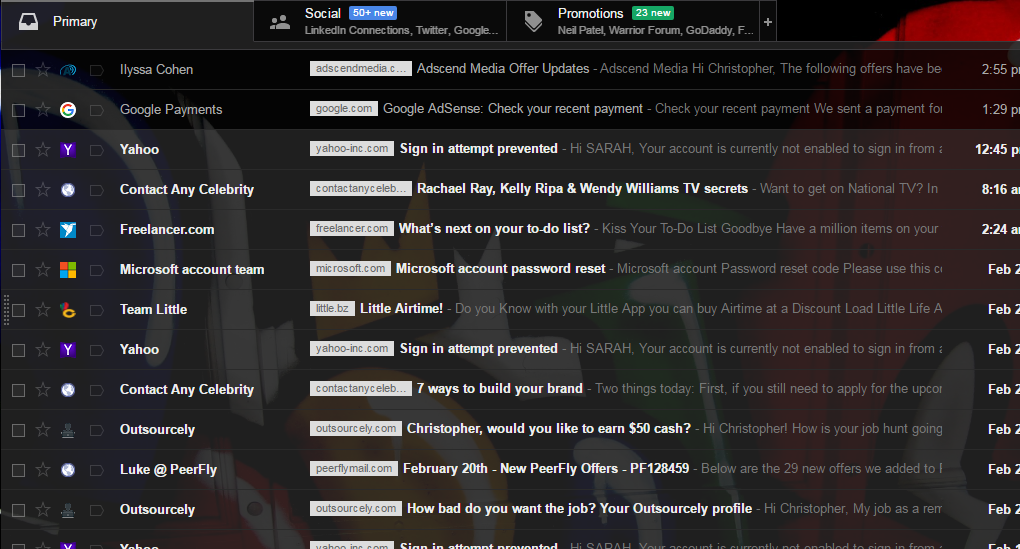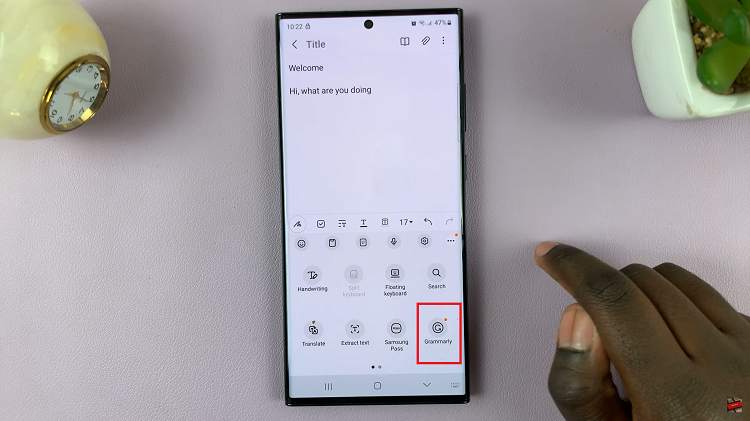The Samsung Galaxy Z Fold 6 presents the next generation of smartphones, ushering in a way of innovation, style, and sophistication in design. Bringing to the forefront is the advancement of the camera system, fitted with cutting-edge technology that enables one to take exceptional photos in any scenario.
One of the key features within this system is its Camera Scene Optimizer—a smart tool designed to automatically enhance your images by recognizing what scene it is you’re shooting and adjusting the camera settings accordingly. This feature can identify these scenes and tweak the settings so that the colors come alive, highlight details, and ensure that the final image is as beautiful as what you see with your eyes.
While this feature may be very convenient, sometimes you want more control over how your photos turn out. We’ll walk you through how to enable/disable the camera scene optimizer on your Samsung Galaxy Z Fold 6.
Watch: How To Permanently Delete Voice Recordings On Samsung Galaxy Z Fold 6
Enable/Disable Camera Scene Optimizer On Samsung Galaxy Z Fold 6
Begin by unlocking your Samsung Z Fold 6 and access the home screen. From here, locate the Camera app and tap on it to proceed. Alternatively, you can open it from the app drawer. Then, find the “Settings” icon in the screen’s upper left corner. Tap on it to proceed.
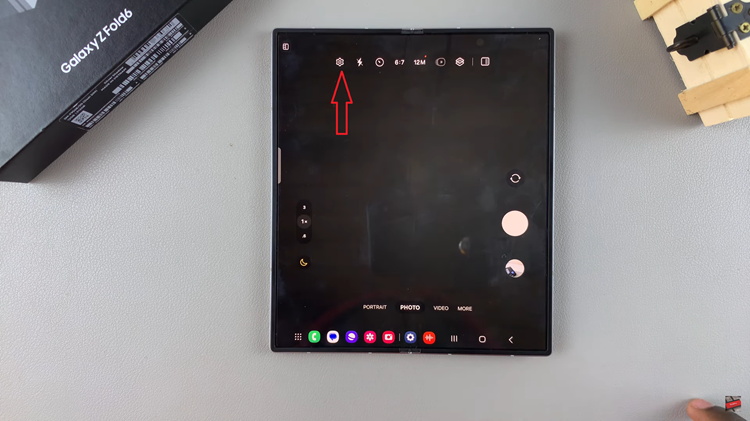
At this point, scroll down and find the “Intelligent Optimisation” option. Tap on it to proceed. From here, scroll down and find the “Scene Optimiser” option. To enable this option, toggle ON the switch. Subsequently, toggle OFF the switch to disable this feature. Afterward, exit the settings menu and the changes will be applied.
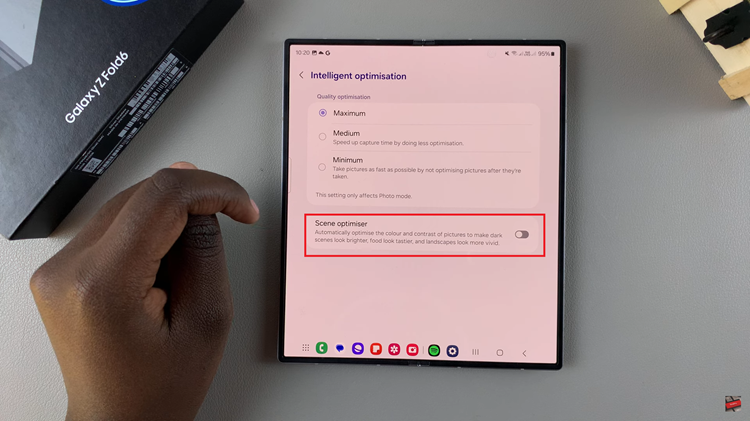
In conclusion, scene Optimizer on the Samsung Galaxy Z Fold 6 is a powerful tool that can elevate your photography with minimal effort. Follow the steps above to manage this feature.
Read: How To Enable/Disable Floating Shutter Button On Samsung Galaxy Z Fold 6