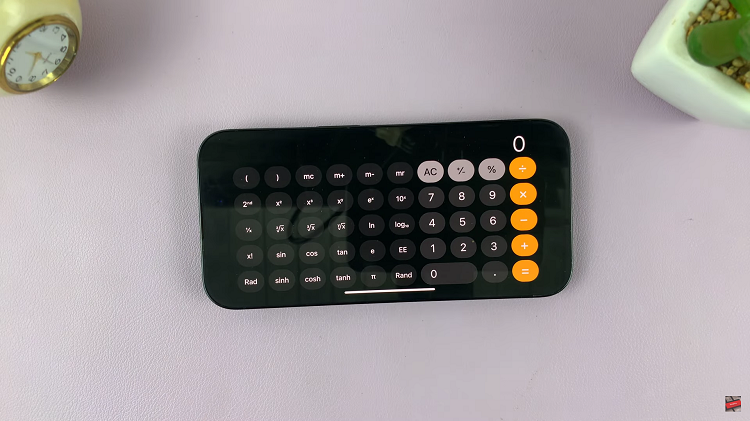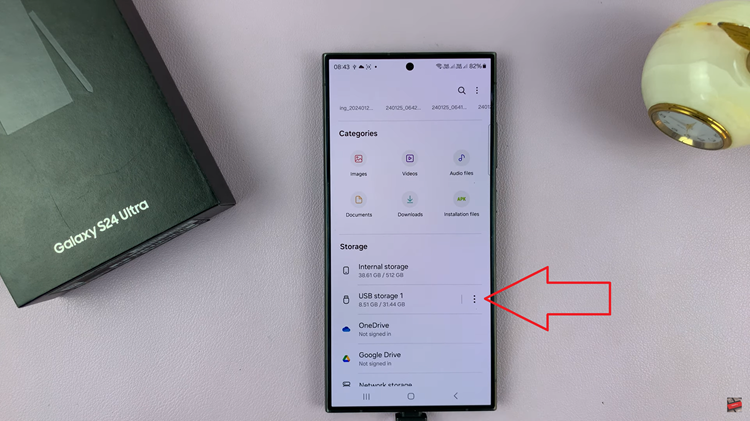In the realm of smartphones, the Samsung Galaxy A15 stands out as a budget-friendly device that doesn’t compromise on features. At the heart of its appeal is the vibrant display, showcasing Samsung’s commitment to delivering an immersive visual experience.
To empower users with even more control over their device, the Galaxy A15 comes equipped with color correction settings. This feature allows users to fine-tune and personalize the display to match their preferences.
In this detailed guide, we will explore the steps to enable and disable color correction on the Samsung Galaxy A15, unlocking a new level of visual customization for users.
Watch: How To Enable Keyboard Haptics On Samsung Galaxy A15
To Enable & Disable Color Correction On Samsung Galaxy A15
Firstly, ensure your Samsung Galaxy device is unlocked, and you are on the home screen. Next, swipe down from the top of the screen to open the notification panel. Tap the gear-shaped icon or find and tap “Settings” in the app drawer.
Following this, scroll down and tap on “Accessibility,” then select “Vision Enhancements.” This section houses features related to visual accessibility.
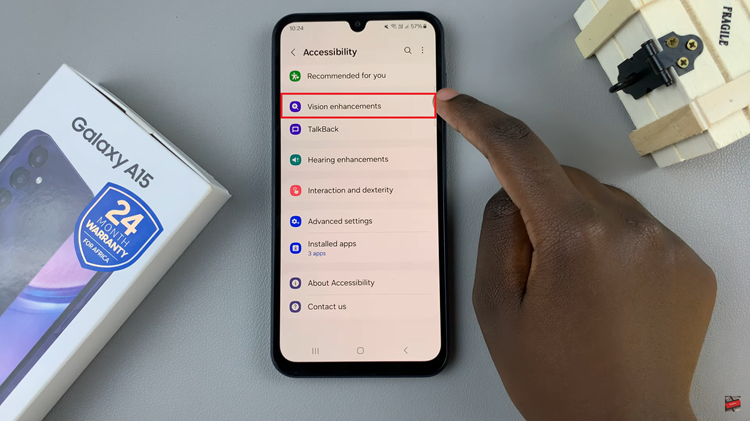
At this point, look for an option named “Color Correction” within the Vision settings. Tap on it to access the color correction settings. Once inside the Color Correction settings, toggle the switch to the ON position to enable it. To revert the changes to the default settings, toggle OFF the switch.
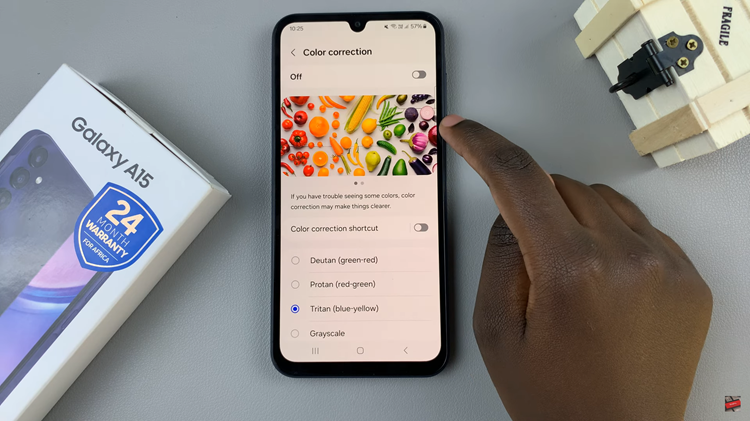
In conclusion, the Samsung Galaxy A15’s color correction settings provide users with a powerful tool to personalize their visual experience. By understanding the steps to enable and disable color correction, users can unlock the full potential of their device’s display, adapting it to their preferences and specific use cases.
Read: How To Enable & Disable Call Waiting On Samsung Galaxy A15