With the Samsung Galaxy S24, users are not only provided with cutting-edge technology but also with a plethora of customization options to tailor their device experience to their unique preferences and routines.
One of the standout features of the Samsung Galaxy S24 is its ability to create and manage customized modes and routines. These modes and routines allow users to automate tasks, adjust settings, and optimize their device for different situations.
In this guide, we’ll walk you through the comprehensive step-by-step process on how to enable & disable customized modes & routines on Samsung Galaxy S24s.
Also Read: How To Change Language Back To English On Samsung Galaxy S24s
How To Enable & Disable Customized Modes & Routines On Samsung Galaxy S24s
The first step is to open the Settings app. Within the Settings menu, scroll down and select the General Management option. Under the General Management menu, locate and tap on the option labeled “Customization Service.”
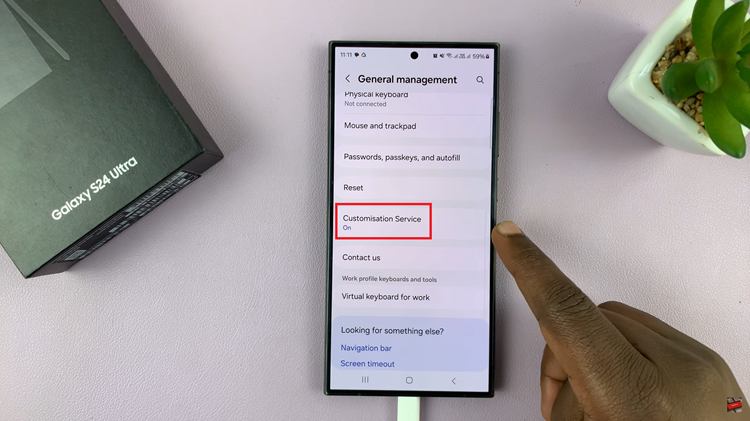
Within the Customization Service menu, scroll through the list of available customized apps and features on your Samsung Galaxy S24. Look for the option labeled “Modes and Routines.” Once you locate Modes and Routines, tap on the toggle switch next to it to turn it on or off.
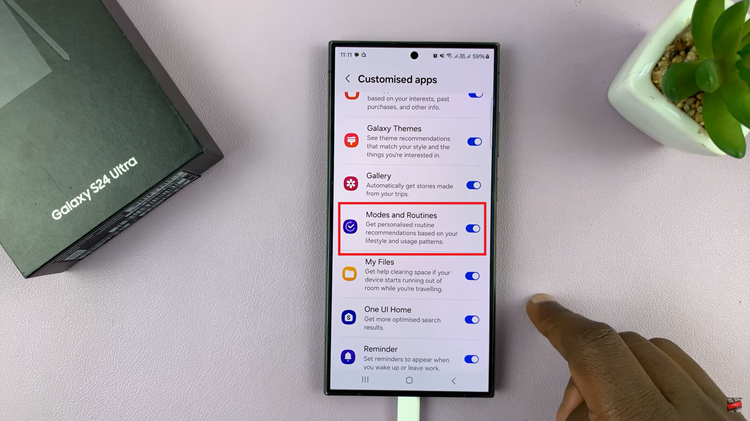
Customized modes and routines are valuable tools that enhance user experience and efficiency. By following the simple steps outlined in this guide, users can easily enable and disable these features according to their preferences and needs. Whether you seek automation for productivity or personalized settings for leisure, the Galaxy S24 offers a versatile customization experience.
Watch: How To Add Another Fingerprint To Samsung Galaxy S24 / S24 Ultra

