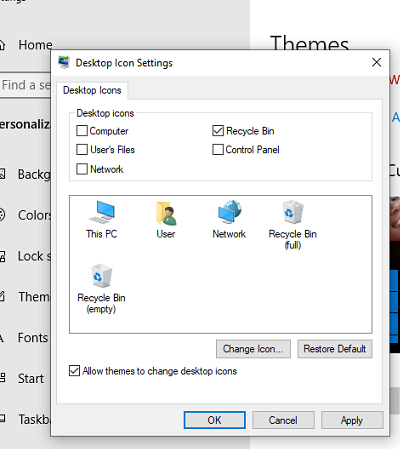The Samsung Health app is designed to help you monitor your health and wellness. This includes tracking your daily steps, monitoring heart rate and sleep patterns, providing an all round assessment of your fitness levels.
However, every user is different, and the default settings might not suit everyone’s needs. Customizing Samsung Health allows you to personalize the app to better align with your fitness goals and lifestyle.
Learn how to easily enable / disable the customized Samsung Health features on your Samsung Galaxy Z Fold 6. Turning customized Samsung Health on or off can help you to either personalize your health tracking experience or switch it back to the default settings.
Watch: How To Send / Reply WhatsApp Messages On Samsung Galaxy Watch Ultra
Enable / Disable Customized Samsung Health
To start, open the Settings app from the app drawer, and scroll through the menu. Here, tap on General Management.
Under General Management, tap on Customisation Service at the bottom of the screen. By default, it should be on. If it isn’t, then it means that you probably didn’t enable it during the phone’s set up or during the enabling of a previous customisation service.
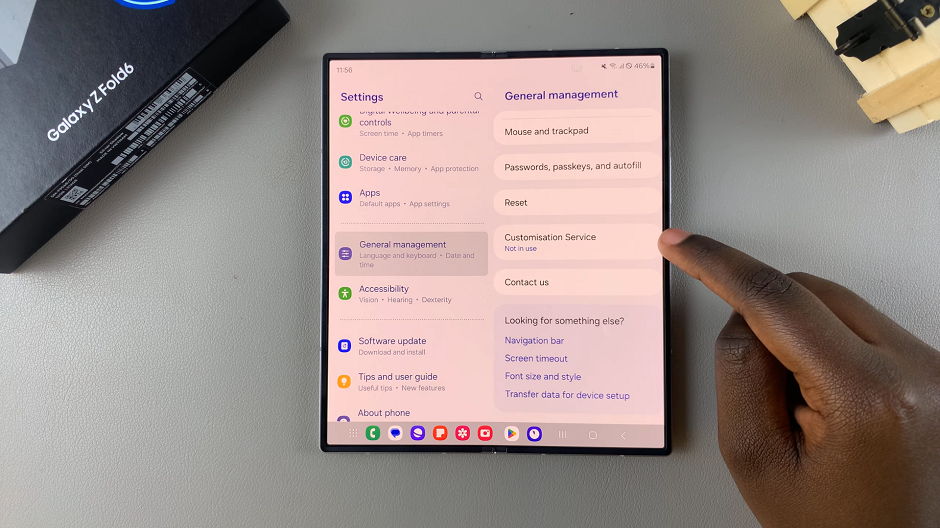
You will be prompted to turn it on, so that you can access the apps list for the customisation service.
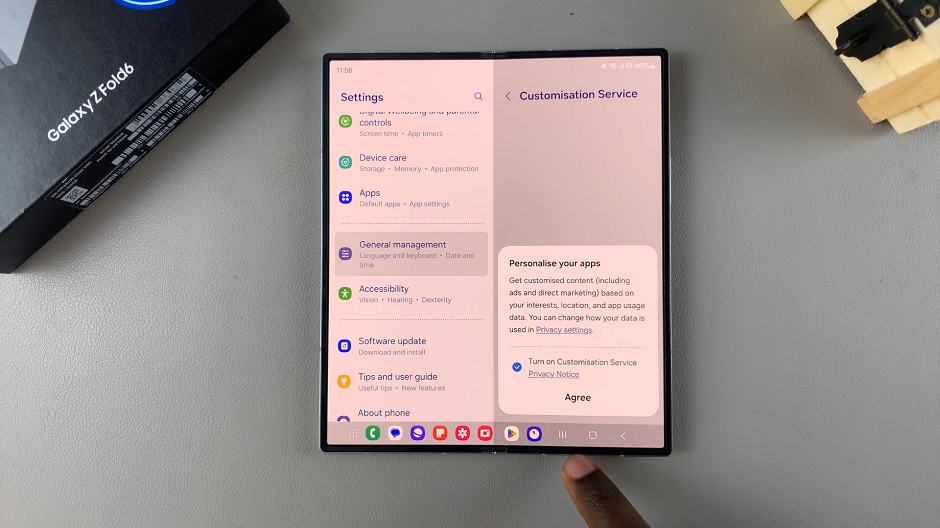
Next, scroll through the list of Customized Apps on your device and locate Samsung Health.
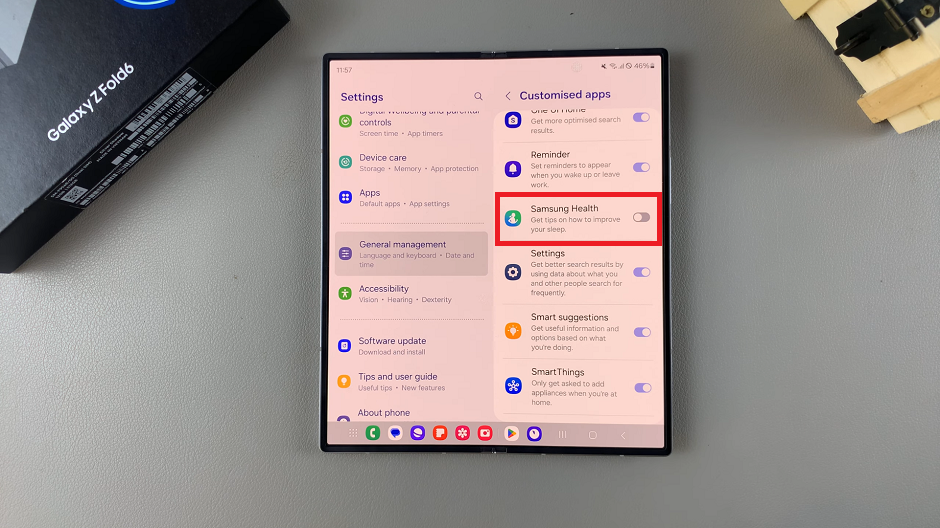
To enable the feature, tap on the toggle to turn it on. It should turn blue. Now, you will receive tips on how you can improve any items to do with Samsung Health.
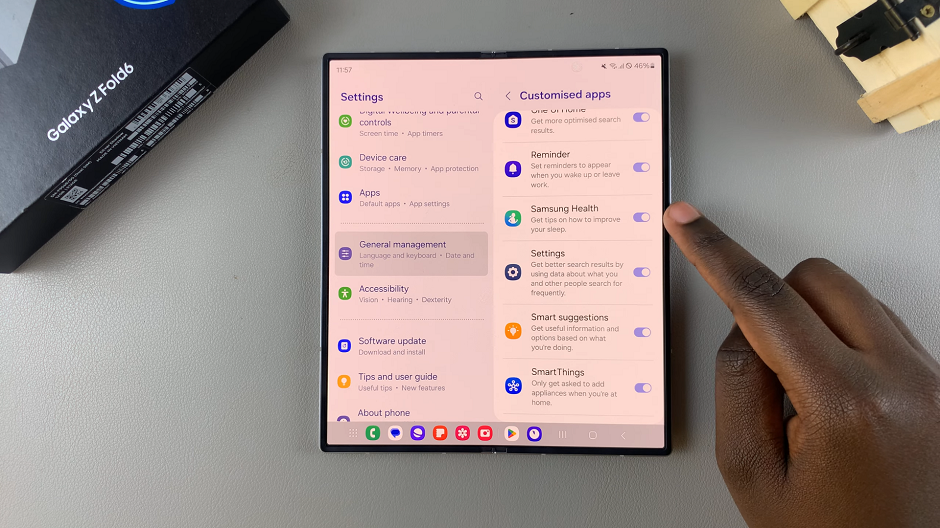
To disable Samsung Health, tap on the toggle to turn it off. It should turn grey.