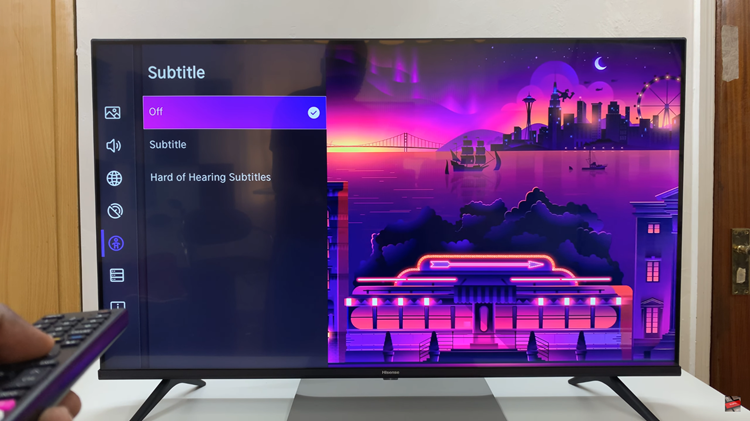With the advancement of technology, smartphones have become more than just communication devices; they have evolved into powerful tools that enhance our daily lives. The Samsung Galaxy S24, equipped with its array of features and functionalities, continues to impress users worldwide.
Among its notable features is the SmartThings app, which allows users to control and automate various smart devices from their phones. However, there may be times when you want to customize or disable certain aspects of this app.
In this guide, we’ll walk you through the comprehensive step-by-step process on how to enable & disable customized SmartThings on Samsung Galaxy S24s.
Also Read: How To Enable & Disable Keyboard Third Party Content On Galaxy S24s
How To Enable & Disable Customized SmartThings On Samsung Galaxy S24s
To begin, navigate to the Settings app on your home screen or in the app drawer. Once you have entered the Settings menu, scroll down and select the option labeled “General Management.” Within General Management, tap on the option labeled “Customization Service.”
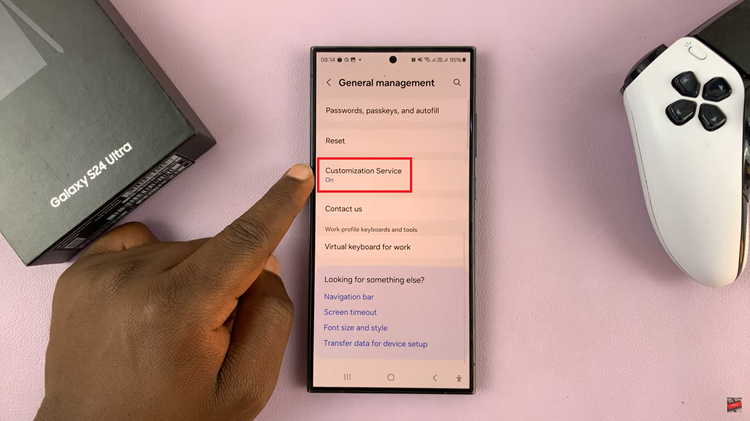
Upon entering the Customization Service menu, you will be presented with a list of apps and services. Scroll through the list until you find the SmartThings app. Here, you will find a toggle switch that allows you to enable or disable customization for the SmartThings app. Simply tap on the toggle to turn it on or off, depending on your preference.
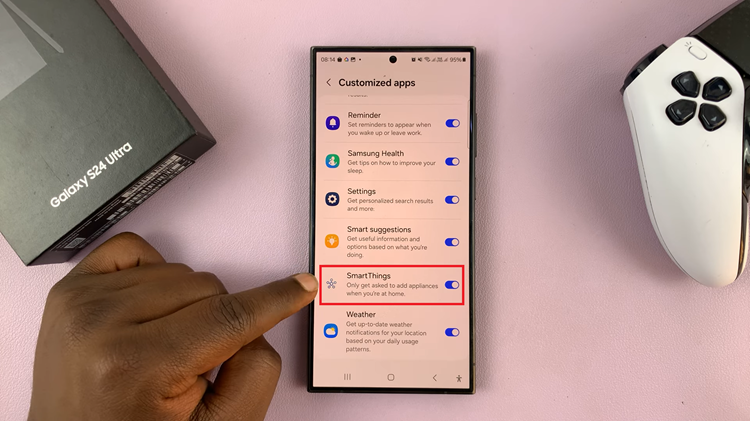
By following these steps, you can easily turn on or off customized SmartThings. Whether you prefer to have full control over your smart devices or streamline your user experience, this guide has provided you with the necessary steps to tailor the SmartThings app to your liking.
Watch: How To Set 12 HR or 24 HR Clock System On Samsung Galaxy S24 / S24 Ultra