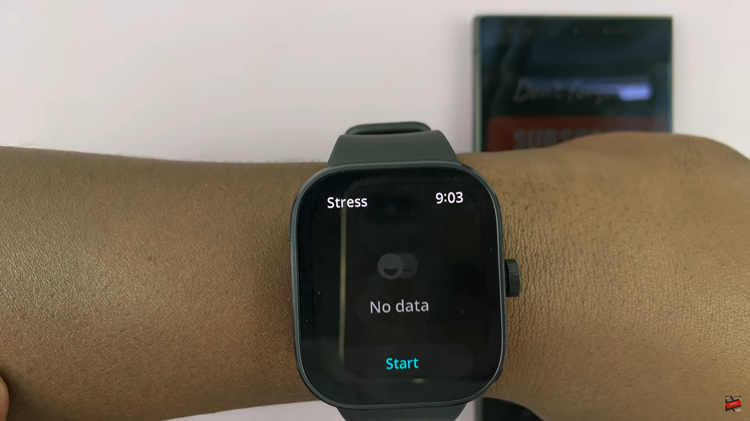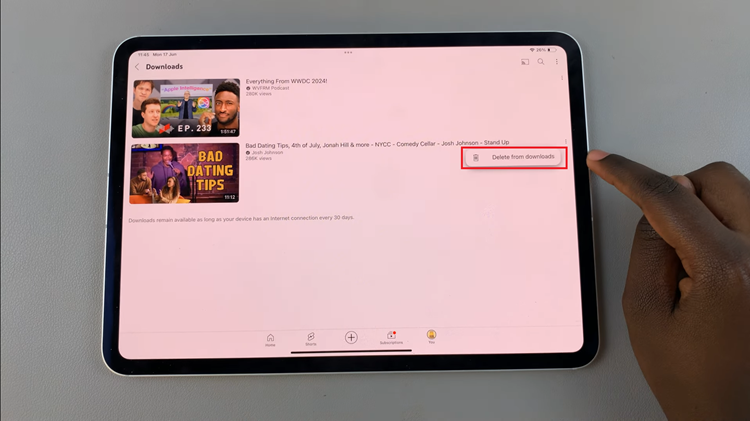In today’s hyper-connected world, staying connected while on the move is no longer a luxury but a necessity. Whether you’re traveling for business or leisure, having access to the internet is vital. Data Roaming allows your Samsung Galaxy A25 5G to seamlessly switch to other networks, ensuring uninterrupted connectivity even while traveling.
However, this convenience often comes at a cost, as roaming charges can quickly accumulate, catching many users off guard. By mastering the art of enabling and disabling data roaming, you gain full control over your device’s connectivity, enabling you to stay online without breaking the bank.
In this comprehensive guide, we’ll walk you through the steps to enable and disable data roaming on your Samsung Galaxy A25 5G device, empowering you to navigate your connectivity options with confidence and ease.
Watch: How To Use Built-In Compass On Samsung Galaxy A25 5G
To Enable & Disable Data Roaming On Samsung Galaxy A25 5G
To begin, unlock your Samsung Galaxy A25 5G and navigate to the home screen. From there, locate the “Settings” app – typically represented by a gear icon – and tap to open it. Alternatively, you can swipe down from the top of the screen to access the Quick Settings panel and tap the gear icon from there.
At this point, find and select the “Connections” option. This is where you’ll find various connectivity options for your device. Then, tap on “Mobile Networks” to access your device’s mobile data settings.
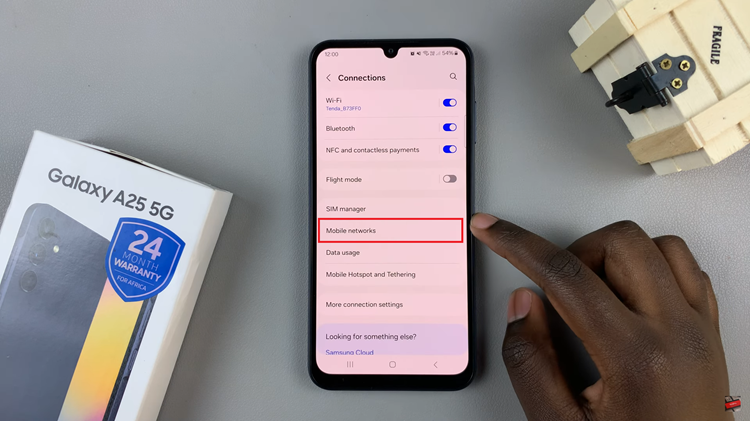
Following this, find the “Data Roaming” option within the mobile network settings. Toggle the switch next to Data Roaming to the ON position to enable it. To switch off data roaming, toggle the switch to the OFF position.
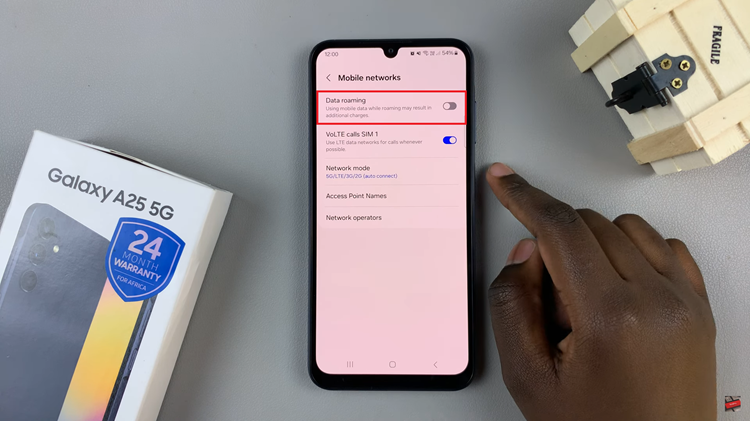
By following these simple steps, Samsung Galaxy A25 5G users can easily enable or disable data roaming according to their needs, helping to prevent unwanted charges while ensuring connectivity wherever they go. Remember to review your carrier’s roaming policies and charges before traveling to avoid any surprises on your bill.