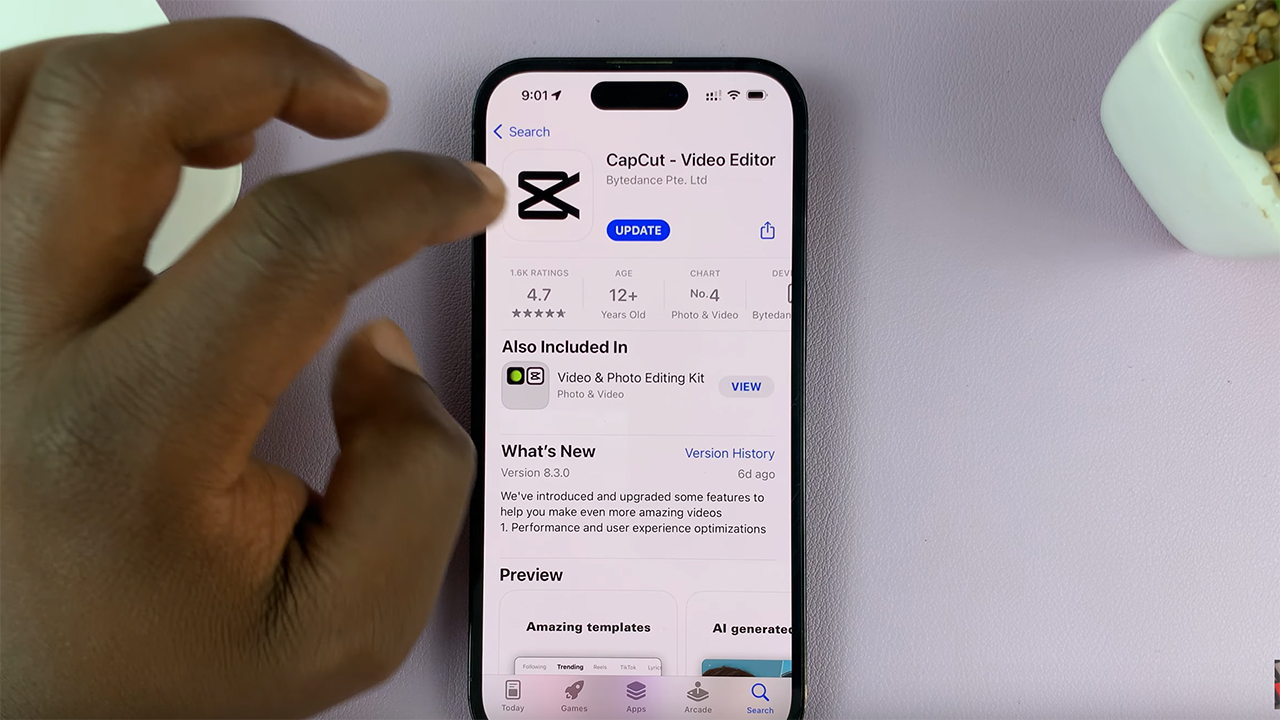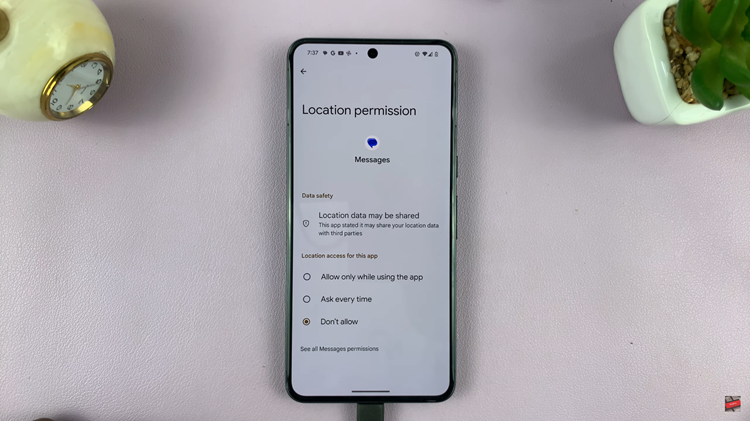In today’s hyperconnected world, maintaining connectivity is no longer a luxury but a necessity, especially when you’re on the move. Whether you’re traveling for business or pleasure, having access to mobile data can keep you in the loop, allowing you to stay connected with friends, family, and colleagues, as well as access important information and services on the go.
However, for Samsung Galaxy A35 5G users, ensuring seamless connectivity while managing data costs can be a delicate balancing act. Data roaming, while offering the convenience of mobile data access beyond your carrier’s coverage area, can also lead to unexpected charges if not managed effectively.
In this comprehensive guide, we’ll walk you through how to enable and disable data roaming on your Samsung Galaxy A35 5G, empowering you to take control of your device’s data roaming settings with confidence and ease.
Watch: How To Change Font Style On Samsung Galaxy A35 5G
To Enable & Disable Data Roaming On Samsung Galaxy A35 5G
Firstly, unlock your Samsung Galaxy A35 5G and navigate to the home screen. From there, locate and tap on the “Settings” app. It’s usually represented by a gear icon and can be found either on the home screen or in the app drawer.
Within the Settings menu, scroll down or swipe to find the “Connections” option. Tap on it to proceed to the next step. Under the Connections menu, you’ll find various options related to connectivity. At this point, look for “Mobile Networks” and tap on it to proceed to the next step.
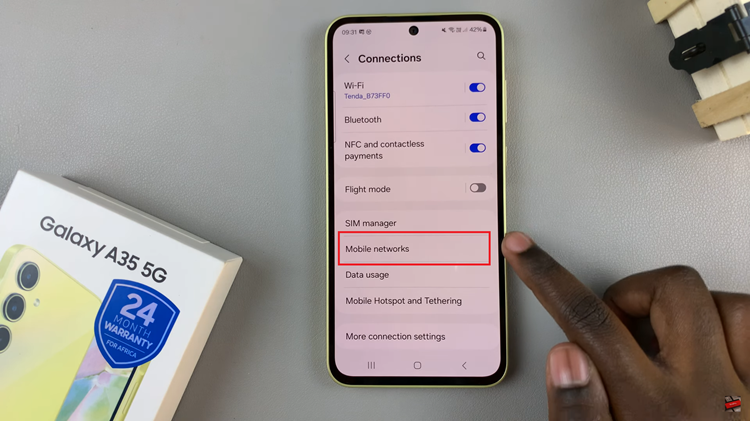
Inside the Mobile Networks menu, you’ll see different options related to network settings. Look for the “Data Roaming” option. Tap on the toggle switch next to it to turn it ON. The switch will turn blue indicating that the feature has been enabled.
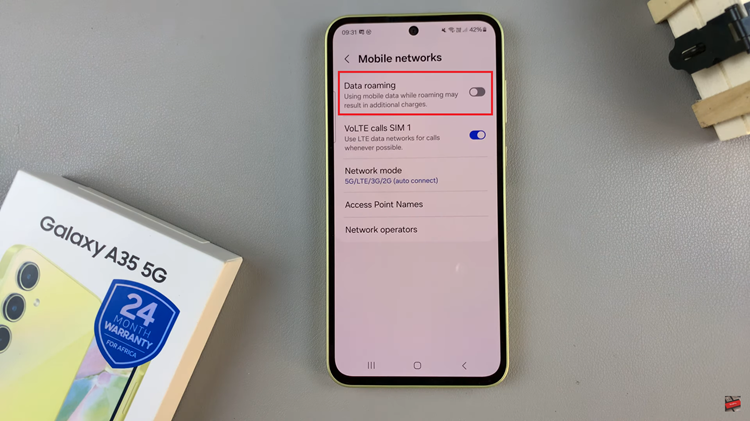
In conclusion, data roaming can be a useful feature for staying connected while traveling, but it’s essential to manage it wisely to avoid excessive charges. By following the simple steps, Samsung Galaxy A35 5G users can easily enable or disable data roaming according to their needs
Read: How To Enable & Disable Charging Sounds On Samsung Galaxy A55 5G