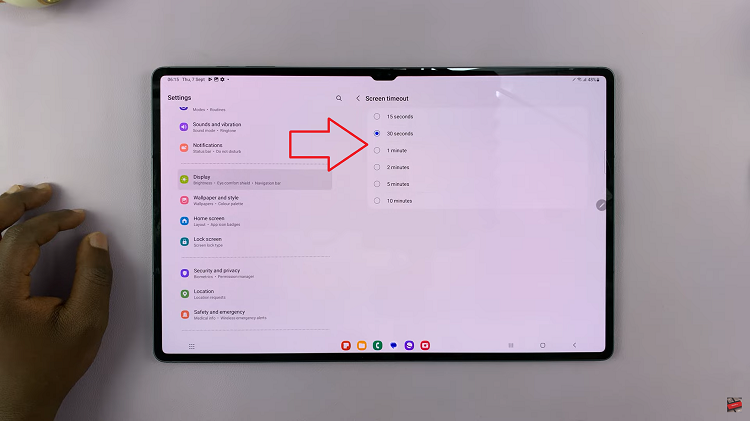In this guide, we’ll walk you through the step-by-step process to enable/disable data roaming on your Samsung Galaxy Tab S9 Series. These instructions apply for the Samsung Galaxy Tab S9, S9+ and S9 Ultra.
In today’s interconnected world, staying connected is more important than ever. However, with the increased use of mobile data, it’s crucial to have control over your data usage, especially when you’re traveling. The Samsung Galaxy S9 Tablet offers a robust set of features, including the ability to enable or disable data roaming.
Data roaming refers to the ability of a cellular device to connect to the internet in areas outside the coverage of your home network. This can be particularly useful when you’re traveling internationally, allowing you to access the internet using a different network.
However, enabling data roaming can lead to higher data charges, as your device will be using the network of a local carrier, which may have different pricing structures. Therefore, it’s essential to know how to enable or disable this feature on your Samsung Galaxy S9 Tablet.
Read this: How To Set Personalized Ringtones For Different Contacts On iPhone 15 & iPhone 15 Pro
Enable Data Roaming On Samsung Galaxy Tab S9 Series
Start by unlocking your Samsung Galaxy Tab S9, S9+ and S9 Ultra and navigating to the home screen.
Locate the Settings app on your tablet. It’s usually represented by a gear or cogwheel icon. Tap on it to open the settings menu.
Within the Settings menu, find and tap on Connections in the left-hand side panel. This is where you’ll find various network-related settings.
In the Connections menu, scroll down until you find Mobile Networks. Tap on it to access the mobile network settings.
Within Mobile Networks, you’ll see an option for Data Roaming. Toggle the switch to enable data roaming. Your Samsung Galaxy Tab S9 is now set up to use data from local carriers when outside your home network.
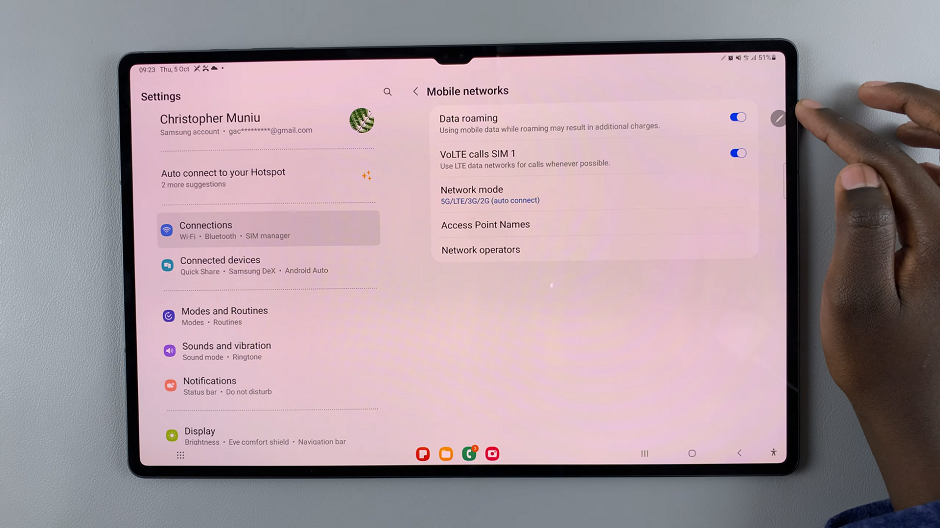
Disable Data Roaming
To disable data roaming on your Samsung Galaxy Tab S9 Series, follow the same steps as in the enable section. Navigate to the Mobile Networks option.
Within Mobile Networks, you’ll find the option for Data Roaming. Toggle the switch to disable data roaming, if it is enabled. Your Samsung Galaxy Tab S9 will now only use data from your home network.
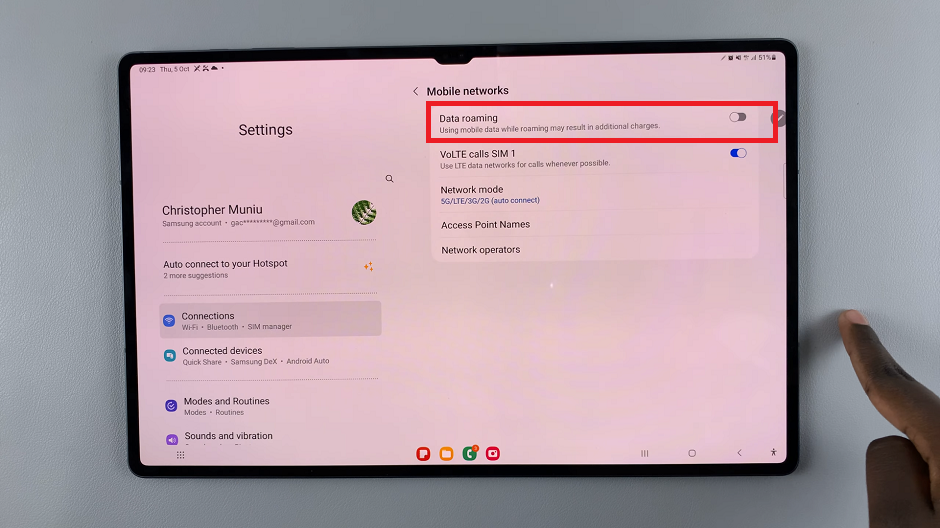
Additional Tips and Recommendations
Monitor Data Usage: It’s advisable to keep an eye on your data usage, especially when data roaming is enabled. This can prevent unexpected charges on your mobile bill.
Use Wi-Fi Whenever Possible: When available, connect to Wi-Fi networks. This will help conserve your mobile data and reduce the need for data roaming.
Check with Your Carrier: Before traveling, it’s a good idea to check with your mobile carrier about international roaming rates and any special packages they may offer.
Download Maps and Content: If you’re traveling to an area with limited connectivity, consider downloading maps and content beforehand to use offline.
In conclusion, knowing how to enable or disable data roaming on your Samsung Galaxy S9 Tablet gives you control over your data usage, especially when you’re on the move. By following these simple steps and considering the additional tips provided, you can make the most out of your tablet’s connectivity options while keeping your mobile expenses in check. Stay connected, stay informed, and travel smart!
Watch On: How To Take Scrolling Screenshots On iPhone 15 & iPhone 15 Pro