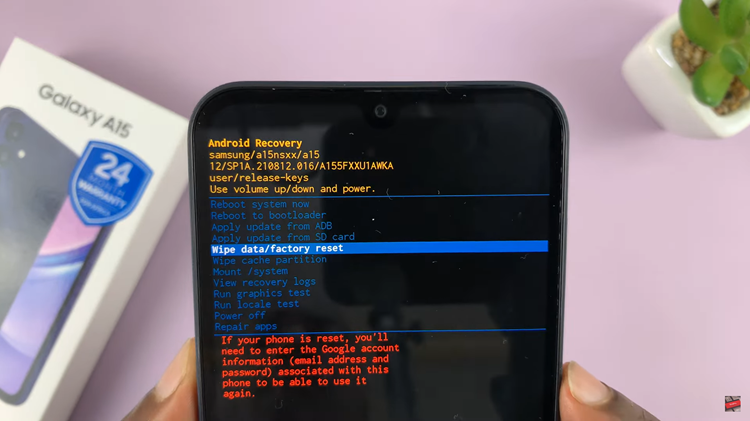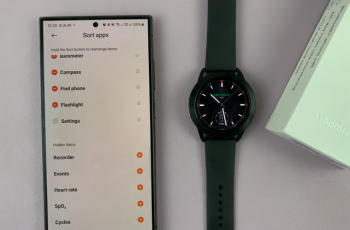Managing your data usage efficiently is crucial in today’s world where we heavily rely on our smartphones for various tasks. Whether it’s browsing the web, streaming videos, or using social media, data consumption can add up quickly, potentially leading to overage charges or slower internet speeds once you’ve hit your data cap.
To help users stay in control of their data usage, Samsung Galaxy S24 and S24 Ultra come with a handy feature called Data Saver. This feature allows users to conserve data by preventing apps from using background data and limiting data usage while running in the foreground.
Here’s how you can enable & disable Data Saver on your Samsung Galaxy S24, S24+, or S24 Ultra:
Watch: How To Take Partial Screenshots On Samsung Galaxy S24 Ultra
To Enable & Disable Data Saver On Samsung Galaxy S24
Begin by unlocking your Samsung Galaxy S24, S24+, or S24 Ultra. Utilize your preferred method, such as fingerprint recognition or facial unlock. Then, open the “Settings” app on your device. Locate it either on your home screen or in the app drawer.
At this point, find and select the “Connections” option. This is where you’ll find various connectivity options for your device. Following this, find and select the “Data Usage” option.
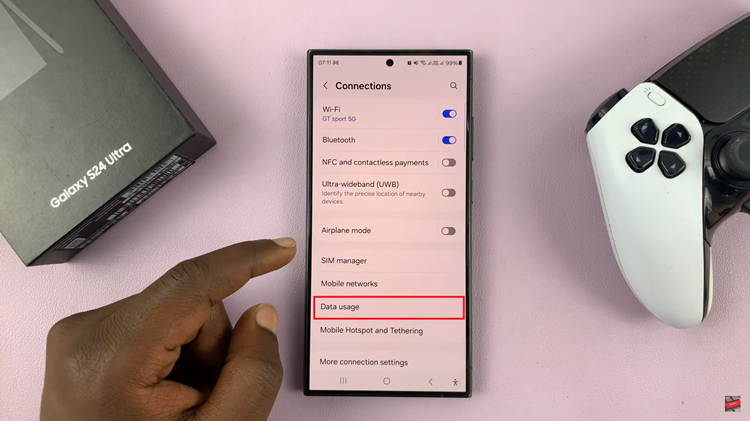
Inside the Data usage menu, you’ll see various options related to managing your data usage. Look for the option labeled “Data Saver” and tap on it. Toggle the switch to turn Data Saver on. Subsequently, if you want to turn off Data Saver on your Samsung Galaxy S24 or S24 Ultra, toggle OFF the switch.
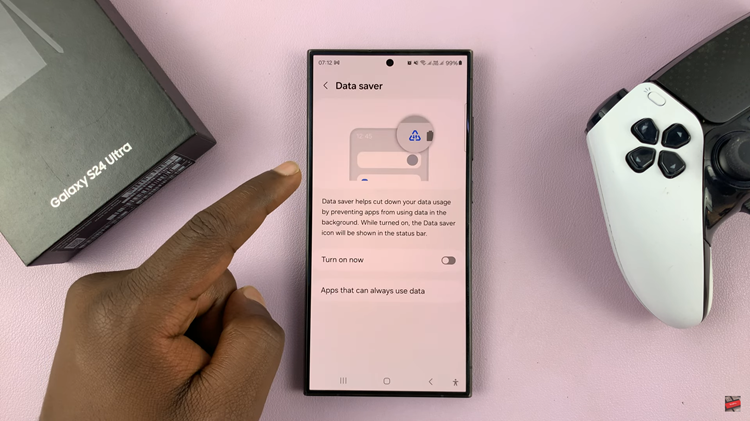
In conclusion, by enabling or disabling Data Saver on your Samsung Galaxy S24 or S24 Ultra, you can effectively manage your data usage and ensure that you stay within your data limits. Whether you’re trying to conserve data to avoid overage charges or simply want to optimize your device’s performance, Data Saver is a valuable feature that can help you achieve your goals
Read: How To Enable & Disable Find My Mobile On Samsung Galaxy S24