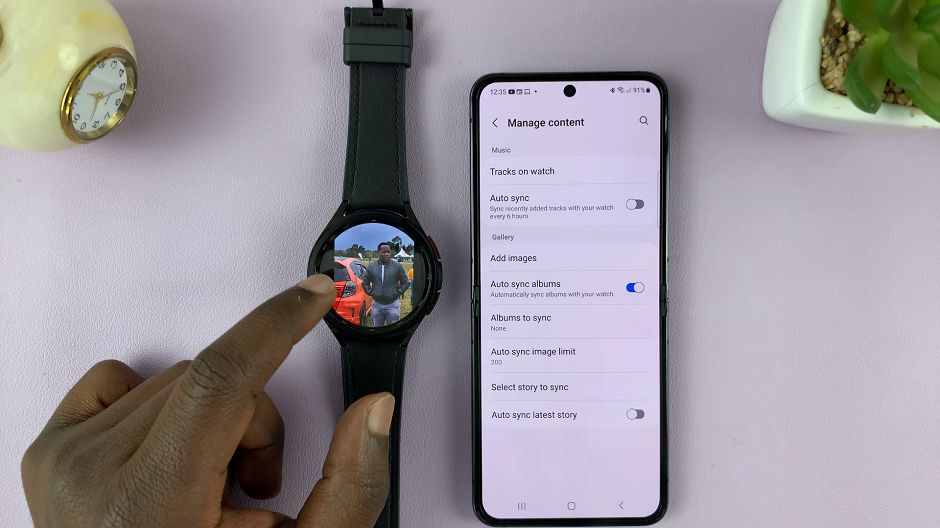The Samsung Galaxy S24 offers users a plethora of customization options. They allow users to tailor their smartphone experience to their preferences. One such customization is the ability to enable or disable dialing pad tones.
Whether you prefer the classic keypad sounds or a silent dialing experience, the Galaxy S24 makes it easy to adjust these settings to suit your needs.
In this guide, we’ll walk you through the comprehensive step-by-step process on how to enable & disable dialing pad tones on Samsung Galaxy S24s.
Also Read: How To Find Downloaded Files On Samsung Galaxy S24s
How To Enable & Disable Dialing Pad Tones On Samsung Galaxy S24s
To begin, navigate to the Settings app, which is typically represented by a gear icon. Once you’re in the Settings app, scroll down until you find and select the option labeled “Sound and Vibration.” Within the “Sound and Vibration” settings, you’ll find an option labeled “System sound.” Tap on it.
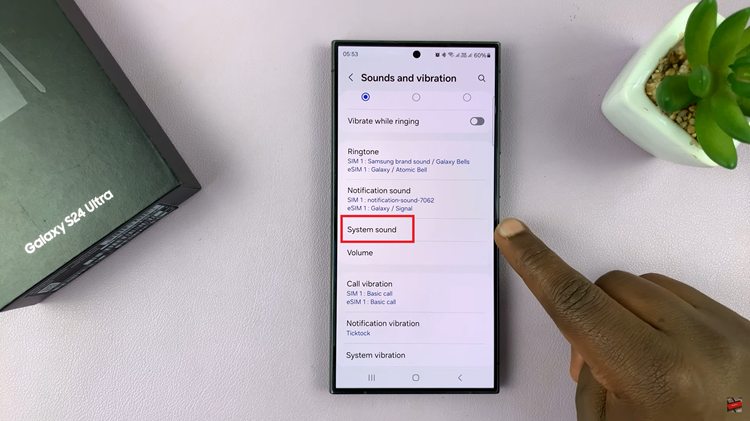
In the “System sound” settings, you should see an option labeled “Dialing Keypad.” This option controls whether keypad tones are enabled or disabled when dialing numbers on your Samsung Galaxy S24. Tap on the toggle switch next to “Dialing Keypad” to enable or disable keypad tones, depending on your preference.
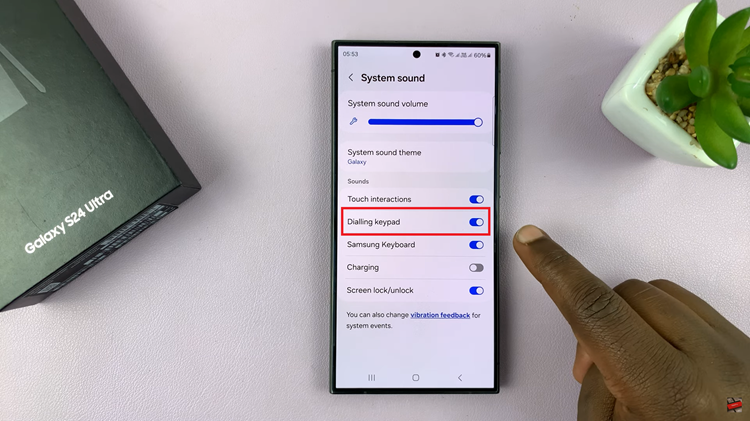
By following the simple steps outlined in this guide, you can quickly enable or disable dialing pad tones to tailor your smartphone experience to your liking. Whether you enjoy the nostalgic sound of keypad tones or prefer a silent dialing experience, the choice is yours with the Samsung Galaxy S24.
Watch: Samsung Galaxy S24 / S24 Ultra – How To Remove Google Account