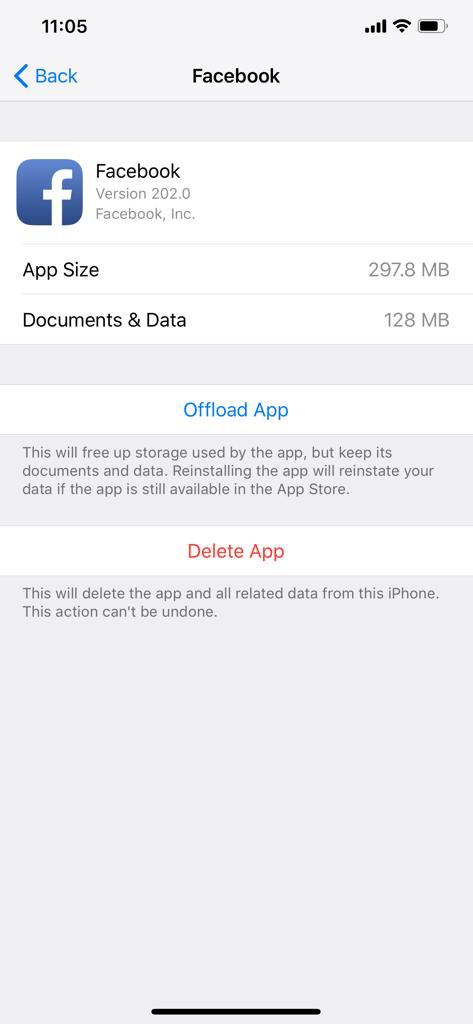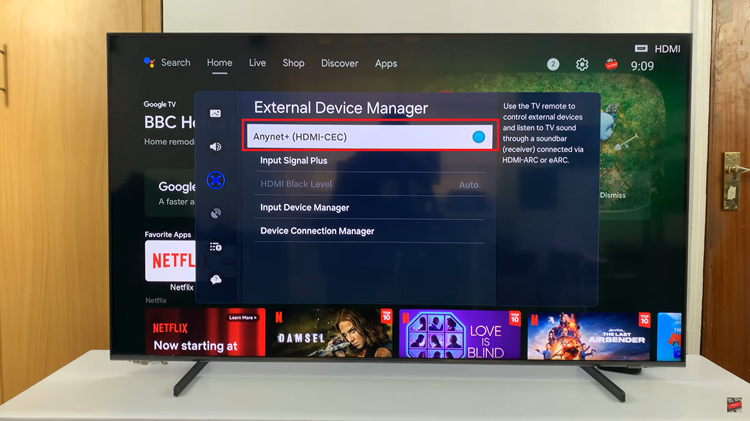Double tapping to turn off the screen, especially a big one allows you to quickly lock your screen without using the power button. You simply double tap an empty part of the screen to turn it off. This makes your Galaxy Z Fold 6 even easier to use.
In article, we’ll show you how to enable / disable the double tap to turn the screen OFF feature on your Samsung Galaxy Z Fold 6. Managing this feature can help you save battery life or offer you more convenience.
It can be especially useful if you frequently leave your screen on by mistake. This feature helps you quickly ensure it’s turned off.
Read: How To Enable/Disable ‘Block Offensive Words’ For Google Voice Typing On Galaxy Z Fold 6
Enable / Disable Double Tap To Turn Screen OFF
To start, open the Settings app on your Samsung Galaxy Z Fold 6. You can tap on the Settings app in the app drawer; or, you can swipe down twice from the top of the phone to reveal the quick settings panel. Here, you’ll see the Settings icon, represented by a cog-wheel or gear shape.
Within the Settings menu, scroll down until you find Advanced Features. Tap on it to open the submenu. Here, locate the Motions and Gestures option, and select it.
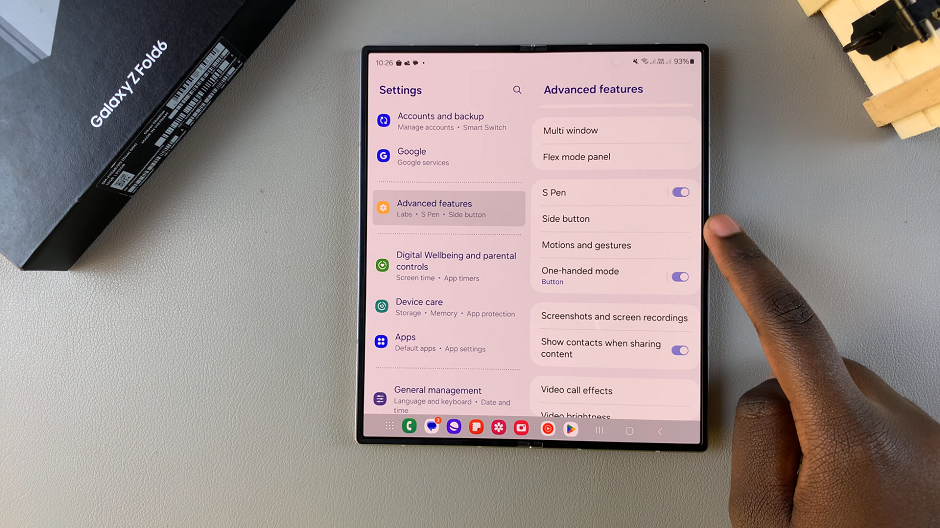
In the Motions and Gestures menu, you’ll find an option labeled Double Tap to Turn Off Screen. Toggle the switch to turn this feature on. Once enabled, you can now turn off your screen with a simple double tap.
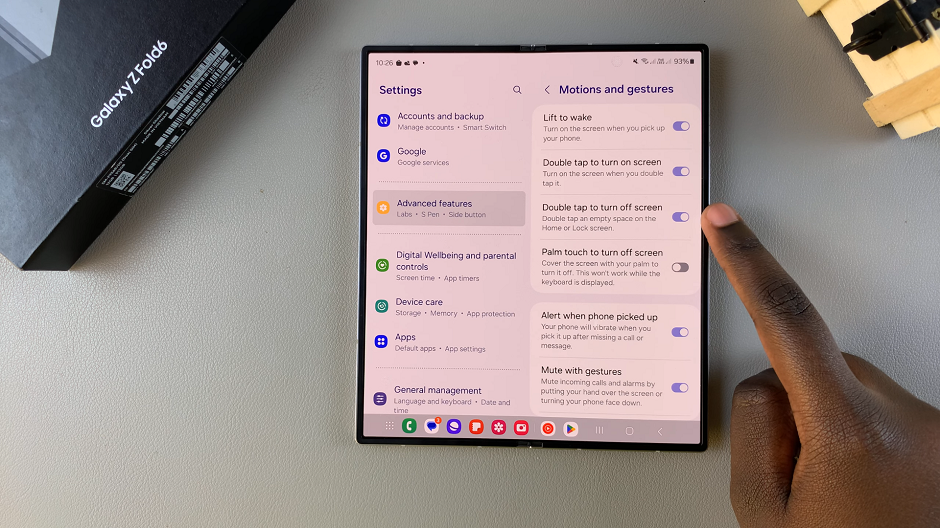
If the option is enabled, and you want to disable it, you can also tap on the toggle to turn it off. The screen will no longer respond to a double tap to turn it off.
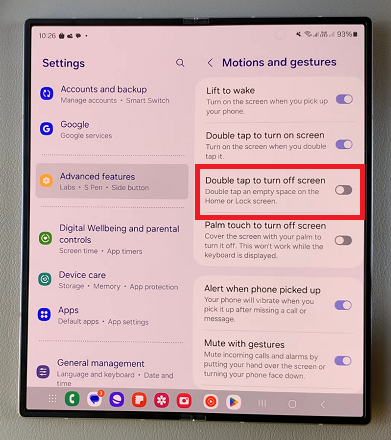
Watch: How To Use Voice Typing On Samsung Galaxy Watch Ultra