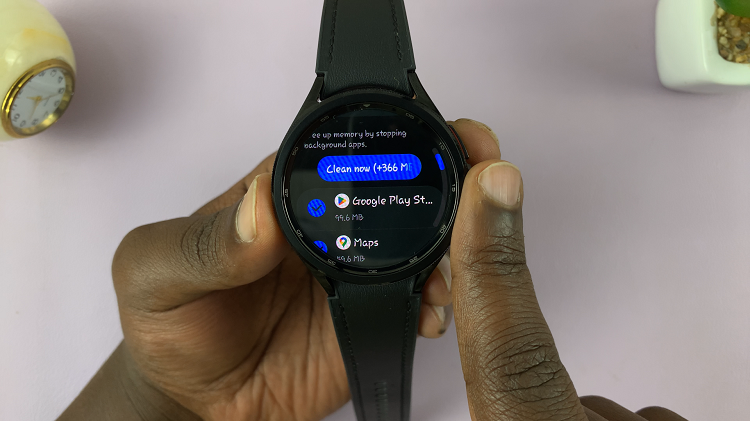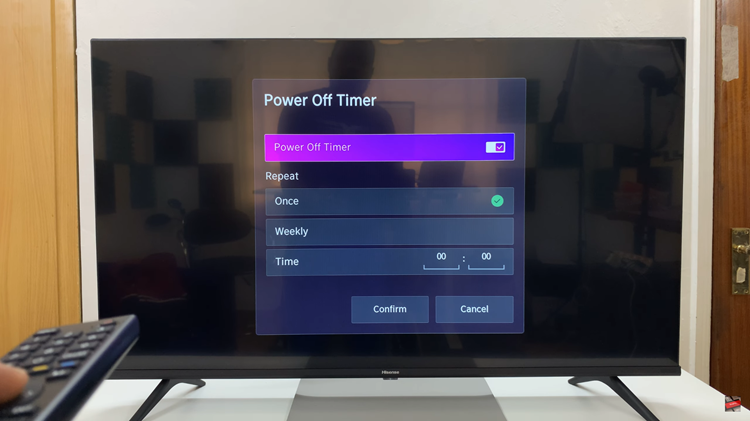The Samsung Galaxy A06 boasts an array of user-friendly features that will improve your smartphone experience. The ability to turn off your phone with a double tap is present. While this gesture adds ease, it also saves battery life because it’s easier not to struggle with the power button, which mostly happens when turning it off.
Whether you want to enable this setting for convenience or disable it to avoid accidental screen turns, the double tap setting is relatively easy to change. In this tutorial, we will guide you through how to enable/disable the Double Tap to Turn Screen Off feature on your Galaxy A06 to maximize your device’s functionality.
Let’s begin!
Watch: How To Disable Greyscale In Sleep Mode On Samsung Galaxy A06
Enable/Disable Double Tap To Turn Screen OFF On Samsung Galaxy A06
Begin by unlocking your Galaxy A06 and accessing the home page. Locate the Settings app from the home screen or app drawer (denoted by a cogwheel icon). Tap on it to proceed. Then, select “Advanced Features” and tap “Motion & Gestures.”
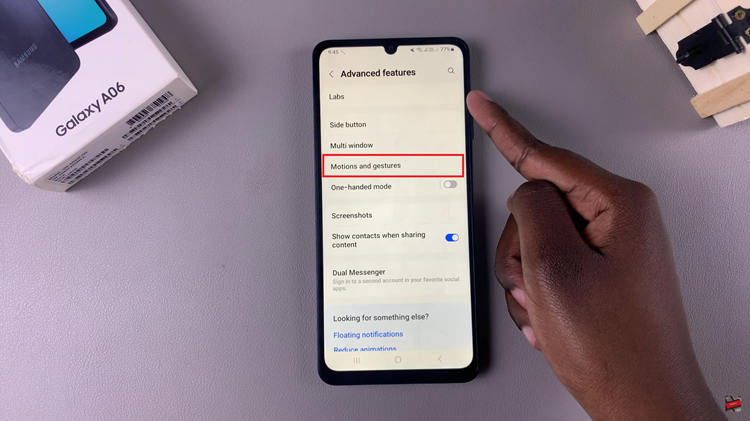
Within the Gestures settings, find the “Double tap to turn screen off” option. At this point, toggle ON the switch to enable this feature. Subsequently, if you’d like to disable this feature, toggle OFF the switch.
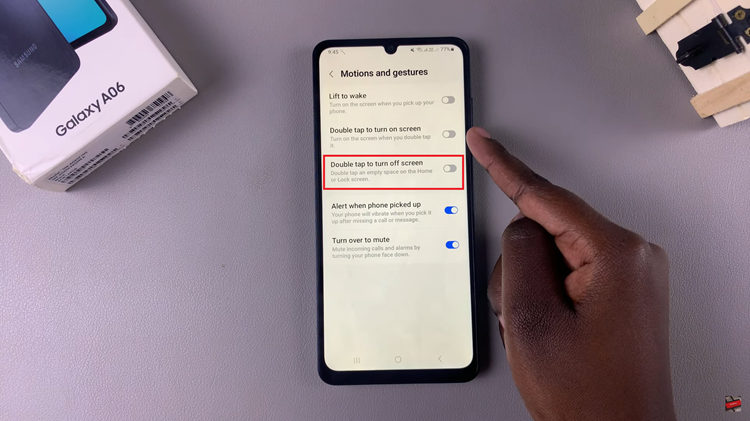
In other words, double-tap to turn off is a feature on your Samsung Galaxy A06 that is easy to use and preserves the life of your battery. By following the simple steps highlighted here, you can easily enable or disable this function according to preference.