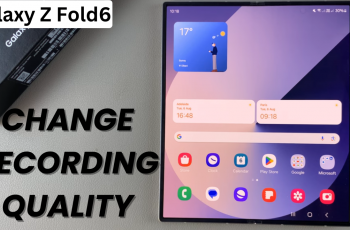In the era of seamless smartphone experiences, Samsung Galaxy A25 5G stands out as a versatile device offering a myriad of features tailored to enhance user convenience.
Among its arsenal of functionalities lies the ‘Double Tap to Turn Screen On’ feature, a simple yet powerful tool that allows users to awaken their device’s screen with just a quick tap.
In this guide, we’ll walk you through the comprehensive step-by-step process on how to enable & disable ‘Double Tap to Turn Screen On’ on Samsung Galaxy A25 5G.
Also Read: How To Save Voice Recordings To SD Card On Samsung Galaxy A25 5G
How To Enable & Disable ‘Double Tap To Turn Screen On’ On Samsung Galaxy A25 5G
To begin, navigate to the “Settings” app. Within the Settings menu, scroll down until you find the section labeled “Advanced Features.” Tap on it. Once in the Advanced Features menu, you will see a variety of options. Look for and tap on the “Motions and Gestures” option.
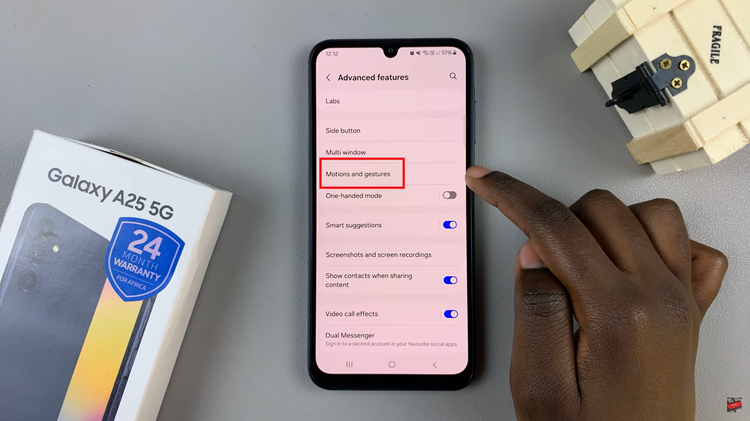
Within the Motions and Gestures menu, locate the setting labeled “Double Tap to Turn On Screen.” This option allows you to enable or disable the feature depending on your preference. Simply tap on the toggle switch next to it to turn the feature on or off.
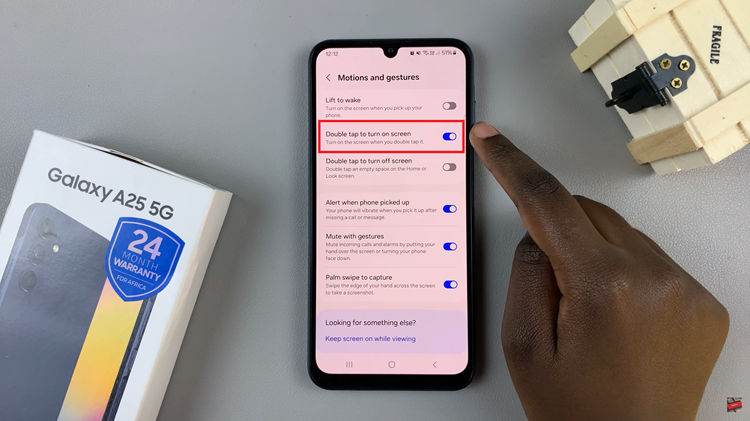
Enabling or disabling the ‘Double Tap to Turn On Screen’ feature can offer added convenience by providing quick access to your device without having to press any physical buttons. By following the simple steps outlined in this guide, you can easily manage this feature to suit your preferences.
Watch: How To Enable & Disable ‘Double Tap To Turn Screen Off’ On Samsung Galaxy A25 5G