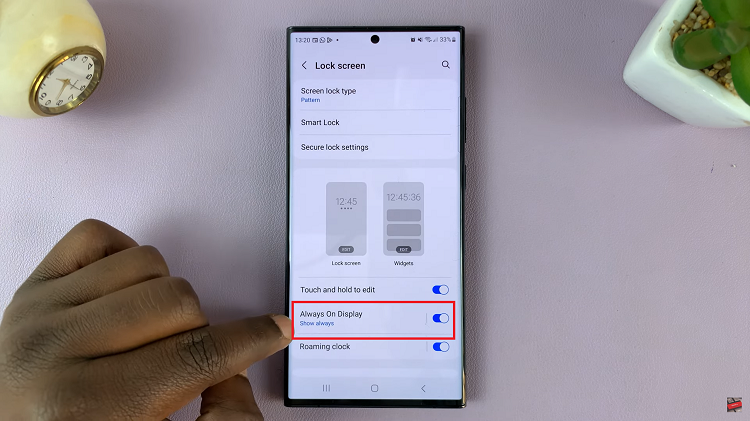Samsung Galaxy Z Fold 6: An absolute technological marvel that wraps in itself the utility of a smartphone and a tablet into one foldable device. But, indeed, with some users, the large number of options and a complex interface can seem intimidating.
Easy Mode, from Samsung, achieves that for you whether you are setting the device up for someone desiring a simpler experience or you simply want to make things easier for you. It offers a more straightforward and cleaner view with larger icons, less clutter, and other optimizations that are very useful to the elderly, visually impaired, or anyone who treasures ease of use over functionality.
This article will help guide you through how to enable/disable Easy Mode on a Samsung Galaxy Z Fold 6 so that it is easier to set up for any user.
Watch: How To Add Shazam To Control Center On iPad
Enable/Disable Easy Mode On Samsung Galaxy Z Fold 6
Begin by unlocking your Galaxy Z Fold 6 and access the home page. From here, locate the Settings app from the home screen or app drawer (denoted by a cogwheel icon). Tap on it to proceed. Then, scroll down and select “Display.”
At this point, scroll down and find the “Easy Mode” option. Tap on it to proceed. From here, you’ll notice a toggle switch next to it. To enable this feature, toggle ON the switch. The interface will change increasing the size of the images. Subsequently, toggle OFF the switch to revert to normal.
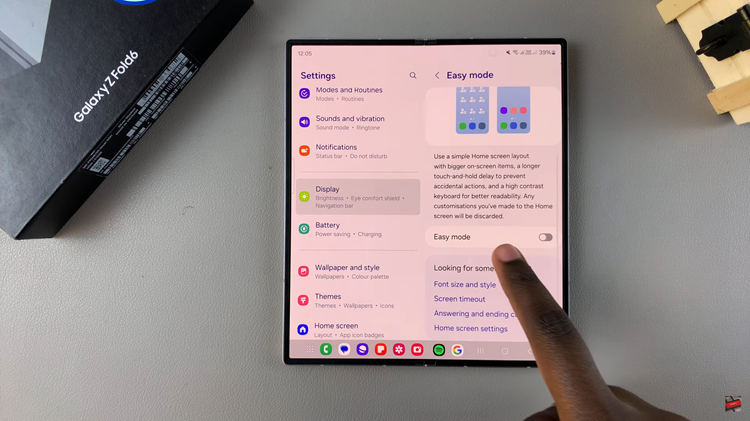
By following these simple steps, you can easily toggle between Easy Mode and the standard interface on your Samsung Galaxy Z Fold 6, ensuring that your device is always set up in a way that best suits your needs or the needs of the person using it.