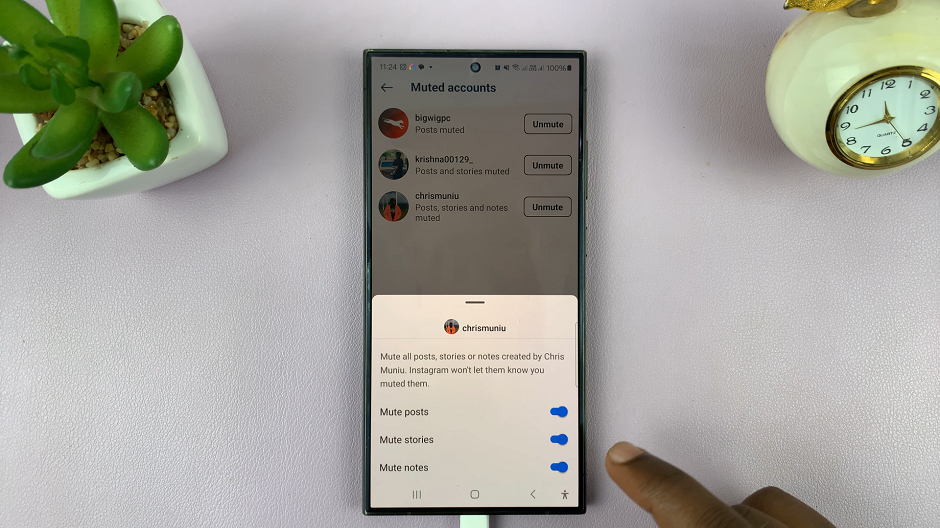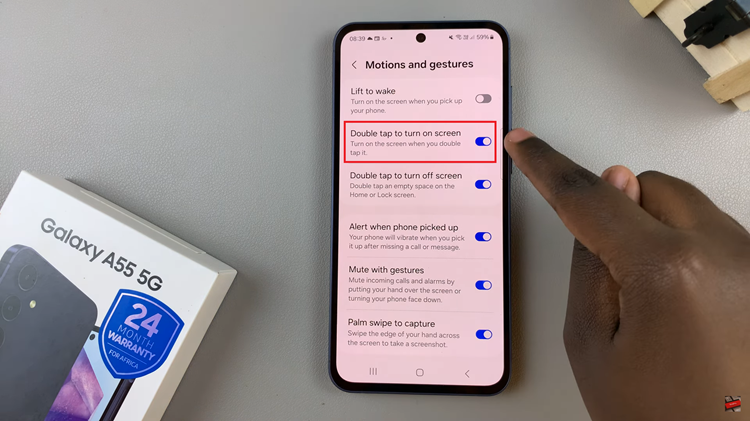In the ever-evolving landscape of smartphone technology, power and convenience go hand in hand. The Samsung Galaxy S24 and S24 Ultra epitomize this synergy, offering users a seamless blend of cutting-edge features and intuitive functionality. Among these features, fast wireless charging stands out as a testament to Samsung’s commitment to enhancing user experience.
Fast wireless charging revolutionizes the way we power up our devices, eliminating the need for cumbersome cables and providing a rapid solution to low battery woes. With just a few simple taps, users can harness the power of this technology to ensure that their Samsung Galaxy S24 stays charged and ready for action throughout the day.
In this guide, we will walk you through how to enable and disable fast wireless charging on the Samsung Galaxy S24, S24+, or S24 Ultra
Watch: How To Copy Files From USB Drive To Samsung Galaxy S24
To Enable & Disable Fast Wireless Charging On Samsung Galaxy S24
Begin by unlocking your Samsung Galaxy S24, S24+, or S24 Ultra. Utilize your preferred method, such as fingerprint recognition or facial unlock. Then, open the “Settings” app on your device. Locate it either on your home screen or in the app drawer.
Within the Settings menu, scroll down to find and select the “Battery” option. This is where various battery-related settings are housed. Following this, find the “Charging Settings” option and tap on it.
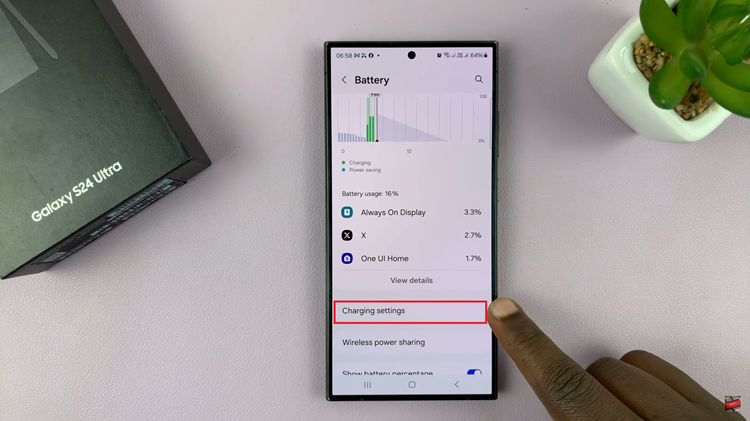
At this point, find the “Fast Wireless Charging” option. To turn this feature on, tap on the toggle icon to the ON position to enable it. Subsequently, turn the toggle switch OFF to disable it.
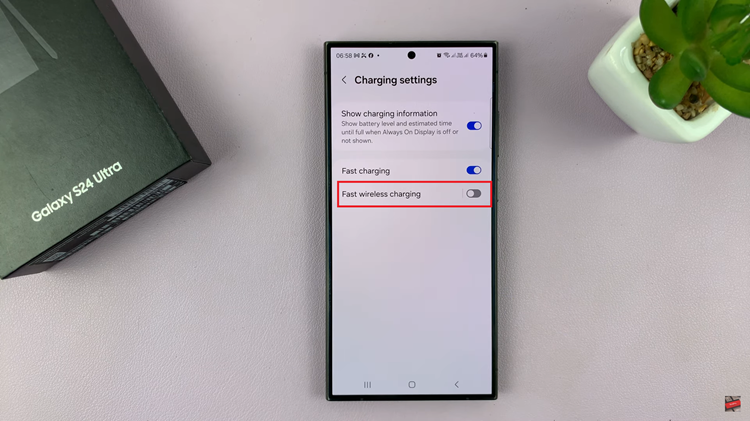
By mastering the simple process of enabling or disabling this feature, users can customize their charging experience to suit their lifestyle and preferences, ensuring that their devices remain powered up and ready for whatever the day brings.
Read: How To Turn ON & OFF Color Correction On Samsung Galaxy S24