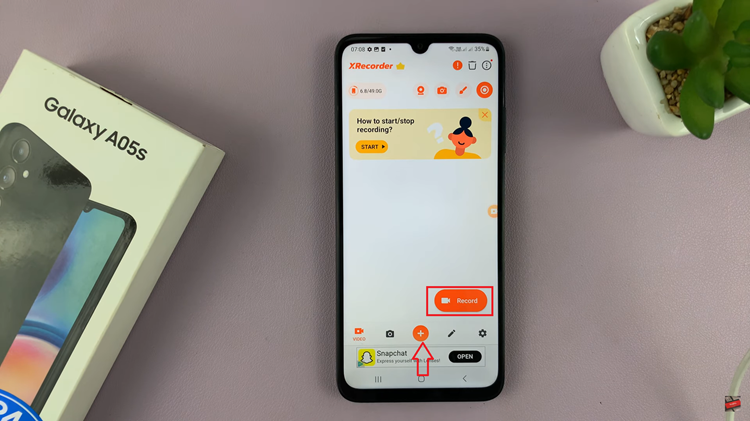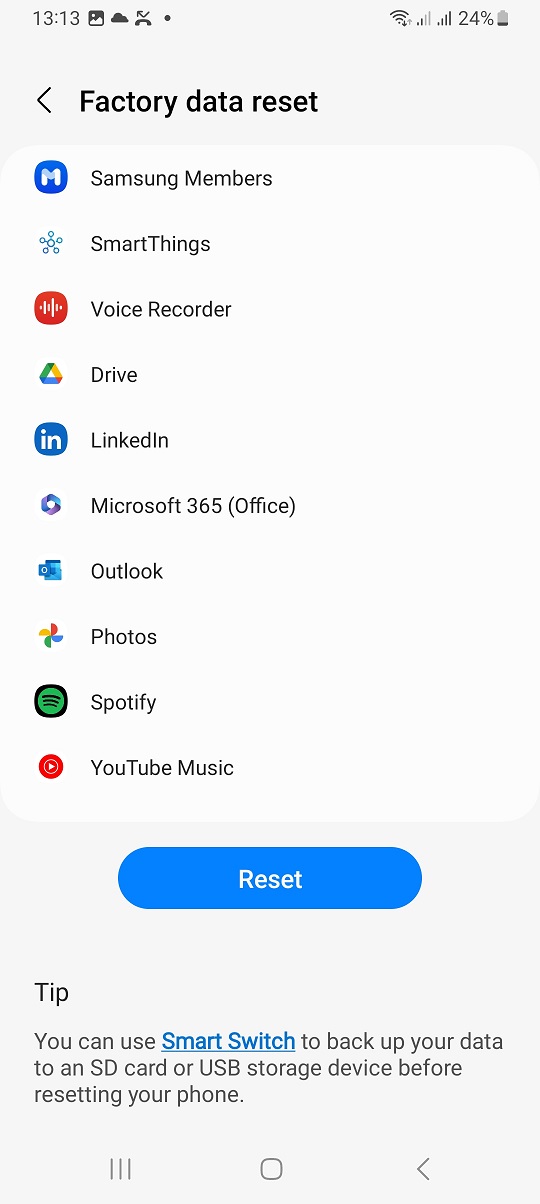Unlock the full potential of your Samsung Galaxy S24 or S24 Ultra by mastering the essential features that enhance your device’s security and usability. One such indispensable tool is “Find My Mobile,” a feature designed to help you locate your device in the event of loss or theft.
By enabling Find My Mobile, you’re equipping yourself with a powerful safeguard against the uncertainties of everyday life. Conversely, knowing how to disable it when necessary ensures you have full control over your device’s security settings.
In this guide, we’ll walk you through the detailed steps to both enable and disable Find My Mobile on your Samsung Galaxy S24, S24+, or S24 Ultra, empowering you to take charge of your device’s security effortlessly. Let’s dive in and unlock the potential of your smartphone to its fullest extent.
Watch: How To Disable Predictive Text On Samsung Galaxy S24
To Enable & Disable Find My Mobile On Samsung Galaxy S24
Begin by unlocking your Samsung Galaxy S24, S24+, or S24 Ultra. Utilize your preferred method, such as fingerprint recognition or facial unlock. Then, open the “Settings” app on your device. Locate it either on your home screen or in the app drawer.
Within the Settings menu, scroll down to find and select the “Security & Privacy” option. Following this, find the “Lost Device Protection” option and tap on it.
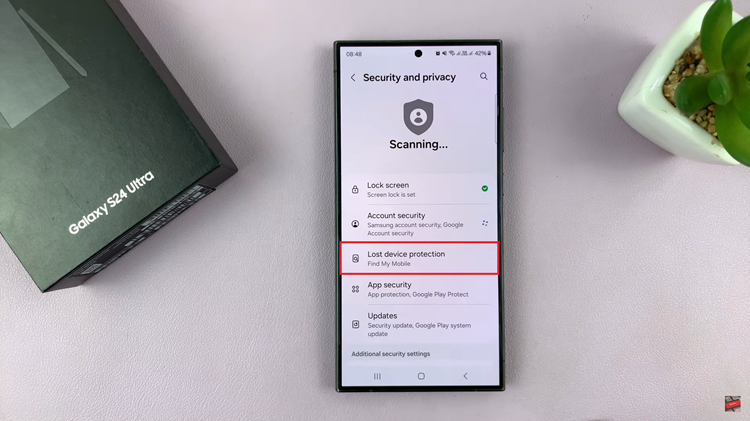
At this point, find the “Allow this phone to be found” option and toggle ON the switch to turn on Find My Mobile. Type in your password when prompted. Subsequently, to disable this feature, simply toggle OFF the switch.
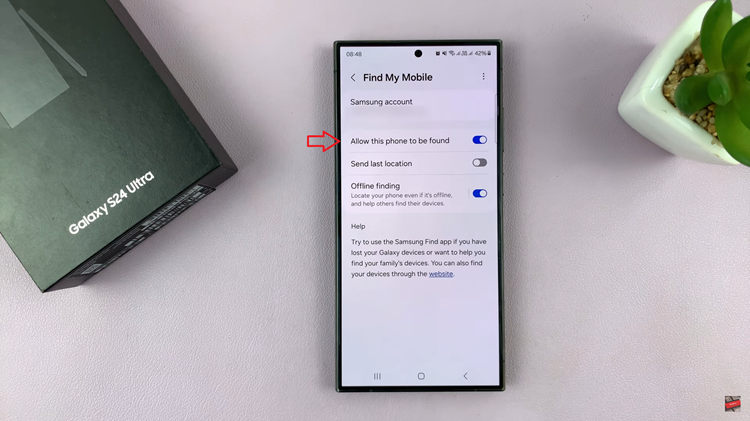
By following the simple steps outlined above, you can ensure that this invaluable feature is readily available whenever you need it. Conversely, if you ever decide to disable Find My Mobile for any reason, the process is just as straightforward.
Read: How To Enable & Disable Auto Correct On Samsung Galaxy S24