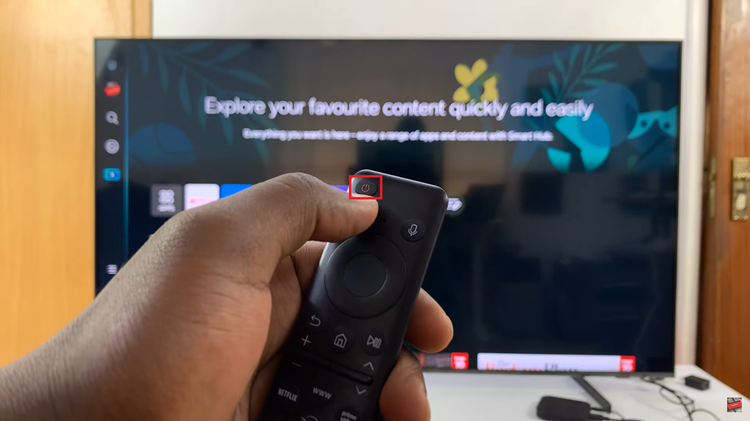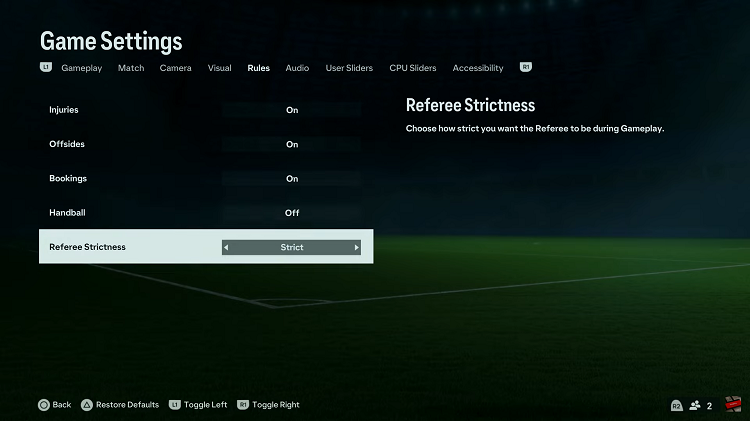The Samsung Galaxy S24 and S24 Ultra stand as paragons of modern smartphone technology, boasting an array of features designed to elevate your mobile experience. Among these is the innovative floating keyboard function, offering unparalleled versatility in typing convenience.
Whether you’re a multitasking maestro or simply seeking to optimize screen space, mastering the activation and deactivation of the floating keyboard on your Samsung Galaxy S24/S24 Ultra is key to unlocking its full potential.
In this guide, we’ll delve deep into the intricacies of enabling and disabling the floating keyboard feature, empowering you to harness its capabilities with confidence and finesse. Prepare to revolutionize your typing experience as we embark on a journey to unravel the mysteries of this dynamic functionality.
Watch: How To Install Apps On Samsung Galaxy S24
To Enable Floating Keyboard On Samsung Galaxy S24
Begin by unlocking your Samsung Galaxy S24, S24+, or S24 Ultra. Utilize your preferred method, such as fingerprint recognition or facial unlock. Then, open the “Settings” app on your device. Locate it either on your home screen or in the app drawer.
Within the Settings menu, scroll down to find and select the “General Management” option. This is where various device settings are housed. Following this, find the “Samsung Keyboard Settings” option and tap on it.
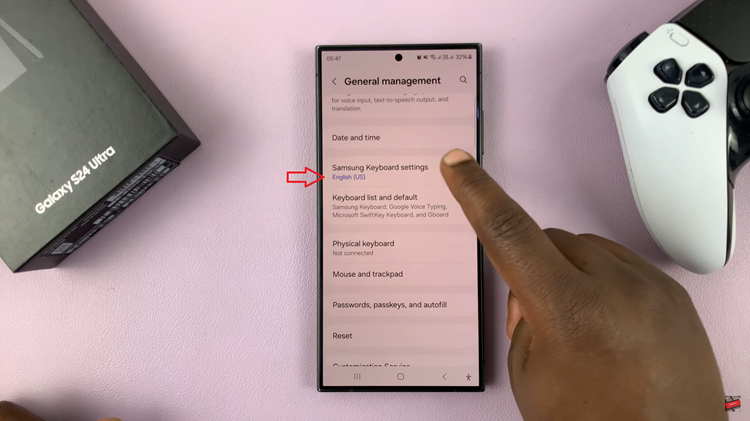
At this point, scroll down and select “Mode.” From here, find the “Floating Keyboard” option and tap on it to enable it. Subsequently, to disable it, choose another keyboard from the options that appear.
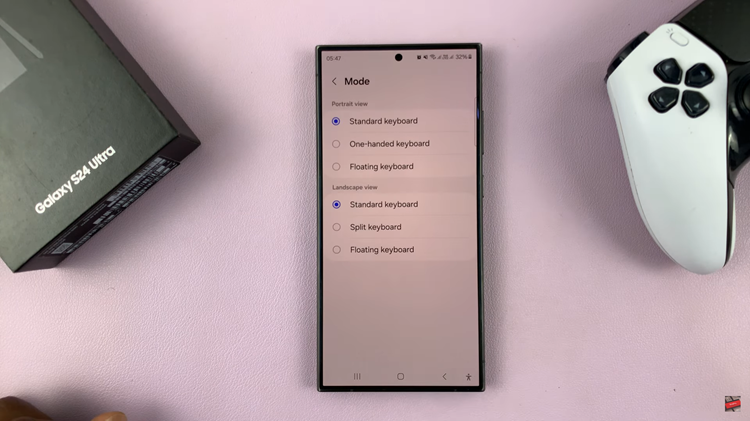
By following these detailed steps, you can easily enable or disable the floating keyboard on your Samsung Galaxy S24 or S24 Ultra using the General Management settings. Experiment with this feature to find the typing experience that best suits your needs and preferences.
Read: How To Turn ON & OFF Do Not Disturb Mode On Samsung Galaxy S24