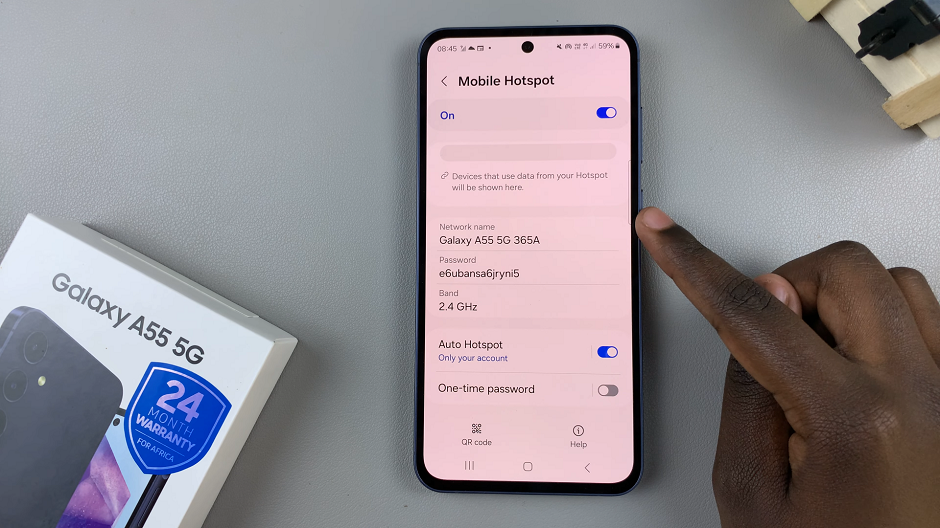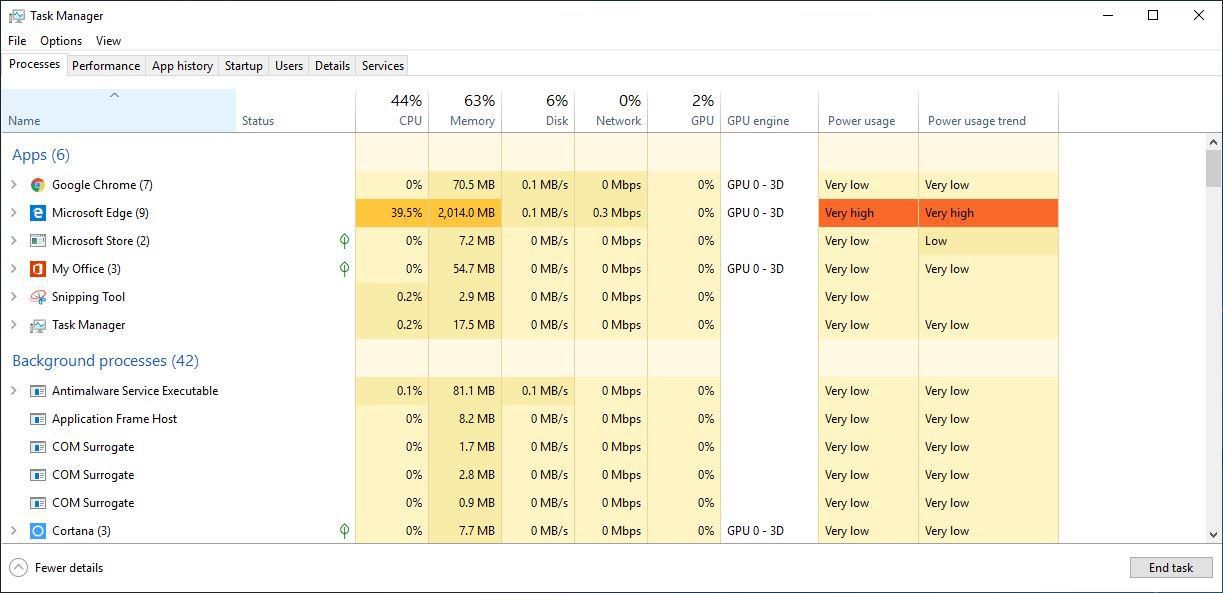In this guide, we’ll walk you through the process used to enable/disable full-screen mode within split screen on your Samsung Galaxy A14 and A14 5G.
The Samsung Galaxy A14 is a versatile smartphone designed to make your daily tasks seamless and efficient. One of its standout features is the ability to use split screen mode, allowing you to run two apps simultaneously.
Once you enable full screen in split screen, the status bar and navigation bars disappear once you enter split screen mode. This gives you more real estate for both apps that you want to use in split screen mode.
Read: How To Add Another Fingerprint To Samsung Galaxy A14
Enable Full Screen In Split Screen On Samsung Galaxy A14
Open the Settings app via the cog-wheel icon in the app drawer or via the quick settings panel.
Next, scroll down through the settings page and tap on Advanced Features option.
Under Advanced Features, select Labs which is the first option.
Locate the option Full Screen in Split Screen. Tap on the toggle next to it to turn it on.
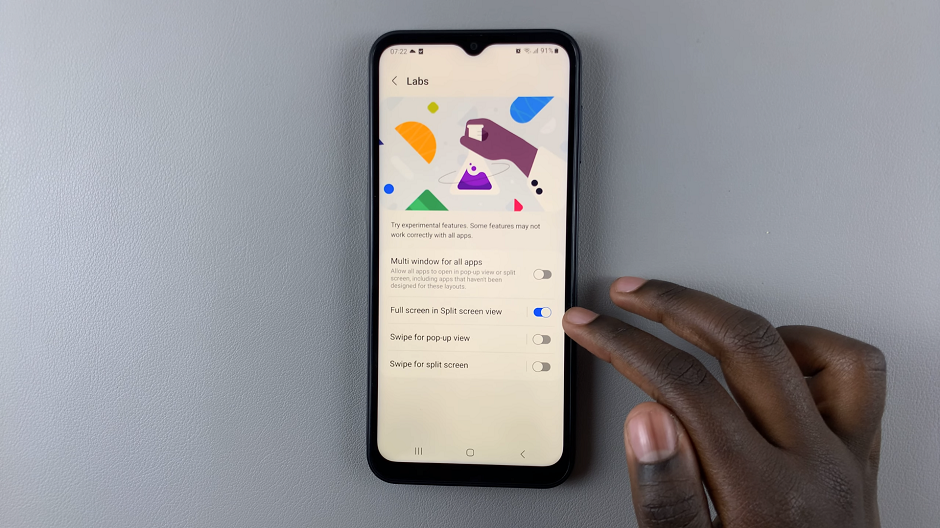
Now when you enter split screen mode, you should see that the Status and Navigation bars have disappeared.
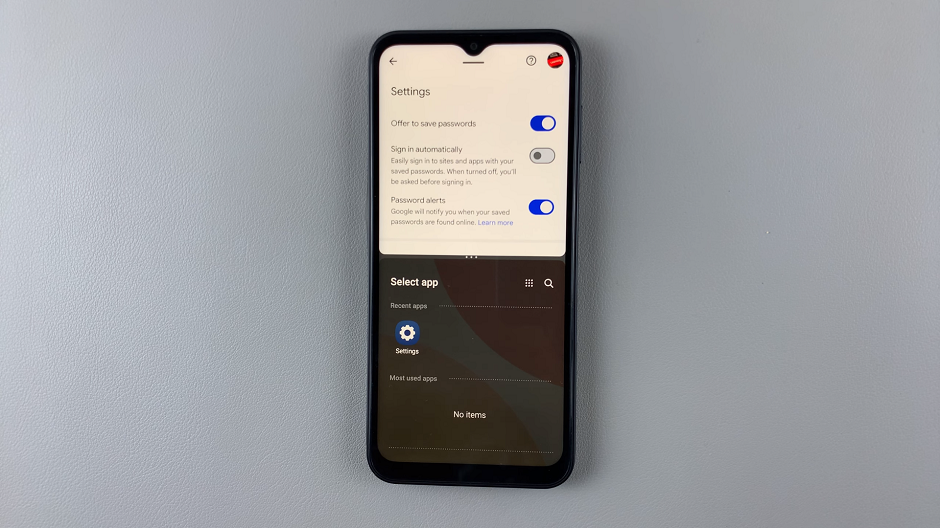
Disable Full Screen In Split Screen
To disable this option, follow all the steps outlined above, until you get to the Labs option.
Find the option Full Screen in Split Screen and tap on the toggle next to it to turn it off.
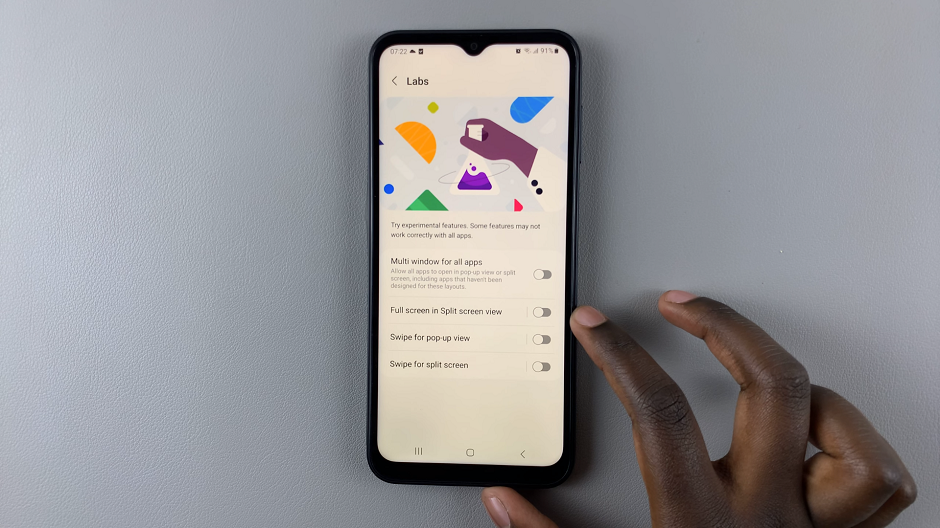
Now when you enter split screen mode, you should see that the Status and Navigation bars have appeared once again.
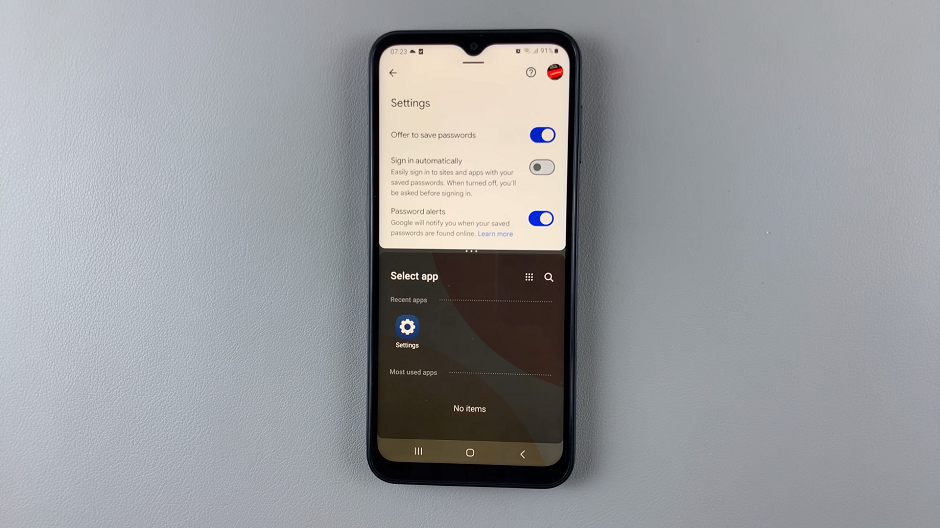
Congratulations! You’ve now mastered the art of multitasking on your Samsung Galaxy A14. By enabling and disabling full screen mode in split screen, you can optimize your productivity and make the most out of your device. Whether you’re browsing and texting simultaneously or watching videos while taking notes, the Galaxy A14’s split screen feature empowers you to do more in less time.
Remember, practice makes perfect, so don’t hesitate to experiment and find the split screen setup that works best for you. With these simple steps, you’ll be multitasking like a pro in no time.
Watch: How To Set Screen Lock Type To Swipe On Samsung Galaxy A14