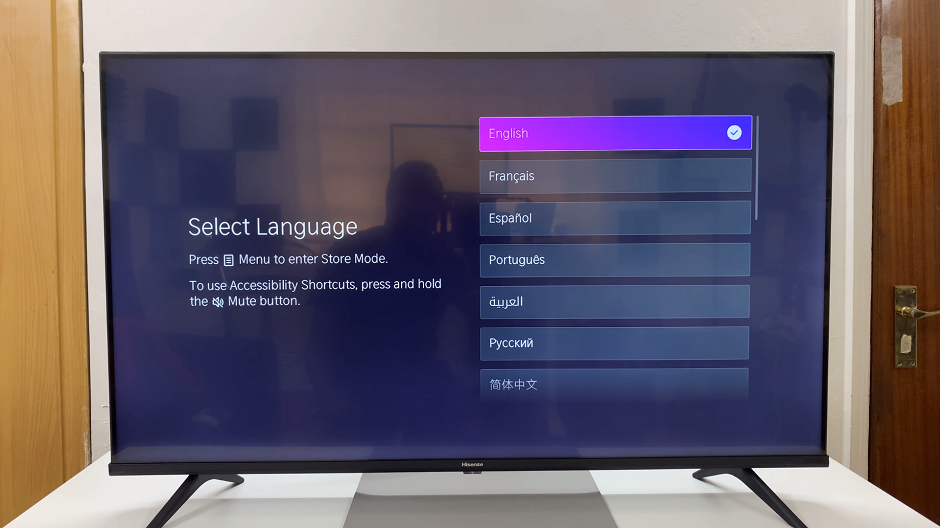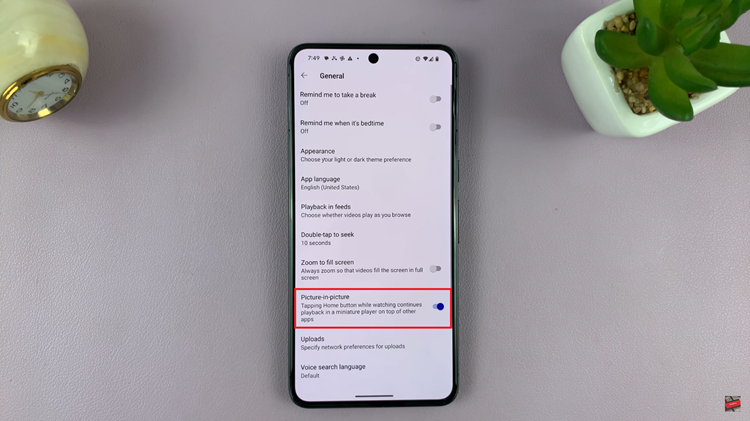In the fast-paced world we live in, multitasking has become a necessity rather than a luxury. With the Samsung Galaxy A05s, you have a powerful tool at your fingertips that allows you to juggle multiple tasks simultaneously through its split-screen view feature.
But did you know that you can take your multitasking experience to the next level by toggling between full screen and split-screen mode?
In this article, we’ll guide you through the process to enable/disable full screen in split screen view on your Samsung Galaxy A05s.
What is Split-Screen View?
Split-screen view, also known as multi-window mode, allows you to run two apps side by side on your device’s screen. This feature is incredibly useful when you need to reference information from one app while using another, such as watching a video while texting or taking notes while browsing the web.
Why Enable Full Screen in Split-Screen View?
While split-screen view provides excellent multitasking capabilities, there are times when you may want to maximize the screen real estate for a single app, especially if you’re working on a task that requires your full attention. Enabling full screen in split-screen view allows you to do just that, providing a seamless and immersive experience for the app you’re currently using.
Read: How To Disable Watermarks On Samsung Galaxy A05
Enable Full Screen In Split Screen View
First, open the Settings app via the cog-wheel icon in the app drawer or via the quick settings panel.
Next, scroll down through the settings page and tap on Advanced Features option.
Under Advanced Features, select the Multi Window option.
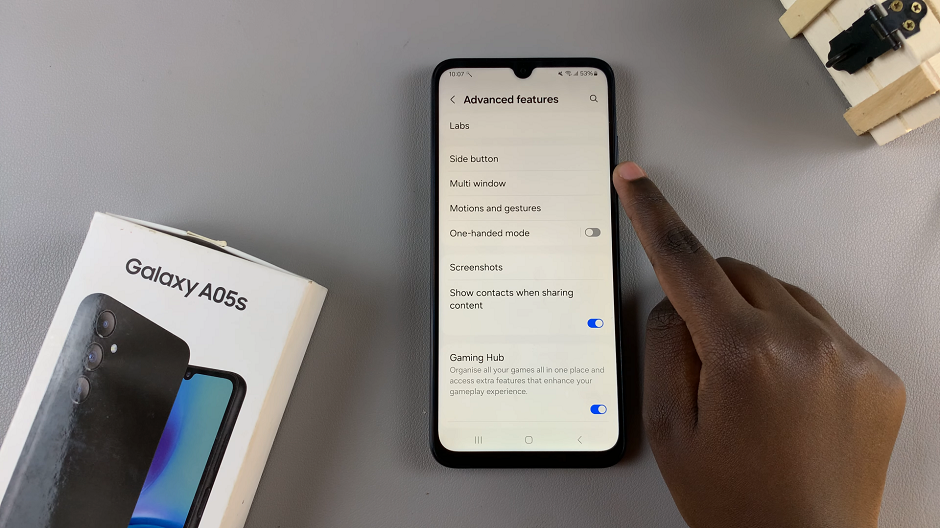
Finally, locate the option Full Screen in Split Screen. Tap on the toggle next to it to turn it on.
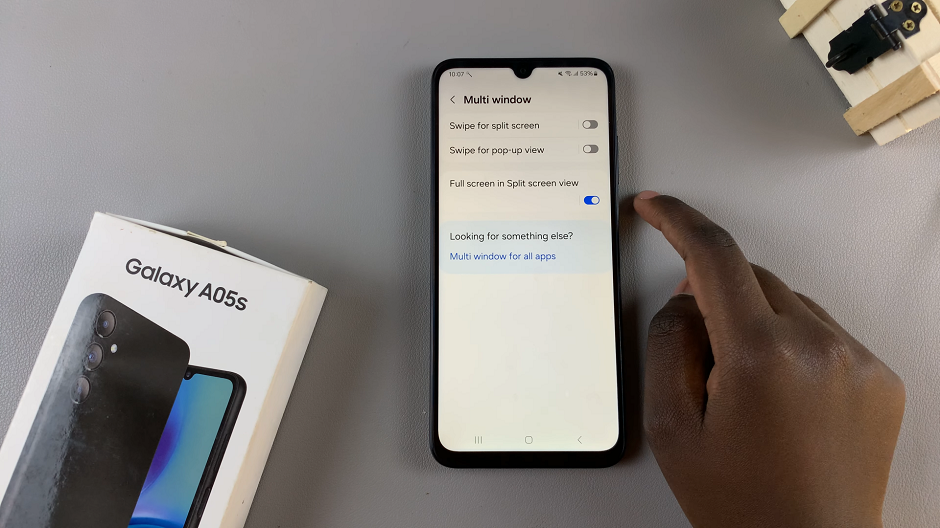
Now when you enter split screen mode, you should see that the Status and Navigation bars have disappeared. To reveal them, swipe upwards from the bottom for the navigation bar. For status bar, swipe downwards from the top.
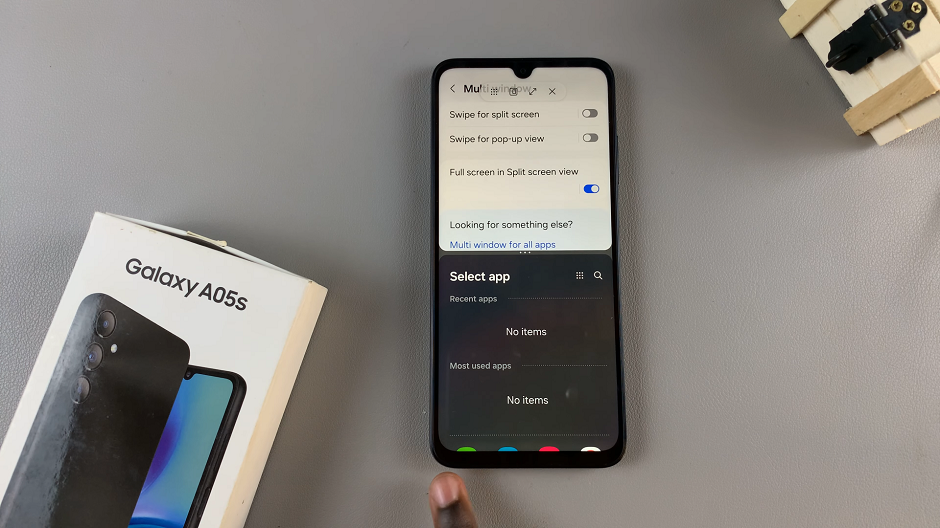
Disable Full Screen In Split Screen View On Samsung Galaxy A05
Like above, follow all the steps outlined above, until you get to the Multi Window option.
Then, find the option Full Screen in Split Screen and tap on the toggle next to it to turn it off.
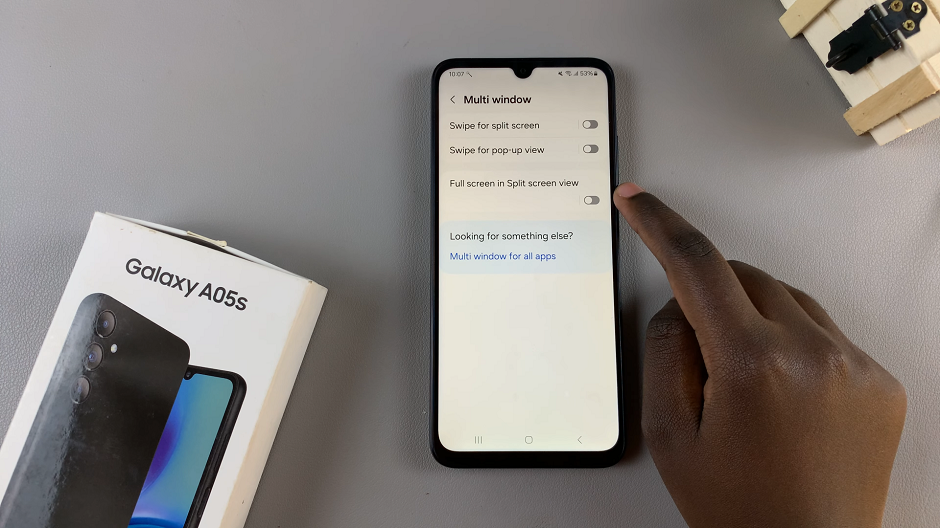
Now when you enter split screen mode, you should see that the Status and Navigation bars have appeared.
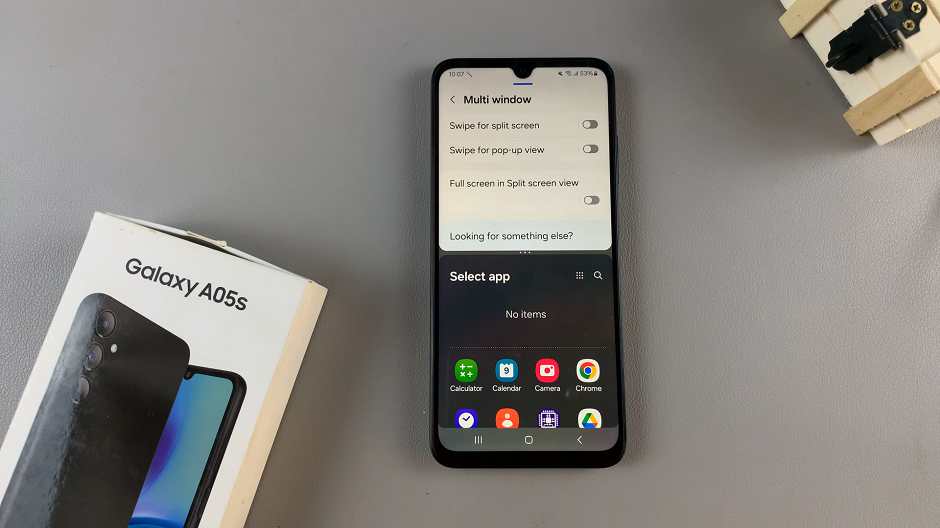
Mastering split-screen multitasking on your Samsung Galaxy A05s can significantly enhance your productivity and efficiency. By learning how to enable or disable full screen in split-screen view, you can tailor your multitasking experience to suit your needs and workflow. Whether you’re a student, professional, or casual user, taking advantage of this feature will revolutionize the way you use your device.