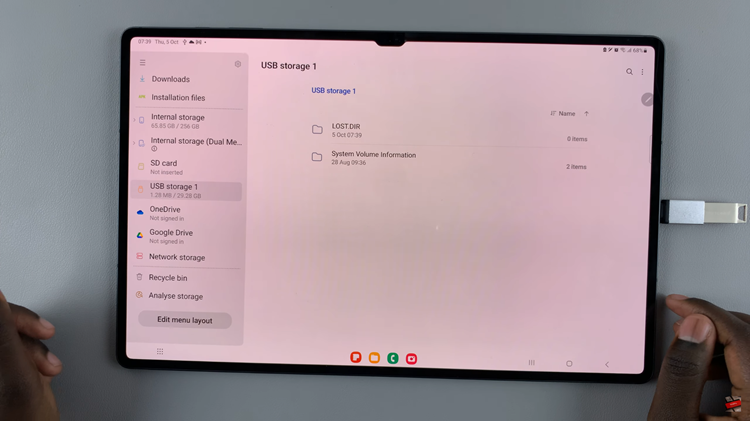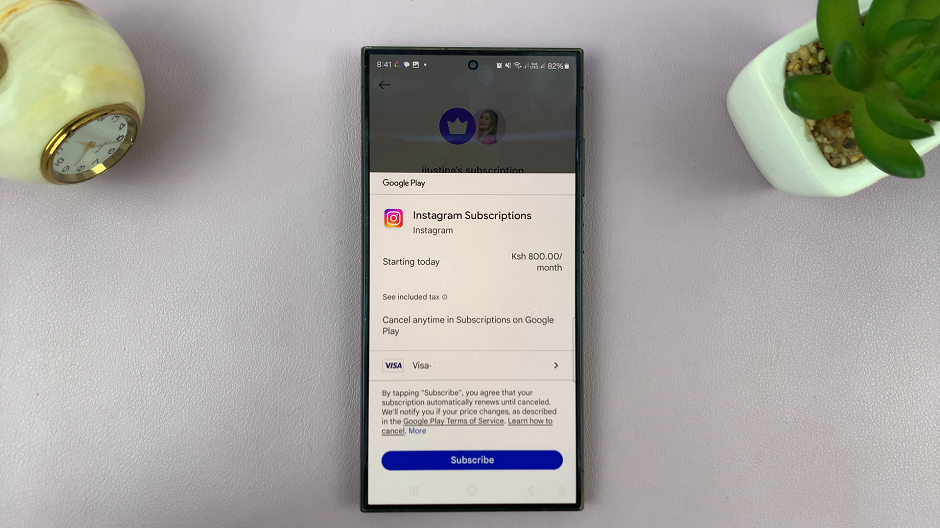Step into the future with the Samsung Galaxy S24 and S24 Ultra, where innovation converges with functionality in a smartphone designed to redefine your digital experience. Among the many groundbreaking features, Google Assistant stands out as a dynamic force that adds an extra layer of convenience to your daily interactions.
Whether you seek seamless voice commands or desire to regain control of your device, this guide promises to empower you with the knowledge needed to wield the full capabilities of your cutting-edge smartphone.
In this detailed guide, we will embark on an active exploration, uncovering the precise steps to unleash the potential of Google Assistant on your Samsung Galaxy S24/S24 Ultra. Follow the steps below to enable and disable the Google Assistant feature on the Samsung Galaxy S24.
Watch: How To Disable Text Message Notification Bubbles On Samsung Galaxy S24
To Enable & Disable Google Assistant On Samsung Galaxy S24
First, open the Google app on your Galaxy S24, your gateway to the world of Google Assistant. Once launched, tap on your profile at the top right corner and select “Settings” from the menu that appears.
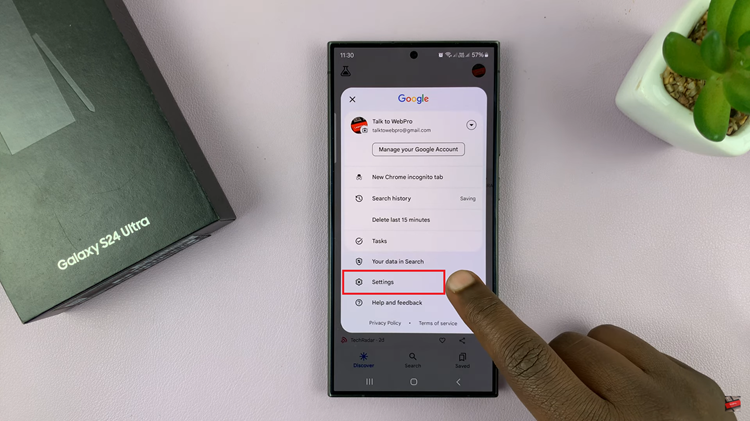
Following that, scroll down within the settings and select “Google Assistant.” At this point, find and select the “General” option within the Google Assistant Settings. Then, toggle the switch to the ON position to enable Google Assistant. Subsequently, toggle OFF the switch to disable this feature.
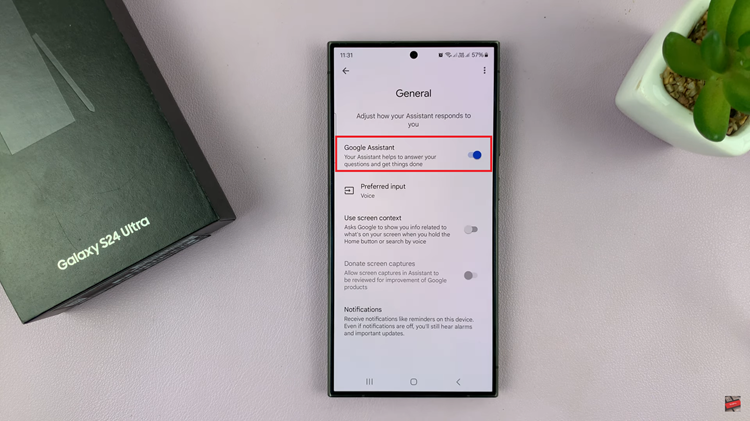
In conclusion, enabling and disabling features like Google Assistant can significantly impact how you interact with your device. By following the simple steps outlined in this guide, you can effortlessly manage Google Assistant on your Samsung Galaxy S24 or S24 Ultra, tailoring your smartphone experience to suit your needs.