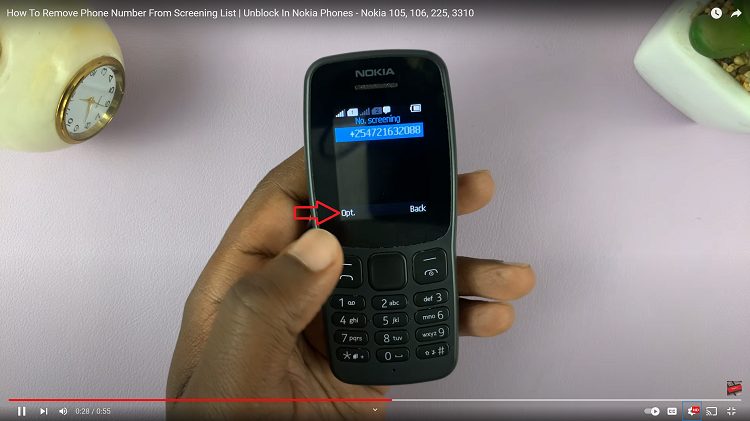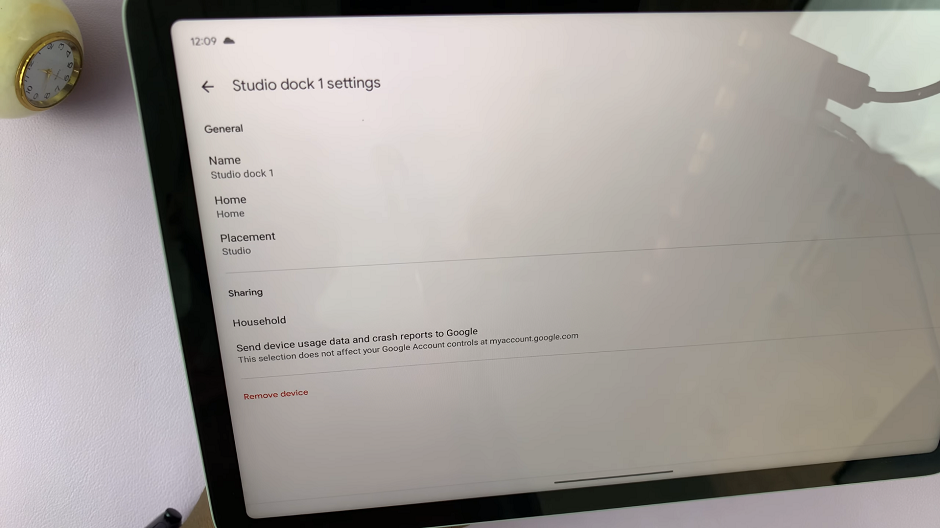In this article, we’ll guide you through a step-by-step process on how to enable and disable Grammarly on the keyboard of your Samsung Galaxy S23.
Also Read: How To Enable & Disable Spotify Music On Keyboard Of Samsung Galaxy S23
How To Enable / Disable Grammarly On Keyboard Of Samsung Galaxy S23
To begin, find the “Settings” app. In the Settings menu, scroll down and select “General Management.” This is where you’ll find various system and device-related settings. Within General Management, tap on “Samsung Keyboard Settings.” This option allows you to customize your Samsung keyboard.
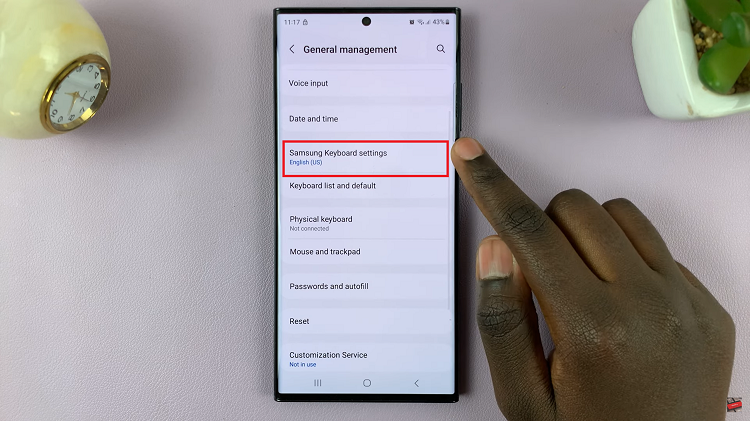
Scroll through the keyboard settings until you find the option labeled “Select Third-Party Content to Use.” This is where you can manage third-party keyboard integrations like Grammarly. Among the available third-party options, you should see “Grammarly.” To enable it, simply tap on the toggle switch next to Grammarly. This will activate Grammarly for your Samsung keyboard.
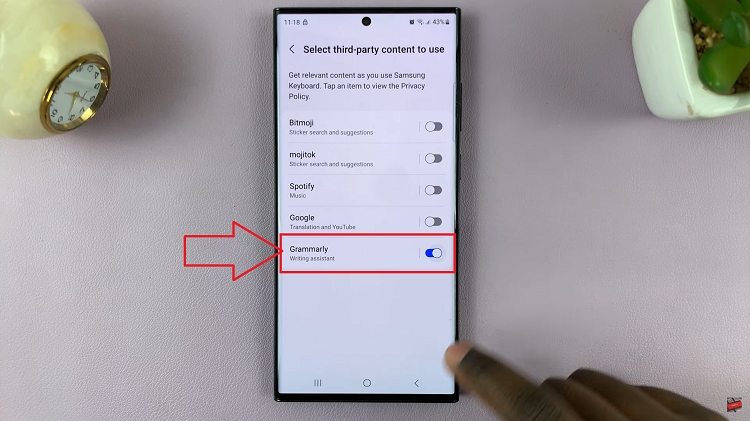
Now, open any document or email application where you intend to type. Once you start typing, Grammarly will automatically start providing grammar and spell-check suggestions, enhancing your writing.
To utilize Grammarly’s features while typing, tap on the three dots (ellipsis) icon on your keyboard. This will open a menu of available apps, including Grammarly. From there, you can access Grammarly’s suggestions and auto-checking capabilities.
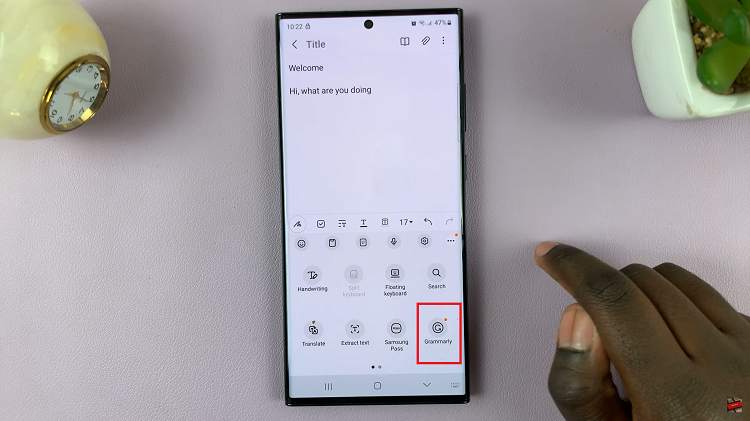
If you ever wish to disable Grammarly, start by opening the “Settings” app on your device. Then, scroll down and select “General Management.” Tap on “Samsung Keyboard Settings” within the General Management section. Find “Select Third-Party Content to Use.” Locate “Grammarly” and simply tap the toggle switch next to it to disable it.
Watch: How To Change Keyboard Layout On Samsung Galaxy S23 S23+ S23 Ultra