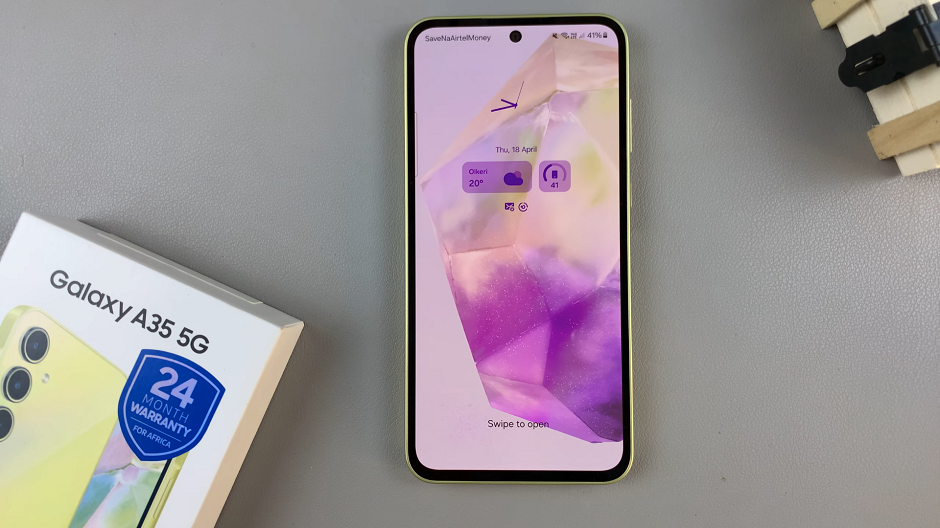In this guide, we’ll walk you through the steps to enable/disable the hold to start Emergency SOS Call on your iPhone 15 & iPhone 15 Pro. This is a crucial safety feature that is available o your iPhone 15 Pro Max as well.
In today’s fast-paced world, the ability to quickly reach out for help during an emergency is of paramount importance. With the iPhone 15 and iPhone 15 Pro, Apple has introduced a feature that allows users to initiate an emergency call with a simple gesture.
This feature, known as “Hold To Start Emergency SOS Call,” provides a quick and easy way to connect with emergency services.
Watch this: How To Find Downloads On iPhone 15 & iPhone 15 Pro
Enable Hold To Start Emergency SOS Call On iPhone 15 & iPhone 15 Pro
Begin by unlocking your iPhone 15 or iPhone 15 Pro. Locate the Settings app on your home screen and tap to open it.
Scroll down and select Emergency SOS from the list of options.
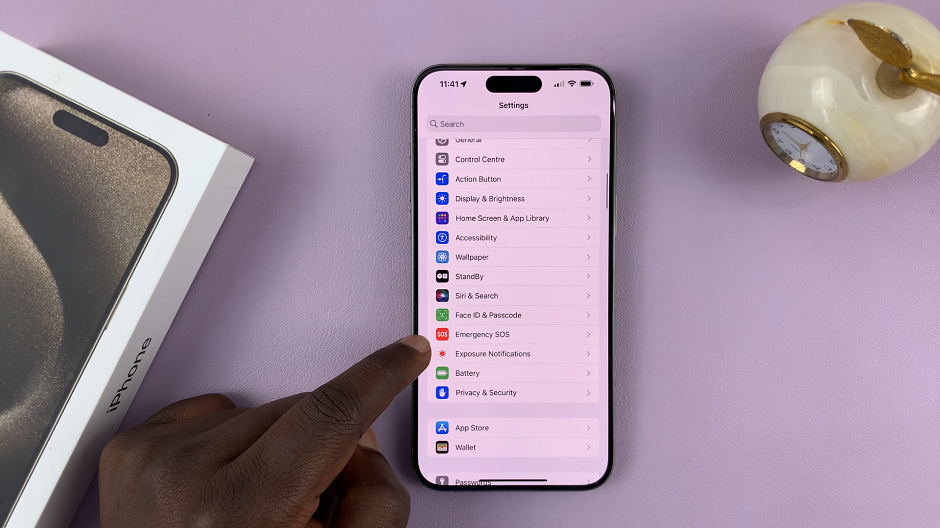
Within the Emergency SOS settings, you’ll find an option labeled Call with Hold and Release. Toggle this switch to the On position. This will enable the Hold To Start Emergency SOS Call feature.
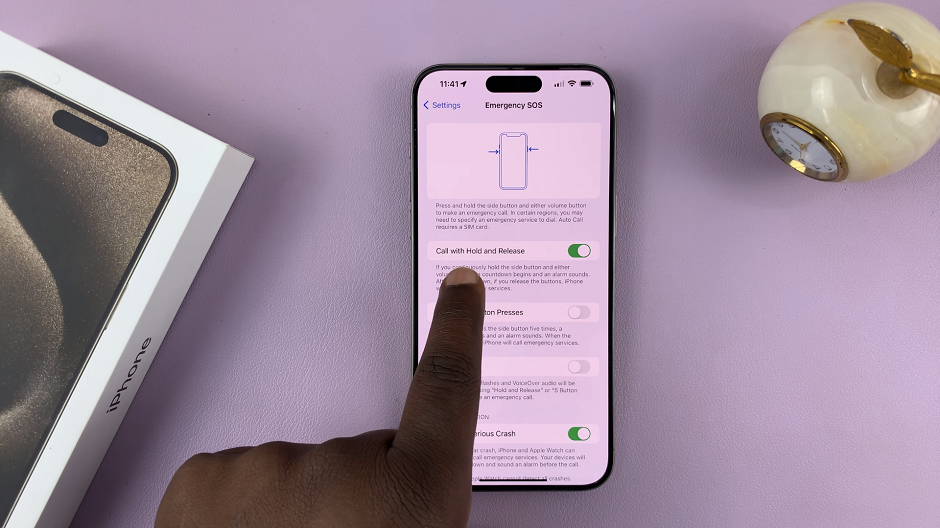
Disable Hold To Start Emergency SOS Call
Begin by unlocking your iPhone 15 or iPhone 15 Pro. Locate the Settings app on your home screen and tap to open it.
Scroll down and select Emergency SOS from the list of options.
Within the Emergency SOS settings, you’ll find an option labeled Call with Hold and Release. Toggle the switch to the Off position. This will disable the Hold To Start Emergency SOS Call feature.
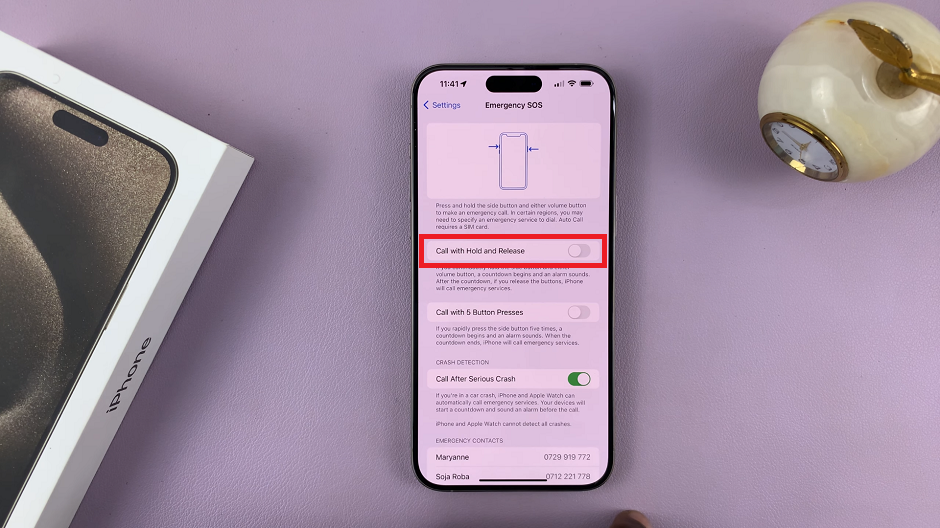
Testing the Feature
It’s highly recommended to test this feature after enabling it to ensure it functions as expected. To do this:
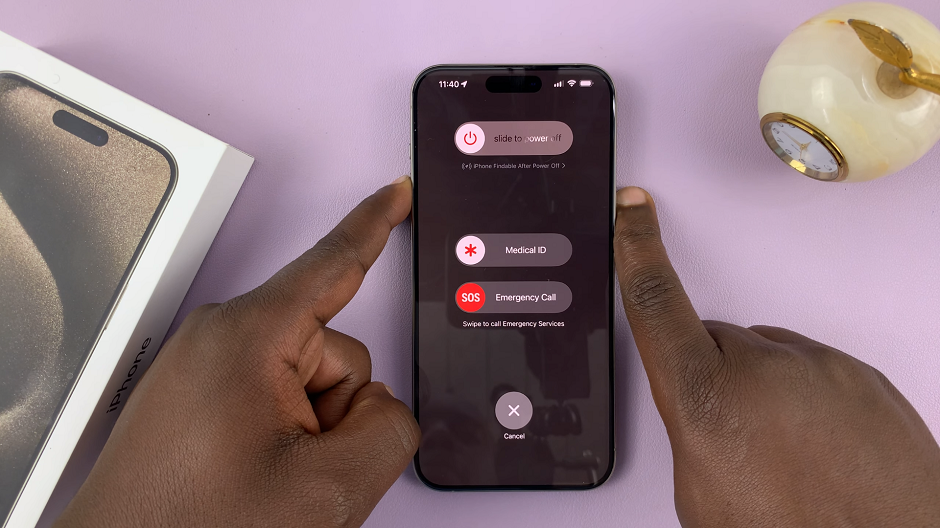
Lock your iPhone 15, 15 Pro or 15 Pro Max. Press and hold the side button along with the volume up button until the Emergency SOS slider appears. Don’t let go of the buttons until the emergency SOS call counter counts down to zero.
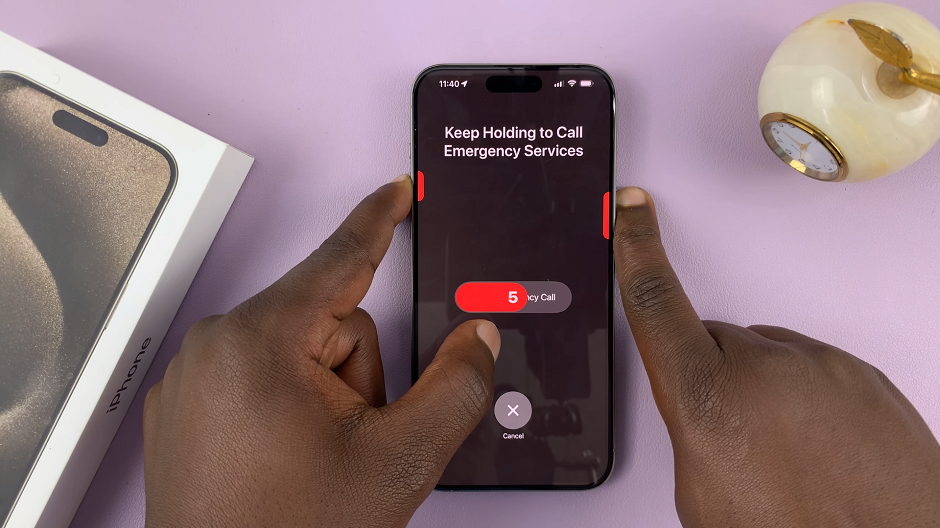
Remember, this feature is designed to connect you to emergency services swiftly, so exercise caution when testing it.
To stop an emergency SOS call, simply release the two buttons.
The Hold To Start Emergency SOS Call feature on the iPhone 15 and iPhone 15 Pro is a critical tool for personal safety. Enabling it can provide you with peace of mind knowing that help is just a gesture away. Conversely, if you find that the feature isn’t suited to your needs, disabling it is a straightforward process.
By following the steps outlined in this guide, you can customize your device to suit your preferences, ensuring that you have access to essential emergency services whenever you need them.
Disclaimer: The Emergency SOS feature is intended for genuine emergencies. Misuse or false reporting can have legal consequences.
Read: How To Take Burst Shot Photos On iPhone 15 & iPhone 15 Pro