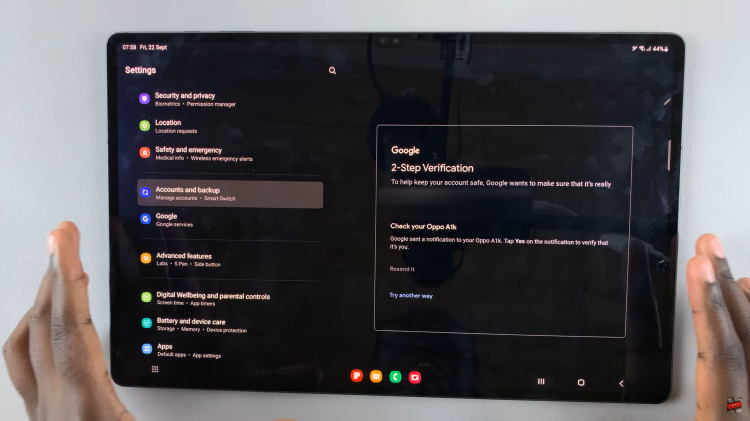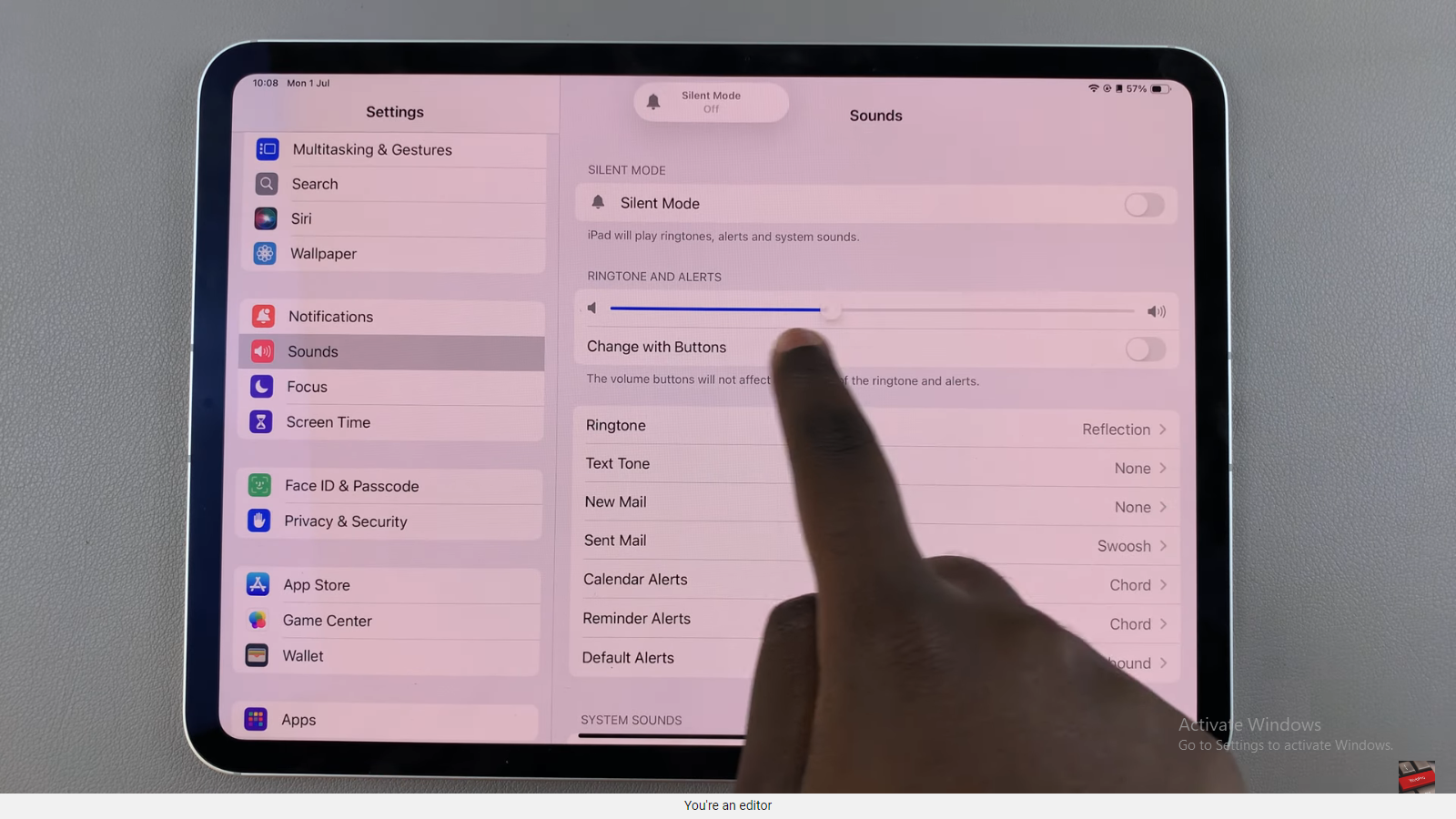The Samsung Galaxy S23 offers a variety of features and settings to enhance your smartphone experience. One such feature is “Keep Screen On While Viewing,” which prevents your screen from dimming or turning off while you’re actively using your device.
Whether you want to ensure uninterrupted reading or viewing, or simply want to customize your device’s behavior, turning this feature on and off is an easy, straightforward process.
In this article, we’ll give you a comprehensive guide on how to enable and disable “Keep Screen On While Viewing” on Samsung Galaxy S23.
Also Read: How To Reset Keyboard To Default Settings On Samsung Galaxy S23
How To Enable & Disable Keep Screen On While Viewing On Samsung Galaxy S23
To get started, navigate to the “Settings” app, which is represented by a gear icon. Inside the Settings menu, scroll down until you find the “Advanced Features” option and tap on it. Under the Advanced Features menu, select the “Motions & Gestures” option.
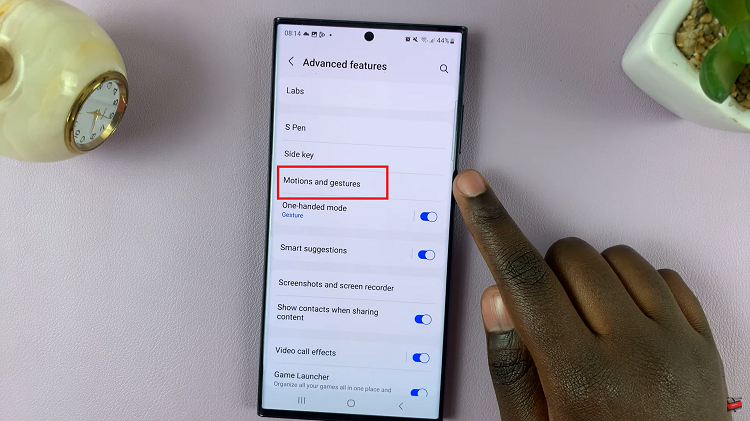
Within the Motions & Gestures settings, you’ll see a list of available gestures and features. Scroll through the options until you find “Keep Screen On While Viewing.” To enable “Keep Screen On While Viewing,” simply tap on the toggle switch next to it. Once activated, your Galaxy S23 will keep the screen on as long as it detects your face with the front facing camera.
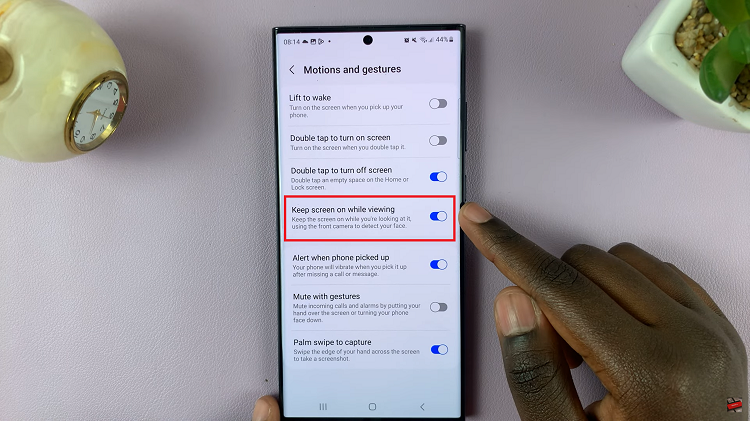
To turn off “Keep Screen On While Viewing,” simply tap on the toggle switch next to it. Whether you’re reading articles, watching videos, or simply interacting with your phone, you can customize this setting to suit your preferences.
Watch: Two Ways In Which You Can Power Down Samsung Galaxy S23, S23+, S23 Ultra