The Samsung Galaxy A06 is designed with ease and intuitiveness in mind. Setting up your device lets you have more personalized settings. Some users find the feature of enabling or disabling keyboard sound quite useful.
That is for making a sound when tapping a key and offering audio feedback. This makes typing somewhat interesting. Those who like quieter experiences in meeting rooms or quiet places might want to turn this sound off.
This tutorial will walk you through the steps to easily enable/disable keyboard sound effects on your Samsung Galaxy A06. Let’s get started!
Watch: How To Turn ON Automatic Time Zone On Samsung Galaxy A06
Enable/Disable Keyboard Sound On Samsung Galaxy A06
Firstly, unlock your Galaxy A06 and access the home page. Locate the Settings app from the home screen or app drawer (denoted by a cogwheel icon). Tap on it to proceed. Then, scroll down and select “Sounds & Vibration.” Tap on the “System Sound” option.
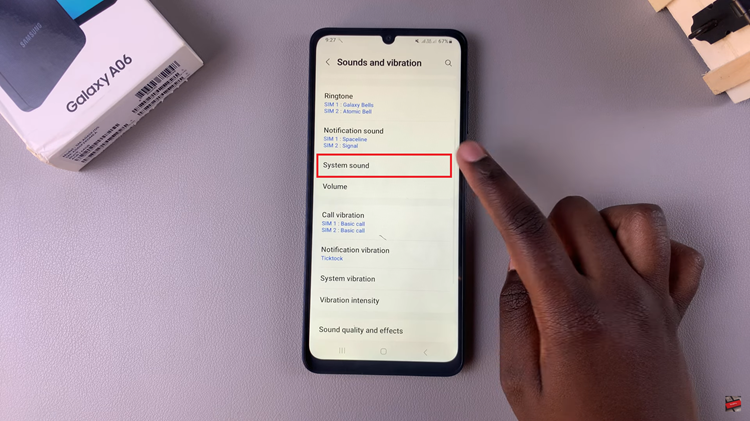
Following this, you’ll see the option “Samsung Keyboard.” Next to this option, you’ll notice a toggle switch. To enable this feature, toggle ON the switch, and you’ll hear a sound whenever you type using your keyboard. Conversely, toggle OFF the switch to disable this feature.
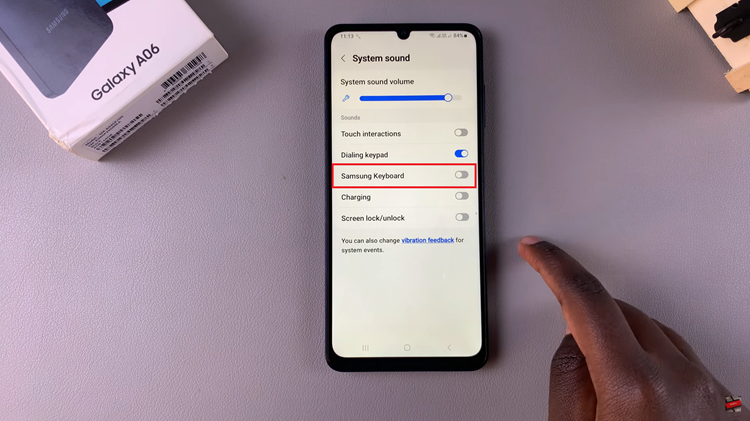
In conclusion, customizing your keyboard sound on the Samsung Galaxy A06 is a simple yet effective way to enhance your typing experience. Following the steps outlined in this guide, you can tailor your device settings to suit your preferences better.
Read: How To Enable/Disable Double Tap To Turn Screen OFF On Samsung Galaxy A06

