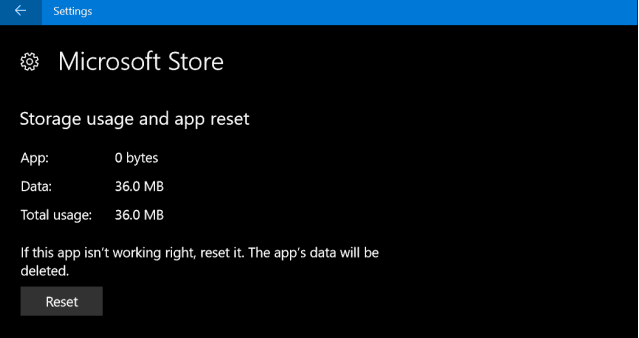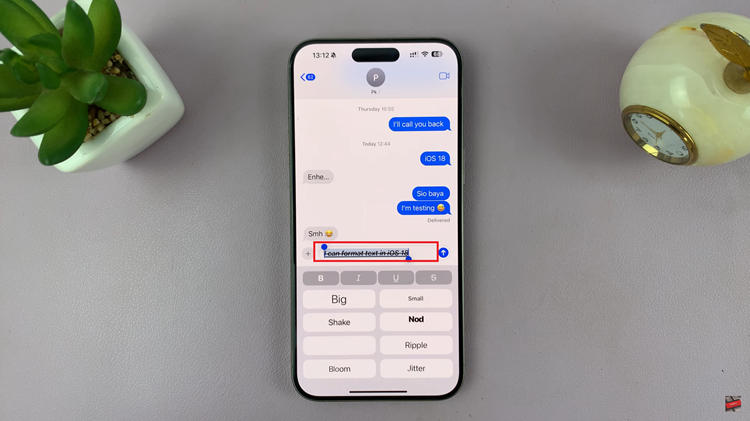In today’s digital age, smartphones have become an indispensable part of our lives. They serve as our communication hubs, productivity tools, and entertainment devices.
With advanced features and customizable options, smartphones like the Galaxy S24 offer users a wide range of capabilities. This includes the ability to personalize their keyboard experience with third-party content.
In this guide, we’ll walk you through the comprehensive step-by-step process on how to enable & disable keyboard third party content on Samsung Galaxy S24s.
Also Read: How To Add ‘Device Care’ To Apps Screen On Samsung Galaxy S24s
How To Enable & Disable Keyboard Third Party Content On Galaxy S24s
To begin, navigate to the Settings app, which resembles a gear. Once inside the Settings menu, scroll down until you find the section labeled “General Management.” Within the General Management menu, locate and tap on “Samsung Keyboard Settings.”
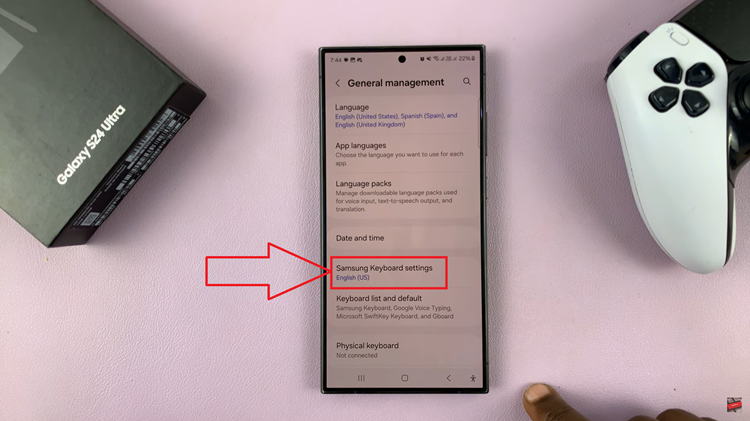
After accessing Samsung Keyboard Settings, scroll through the available options until you find “Select Third-Party Content to Use.” This setting enables you to control which third-party content, such as YouTube, Google Translate and Grammarly, is available on your keyboard.
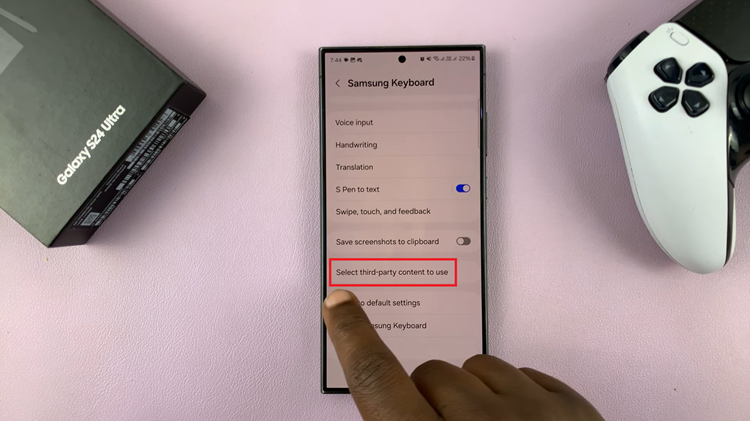
Tap on “Select Third-Party Content to Use” to view the list of available options. Here, you’ll see a toggle switch next to each type of third-party content supported by your keyboard. To enable a particular type of content, simply tap on its toggle switch to turn it on. Likewise, to disable a specific type of content, tap on its toggle switch to turn it off.
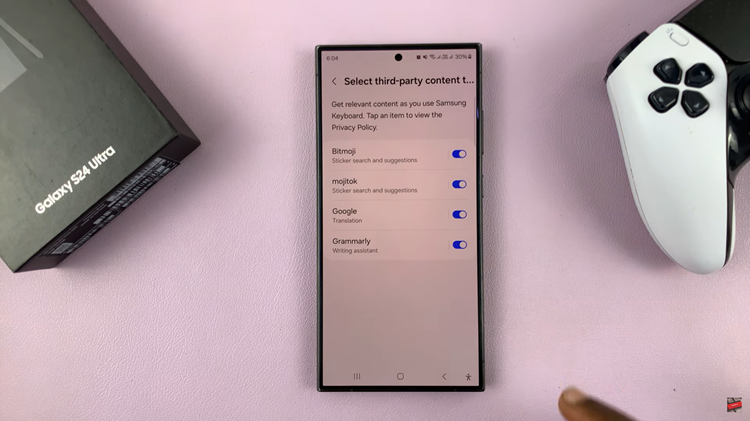
Managing third-party keyboard content on your Galaxy S24 is a simple yet powerful way to tailor your typing experience to your liking. By following the steps outlined in this guide, you can easily enable or disable various types of third-party content.
Watch: How To Enable & Disable Smart Things App Customization On Samsung Galaxy S24 / S24 Ultra