Unleash the full potential of your Android smartphone by taking control of its features. Among the plethora of functionalities lies the ‘Lift to Wake’ feature, designed to integrate into your daily routine seamlessly. With this feature, your device springs to life as soon as you lift it, granting instant access to notifications and updates without a single tap.
However, the beauty of Android lies in its customization options, allowing you to tailor your experience to suit your preferences. Whether you’re seeking to streamline your interactions or conserve battery life, mastering the activation and deactivation of ‘Lift to Wake’ is the key to harnessing the full power of your device.
In this guide, we’ll walk you through the detailed steps to enable or disable this feature on your Android phone, putting you in the driver’s seat of your digital experience.
Watch: How To Connect Ethernet Cable To Android Phone
To Enable & Disable ‘Lift To Wake’ On Android
Firstly, unlock your Android device and navigate to the Settings menu. This can typically be found by tapping on the gear icon either in the app drawer or in the quick settings panel accessed by swiping down from the top of the screen.
Following this, scroll down within the settings menu until you find the “Advanced Features” option. Tap on it to proceed. At this point, tap on the “Motions & Gestures” option to proceed to the next step.
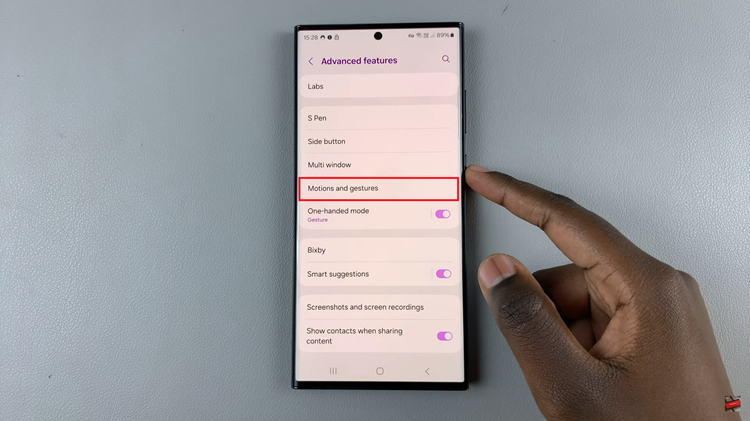
Once in the Motions & gestures settings, find the “Lift To Wake” option. To enable this feature, toggle the switch to the ‘ON’ position. Subsequently, toggle the switch to the ‘OFF’ position to deactivate the ‘Lift to Wake’ feature on your device.
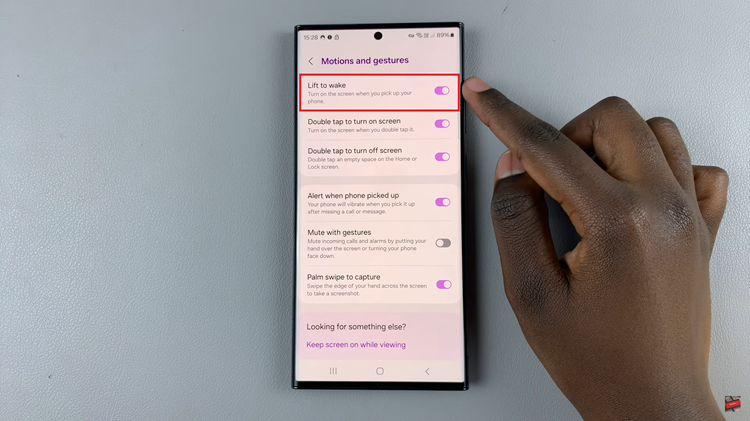
In conclusion, The Lift to Wake feature on Android phones offers a convenient way to access notifications and unlock the device effortlessly. By following these detailed steps, you can easily enable or disable the ‘Lift to Wake’ feature on your Android phone according to your preferences.
Read: How To Enable & Disable Call Forwarding On Android Phone
