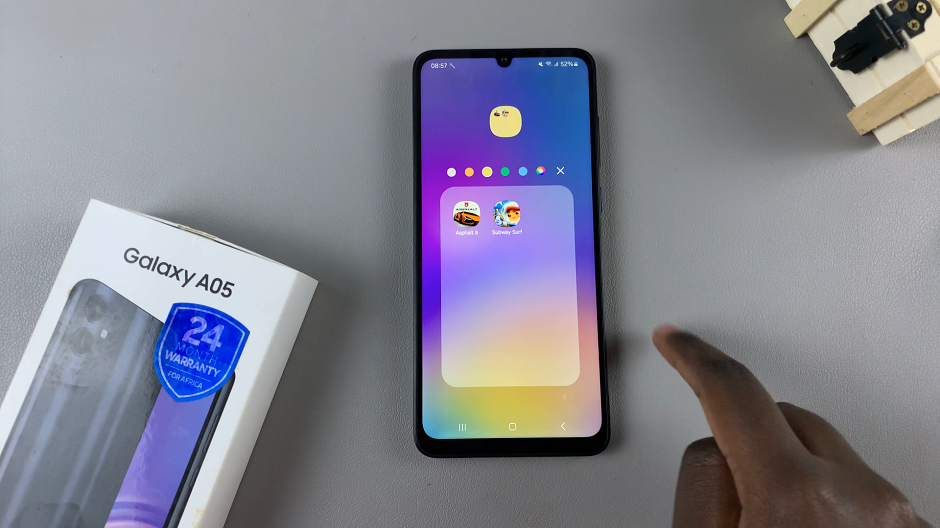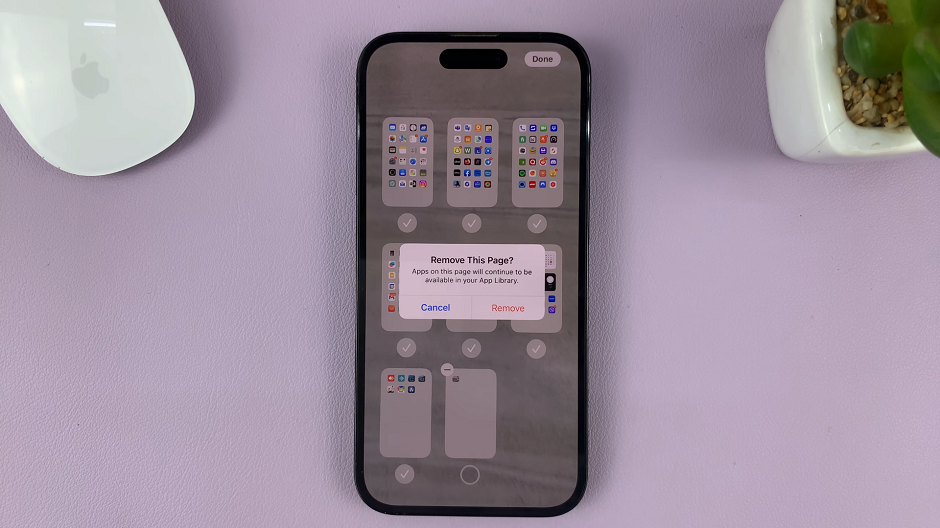The Samsung Galaxy S24 series offers users a myriad of features aimed at streamlining the mobile experience. Among these features is “Lift to Wake.”
Lift to Wake enables users to effortlessly awaken their Samsung Galaxy S24 by simply lifting it. This feature eliminates the need to fumble for buttons, providing quick access to your device’s display.
In this guide, we’ll walk you through the comprehensive step-by-step process on how to enable & disable lift to wake on Samsung Galaxy S24s.
Also Read: How To Remove Watermark On Photo Already Taken On Samsung Galaxy S24s
How To Enable & Disable Lift To Wake On Samsung Galaxy S24s
Begin by navigating to the Settings app on your home screen or in the app drawer. Scroll down the Settings menu until you find and select the option labeled “Advanced features.” Within the Advanced features menu, locate and tap on the option labeled “Motions and gestures.”
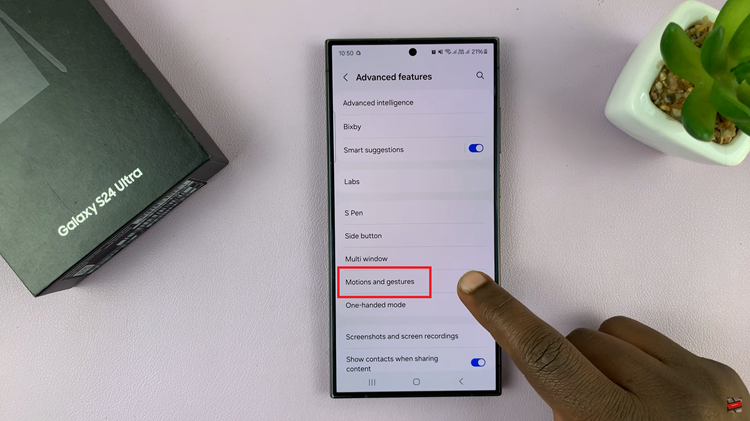
Once you’re in the Motions and Gestures menu, look for the setting named “Lift to wake.” This setting allows your Galaxy S24 to wake up when it detects that you’ve picked it up. To enable Lift to Wake, simply tap on the toggle icon next to it. If you prefer to disable Lift to Wake, tap the toggle switch to turn it off.
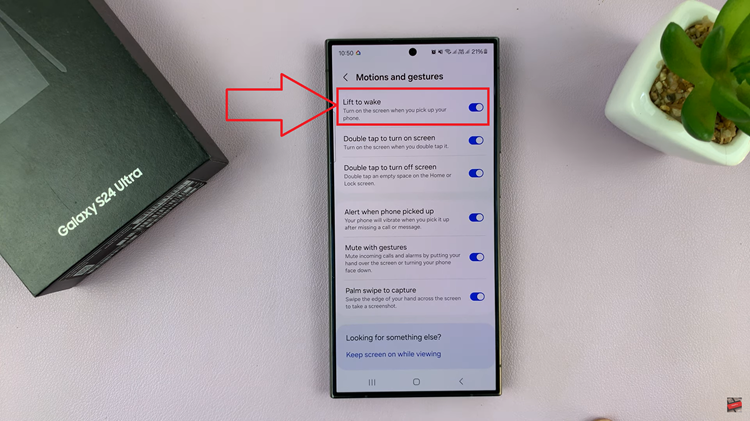
With Lift to Wake enabled, you can effortlessly wake up your device with a simple lift, eliminating the need to press any buttons. Whether you prefer to keep it enabled for quick access to your device or disable it to prevent accidental wake-ups, the choice is yours.
Watch: Samsung Galaxy S24 / S24 Ultra – How To Change Screen Resolution