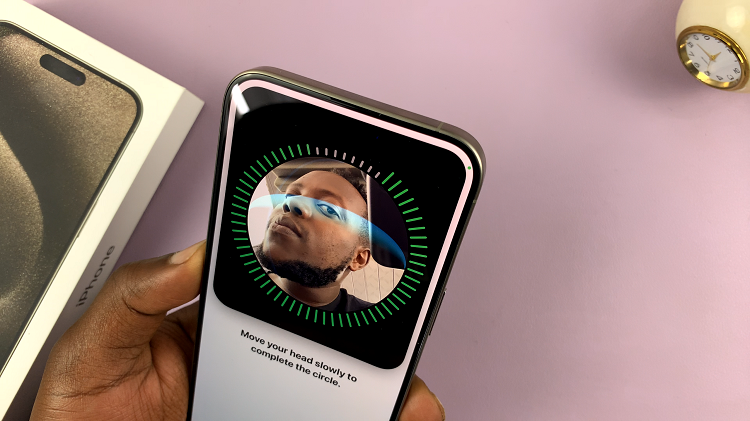Samsung’s Galaxy Watch 6 and 6 Classic are powerful wearable devices that offer a range of features, including GPS capabilities. Enabling and disabling location services on your Galaxy Watch can be a useful option.
Whether you’re tracking your fitness activities or preserving battery life, having control over location services allows you to tailor your smartwatch experience to your preferences and needs.
In this guide, we’ll walk you through the steps to enable & disable location on your Samsung Galaxy Watch 6 or 6 Classic.
Watch: How To Hard Reset Samsung Galaxy Watch 6
Enable & Disable Location On Samsung Galaxy Watch 6
Firstly, wake up your Samsung Galaxy Watch 6 or 6 Classic by pressing the home button or raising your wrist. Swipe up from the bottom of the screen to access the quick settings menu.
Next, in the quick settings menu, look for the gear-shaped Settings icon and tap on it to access the Settings menu. At this point, scroll down and tap on the “Location” option.
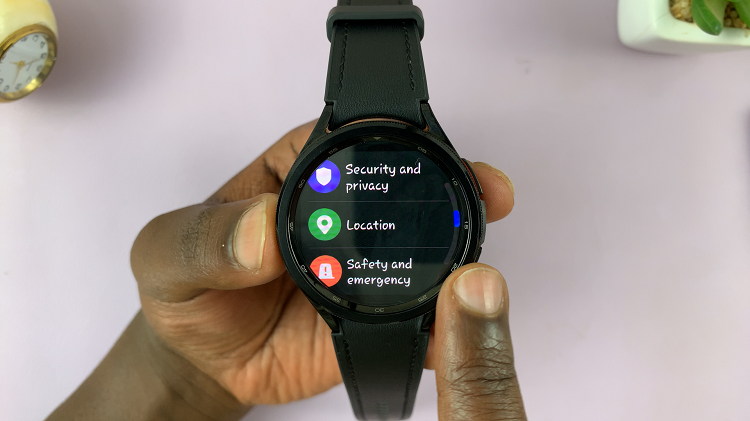
Now, within the location settings, tap the toggle switch to the ON position to turn on the location on the Samsung Galaxy Watch 6. However, if you’d like the location turned off, tap the toggle switch to the OFF position.
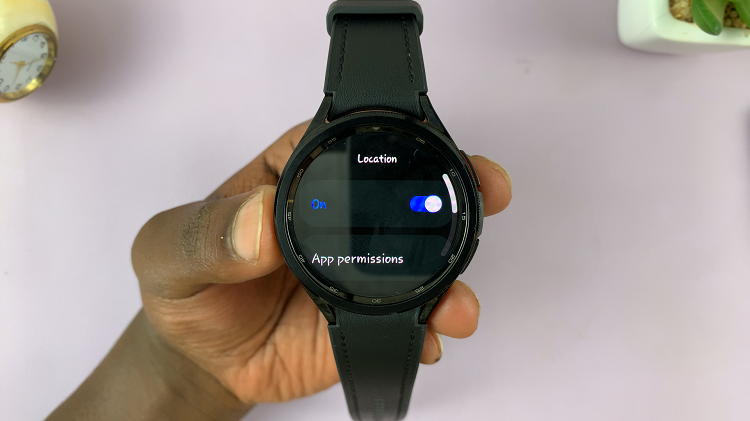
By following these straightforward steps, you can easily turn on and off location services on your Samsung Galaxy Watch 6 or 6 Classic. Let us know in the comment section below if you have any questions or suggestions.
Read: How To Remove & Change Wristbands On Samsung Galaxy Watch 6 / 6 Classic