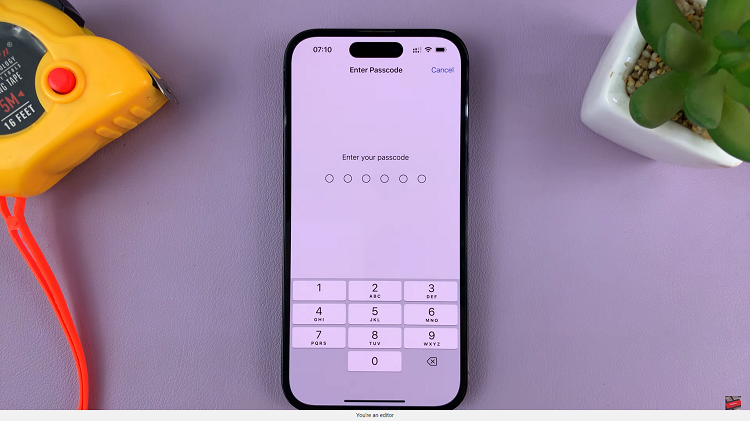Modern life in this fast-moving world necessitates quick and efficient ways of locking your smartphone. Equipped with the most modern design and new features, the Samsung Galaxy Z Fold 6 offers the convenient function of locking the device instantly using its side key.
On the other hand, if you turn on “Lock Instantly with Side Key,” it would provide the functionality whereby a single click using the side button will lock the phone instantly for improved security with minimal effort. Conversely, if you don’t need this instant locking feature, then you can turn it off easily.
In this article, we will guide you through the steps of how to enable/disable the feature of “Lock Instantly with Side Key” on your Samsung Galaxy Z Fold 6.
Watch: How To Turn ON Automatic Time Zone On Samsung Galaxy Z Fold 6
Enable/Disable Lock Instantly With Side Key On Samsung Galaxy Z Fold 6
Begin by unlocking your Galaxy Z Fold 6 and access the home page. From here, locate the Settings app from the home screen or app drawer (denoted by a cogwheel icon). Tap on it to proceed. Then, scroll down and select “Lock Screen & AOD.”
Following this, find the “Secure Lock Settings.” Tap on it to proceed and you’ll be prompted to type in your security lock. Once done, scroll down and locate the “Lock instantly With Side button.” Use the toggle switch to enable & disable this feature.
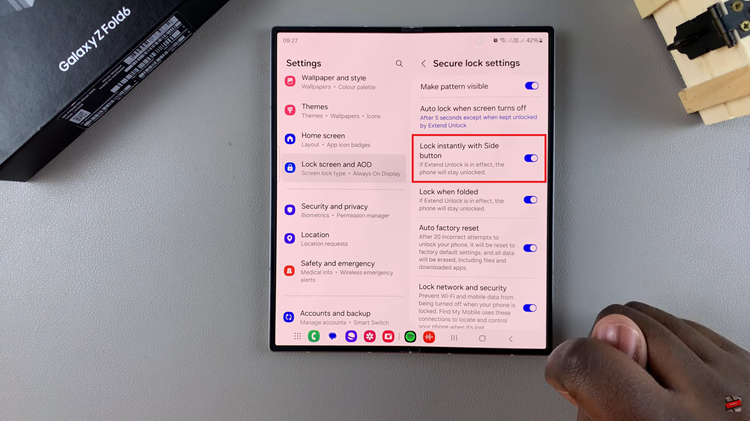
By following these steps, you can easily manage this option to lock your Samsung Galaxy Z Fold 6 instantly with the side key.
Read: How To Turn ON/OFF Sleep Mode On Samsung Galaxy Z Fold 6