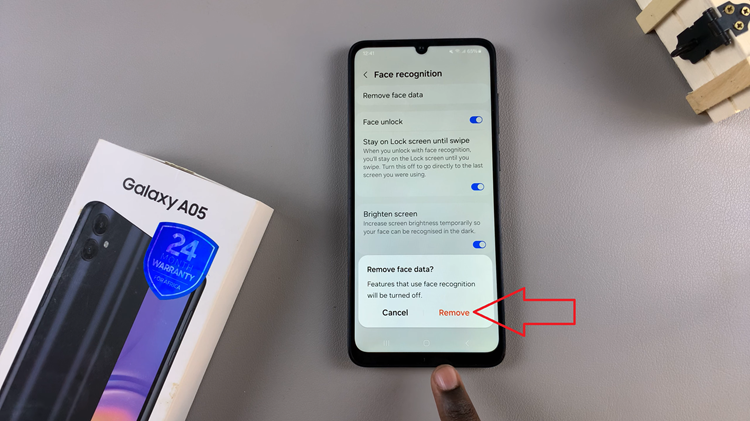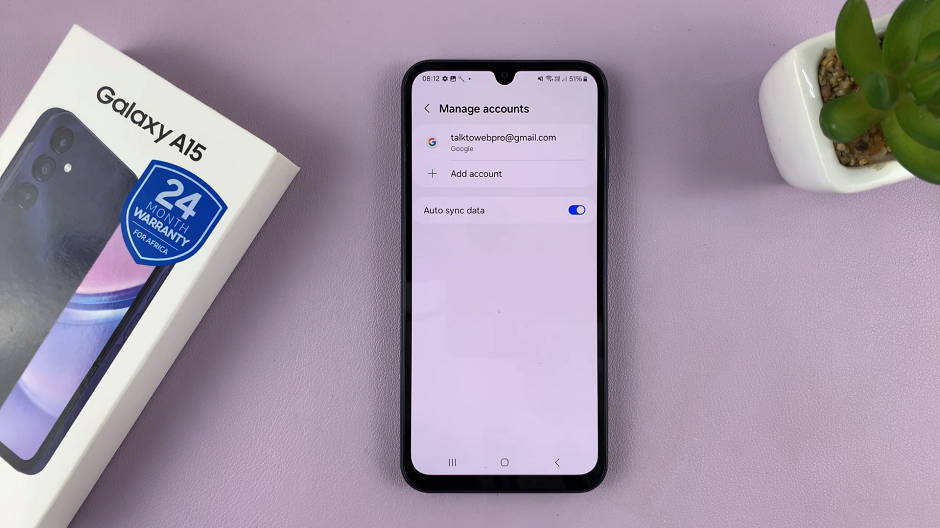The lock screen sound on your Samsung Galaxy A06 gives audible feedback every time you lock or unlock your device. For many users, this feature makes using it easier because they need not visually check the screen every time the phone is locked or unlocked to acknowledge whether the operation has been successful.
However, this sound is unnecessary for some, especially when attending a meeting or at night. The good thing with Samsung is that this feature is fully under your control, allowing you to enable/disable this lock screen sound on the Samsung Galaxy A06 with just a few taps.
In this tutorial, we will show you how to customize the Galaxy A06’s lock screen sound step-by-step. You can enjoy the assuring tone or eventually change it to silent.
Watch: How To Permanently Delete Voice Recordings On Samsung Galaxy A06
Enable/Disable Lock Screen Sound On Samsung Galaxy A06
Firstly, unlock your Galaxy A06 and access the home page. Locate the Settings app from the home screen or app drawer (denoted by a cogwheel icon). Tap on it to proceed. Then, scroll down and select “Sounds & Vibration.” Tap on the “System Sound” option.
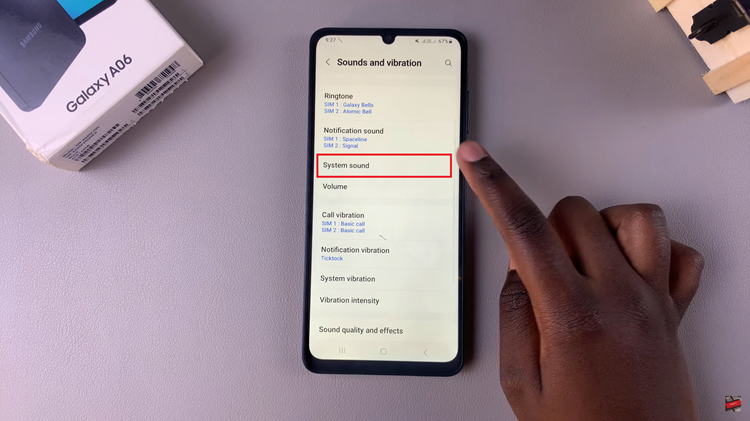
Following this, you’ll see the option “Screen lock/unlock.” Next to this option, you’ll notice a toggle switch. To enable this feature, toggle ON the switch, and you’ll hear a lock sound whenever you lock your device. Conversely, toggle OFF the switch to disable this feature.
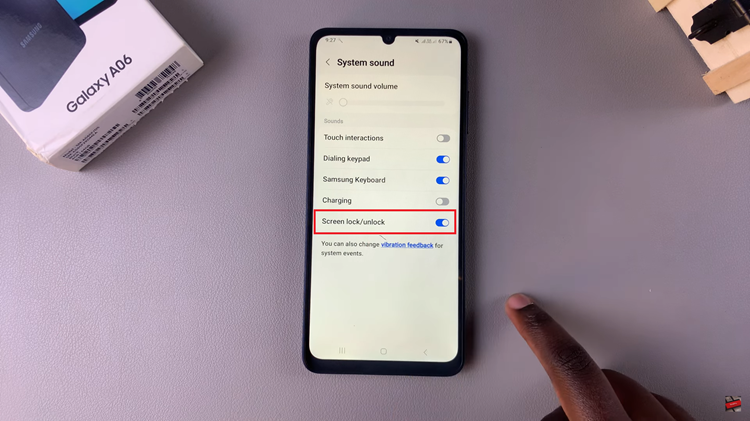
In brief, enabling or disabling the lock screen sound on your Samsung Galaxy A06 is quite easy; any user can enable or disable it to better control his phone’s behavior. In this tutorial, you will learn how to set the sound on your phone according to your preference and enjoy a more personalized experience.
Read: How To Enable/Disable ‘Double Tap To Turn On Screen’ On Samsung Galaxy A06