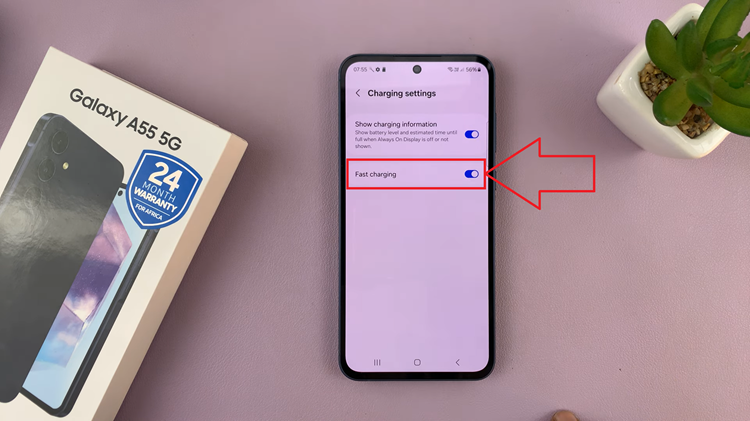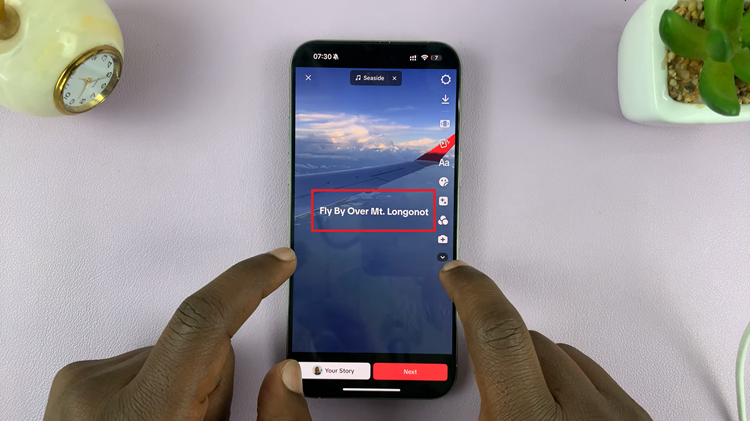In the era of smart wearables, the Samsung Galaxy Fit 3 stands out as a powerful health and fitness companion. Packed with an array of features designed to enhance your well-being, one notable capability is its ability to measure blood oxygen levels during sleep.
This feature provides users with valuable insights into their health, allowing them to track their oxygen saturation levels throughout the night. Whether you’re keen to monitor your blood oxygen levels regularly or prefer to conserve battery life, we’ve got you covered.
In this guide, we’ll walk you through the comprehensive step-by-step process on how to enable & disable ‘Measure Blood oxygen during sleep‘ on Samsung Galaxy Fit 3.
Also Read: How To Check Serial Number On Samsung Galaxy Fit 3
How To Enable & Disable ‘Measure Blood Oxygen During Sleep’ On Samsung Galaxy Fit 3
Start by opening the Settings app on your Samsung Galaxy Fit 3. Within the Settings app, locate and tap on “Samsung Health.” This is where you’ll find various health-related settings and features for your device. Once you’re in the Samsung Health section, scroll and select the “Sleep” option.
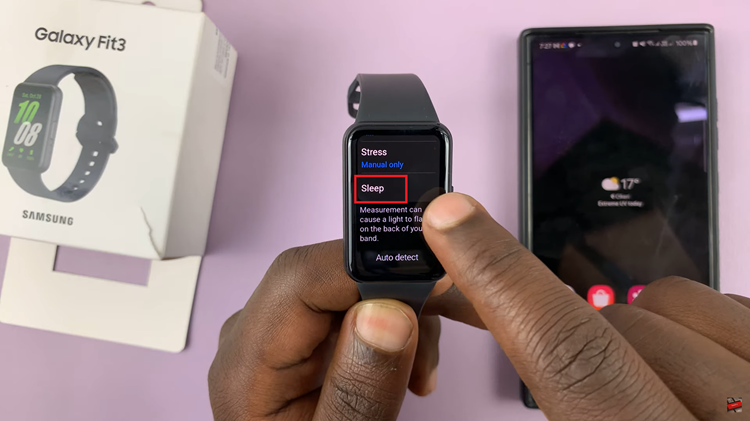
Within the Sleep settings, you should see an option labeled “Blood Oxygen during sleep.” This is the feature that allows your Galaxy Fit 3 to measure your blood oxygen levels while you sleep. To enable or disable this feature, simply tap on the toggle switch next to it.
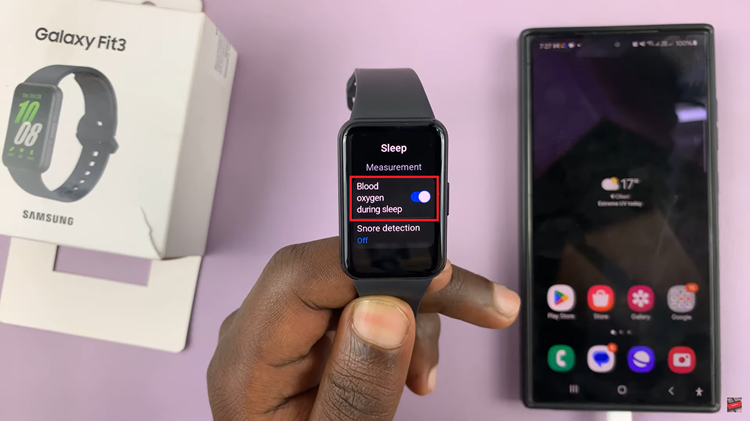
Enabling and disabling the ‘Measure Blood Oxygen During Sleep’ feature on your Samsung Galaxy Fit 3 is a straightforward process. By following the steps outlined above, you can easily manage this feature based on your preferences and health tracking needs.
Watch: How To Enable & Disable App Notifications On Samsung Galaxy Fit 3