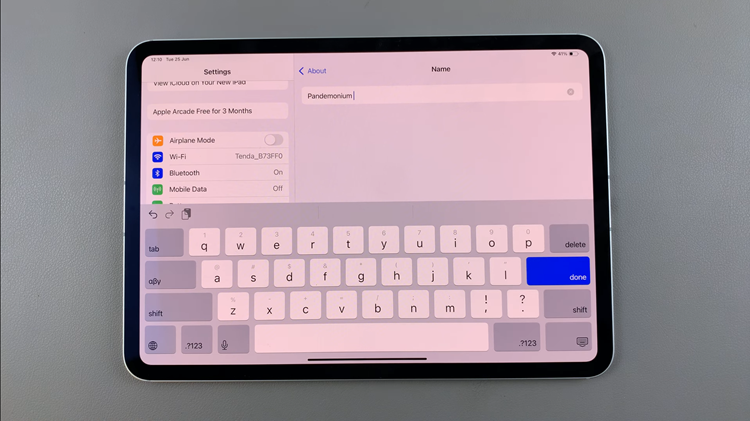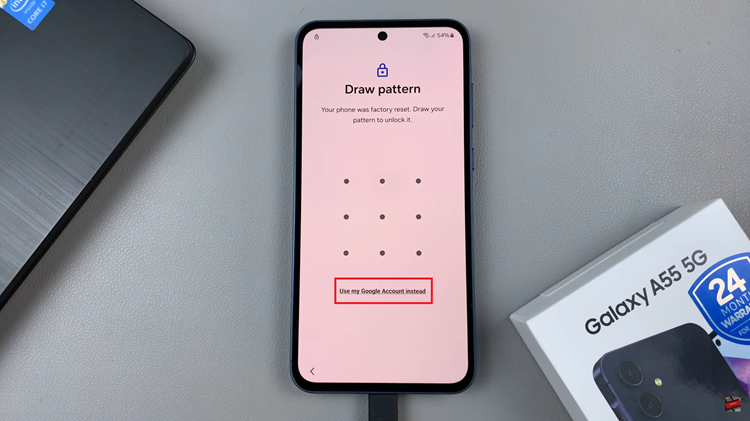In this article, we will guide you through the steps to enable / disable Mono Audio on your Samsung Galaxy Z Fold 6. This feature can be crucial for users who are hearing impaired in one ear or prefer to listen through a single speaker.
Mono Audio is an accessibility feature that combines the stereo sound channels into one. Usually, audio is split between the left and right channels. This allows for a more immersive sound experience. However, for individuals who are deaf in one ear or have different hearing capabilities in each ear, this split can result in missing out on parts of the audio.
Mono Audio ensures that both channels are played together in a single speaker or earbud, to avoid missing any sounds. While some people might be forced to make the adjustment, certain types of headphones or speakers might be the ones that cause you to make it.
Watch: Pair JBL Tune 770 NC Headphones With Android Tablet
Enable / Disable Mono Audio
To start, open the Settings app on your Samsung Galaxy Z Fold 6. You can tap on the Settings app in the app drawer; or, you can swipe down twice from the top of the phone to reveal the quick settings panel. Here, you’ll see the Settings icon, represented by a cog-wheel or gear shape.
Scroll down through the Settings menu until you find the Accessibility option. Here, locate the Hearing Enhancements, then tap on it to open.
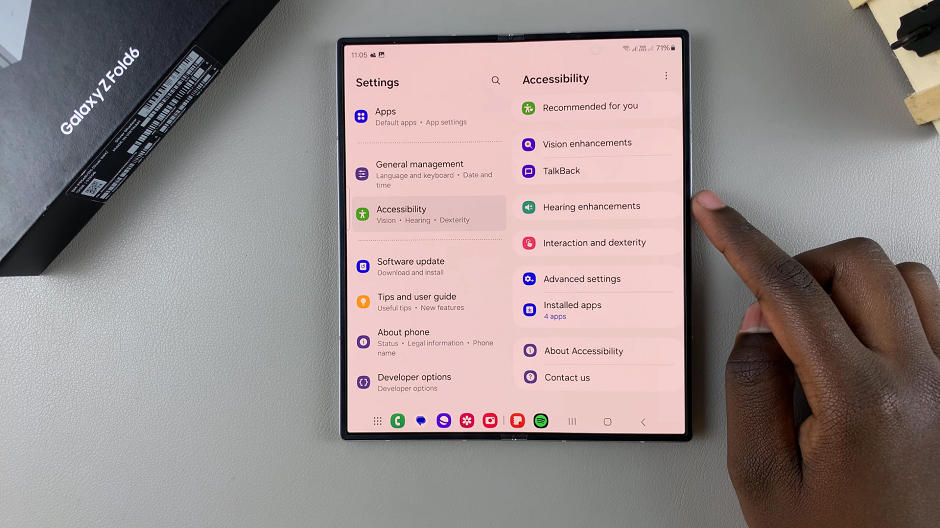
In the Hearing Enhancements menu, locate the Mono Audio option. You can use the toggle to manage mono audio. If you want to customize further, tap on the option to open.
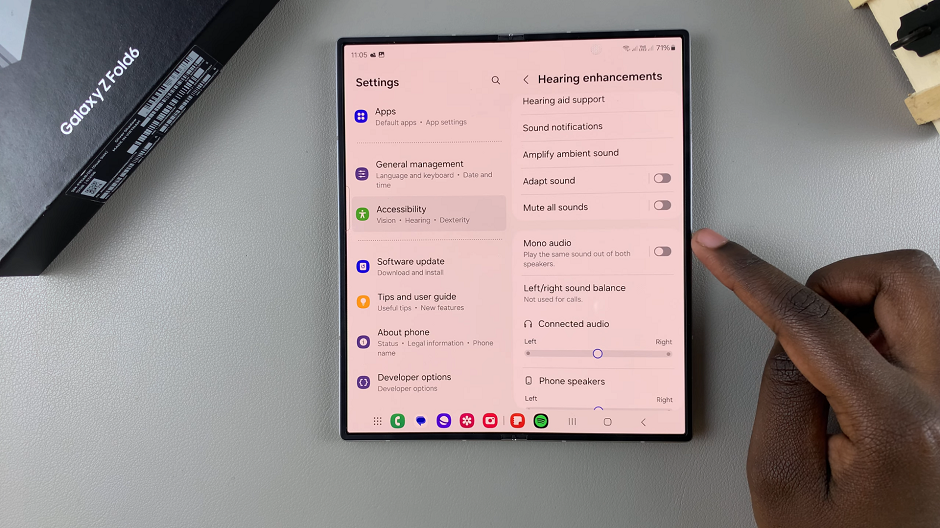
To turn on mono audio, tap on the toggle, which should turn blue. Now, you will be able to play the same sound on both speakers. You can also choose whether you want to do this for Connected Audio or for Connected Audio and Phone Speakers.
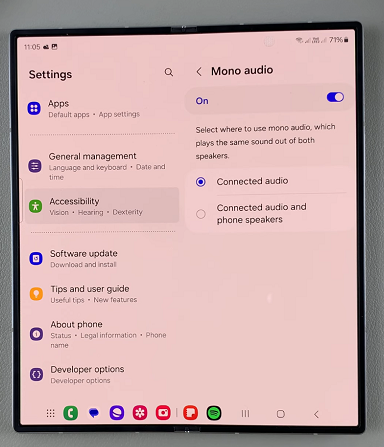
If perhaps you want to disable mono audio for whatever reason, then tap on the Mono Audio toggle to turn it off.
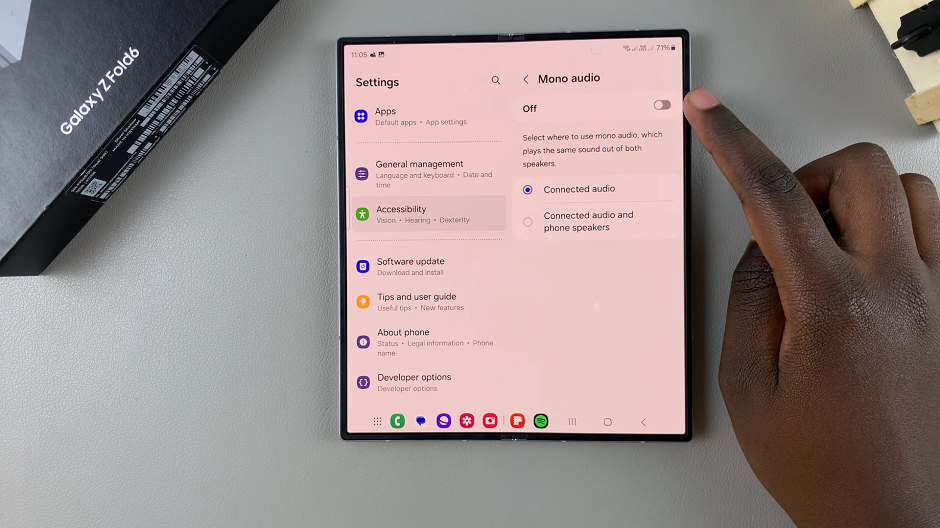
Read: How To Set Up Two WhatsApp Accounts On Galaxy Z Fold 6