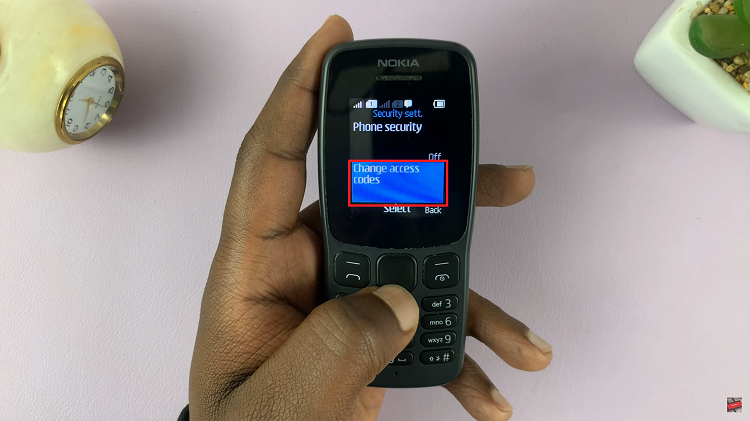The Samsung Galaxy Watch 6 and 6 Classic are not just stylish wristwatches; they are powerful smartwatches that come equipped with a range of features. One such feature is Near Field Communication (NFC) technology, which allows you to make contactless payments using your watch.
This can be incredibly convenient when you want to leave your wallet at home and pay for items using your wrist.
In this article, we’ll walk you through the steps to enable & disable NFC and contactless payments on your Samsung Galaxy Watch 6 or 6 Classic.
Watch: How To Enable Automatic App Updates On Samsung Watch 6
Enable & Disable NFC & Contactless Payments
Firstly, wake up your Samsung Galaxy Watch 6 or 6 Classic by pressing the home button or raising your wrist. Swipe up from the bottom of the screen to access the quick settings menu.
Next, in the quick settings menu, look for the gear-shaped Settings icon and tap on it to access the Settings menu. At this point, select the “Connections” option.
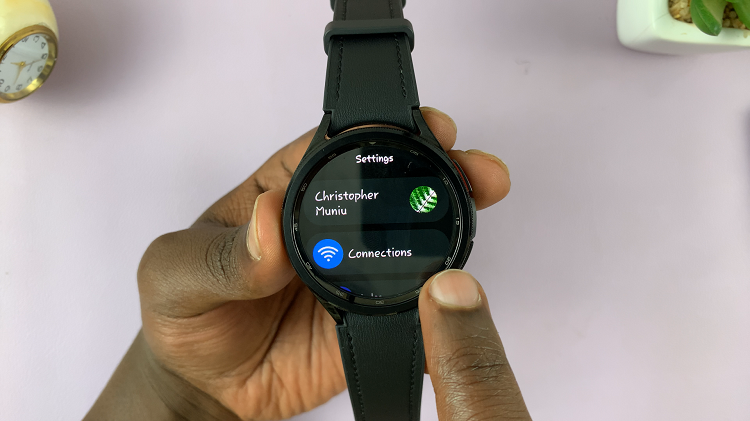
Now, within the modes settings, tap on the “NFC & Contactless Payments” option. At this point, tap the toggle switch to the ON position to turn on this feature. Subsequently, if you’d like this feature turned off, tap the toggle switch to the OFF position.
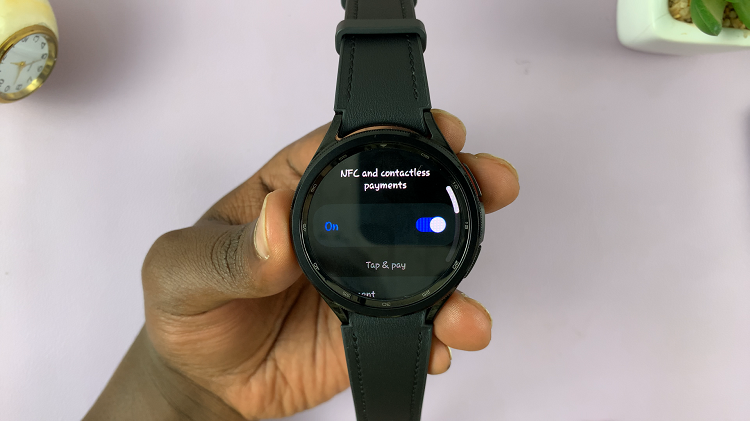
And that’s how to enable and disable NFC and contactless payments on the Samsung Galaxy Watch 6. Let us know in the comment section below if you have any questions or suggestions. Feel free to share this article with someone who needs it.
Read: How To Add Analog Clock To Always ON Display Of Galaxy S23