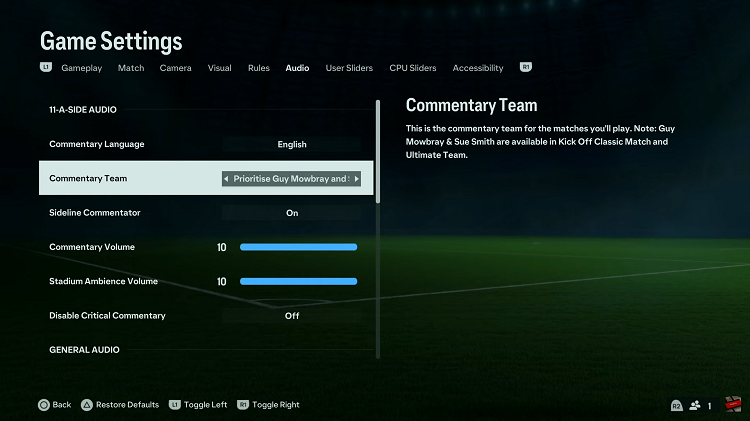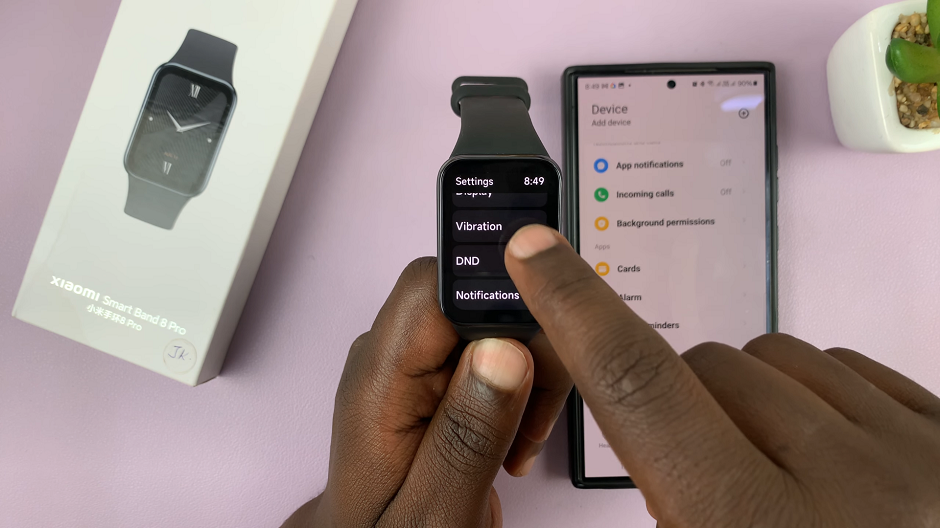Staying connected in today’s fast-paced world is crucial, and smart wearables like the Samsung Galaxy Fit 3 make it easier than ever to manage notifications on the go. One handy feature of the Galaxy Fit 3 is the Notification Indicator
It provides visual cues for incoming notifications. Whether you want to stay in the loop or minimize distractions during workouts, mastering how to turn on and off this indicator is essential.
In this guide, we’ll walk you through the comprehensive step-by-step process on how to enable & disable notification indicator on Samsung Galaxy Fit 3.
Also Read: How To Hide Notification Contents On Samsung Galaxy Fit 3
How To Enable & Disable Notification Indicator On Samsung Galaxy Fit 3
The first step is to navigate to the Settings menu on your Galaxy Fit 3. Once you’re in the Settings menu, look for the “Notifications” option and tap on it. Within the Notifications menu, scroll down until you find the “Advanced Settings” option. Tap on it to access additional notification settings for your device.
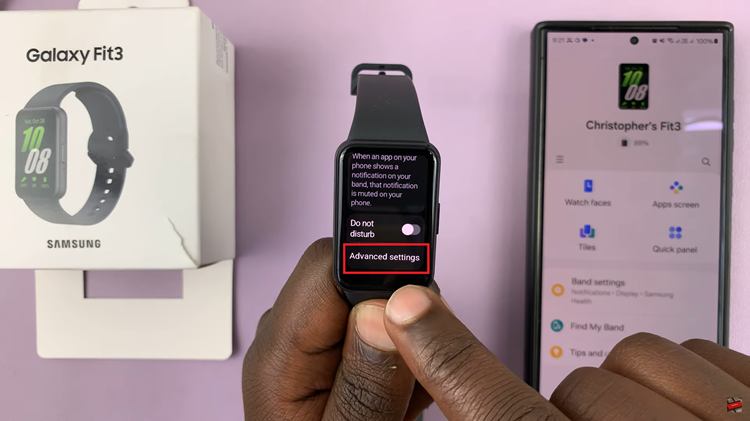
Now that you’re in the Advanced Settings menu, locate the option labeled “Notification Indicator.” This feature allows you to enable or disable notification indicators on your Galaxy Fit 3. Toggle the switch next to Notification Indicator to turn it on or off, depending on your preference.
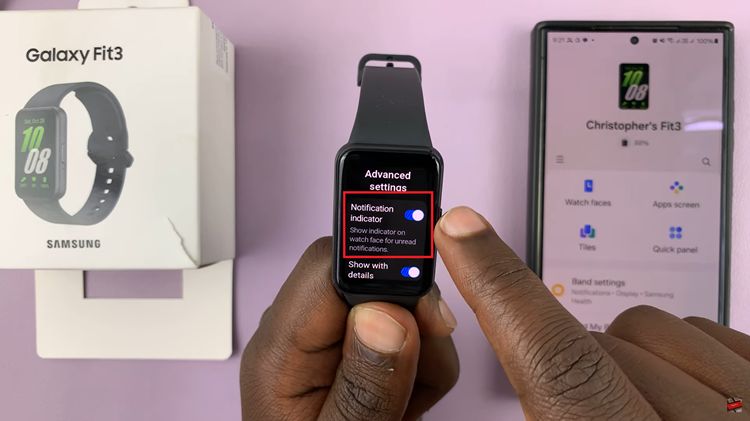
By following the simple steps outlined, you can customize notification indicators to suit your preferences. Whether you’re tracking your fitness goals or staying connected during your daily routine, having control over notification indicators enhances the overall user experience.
Watch: How To Change Screen Timeout Period On Samsung Galaxy Fit 3