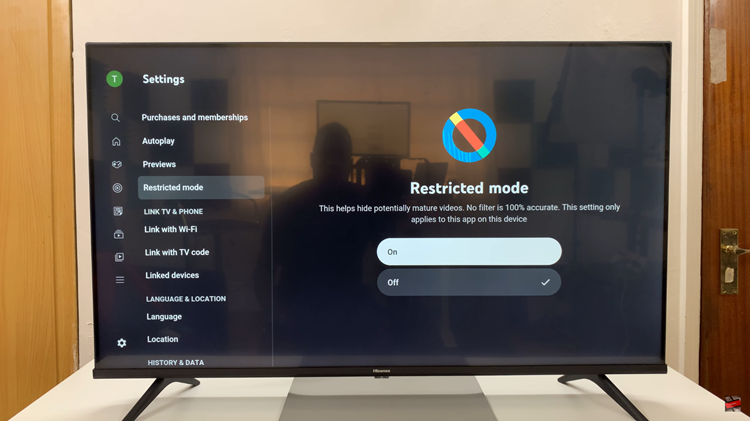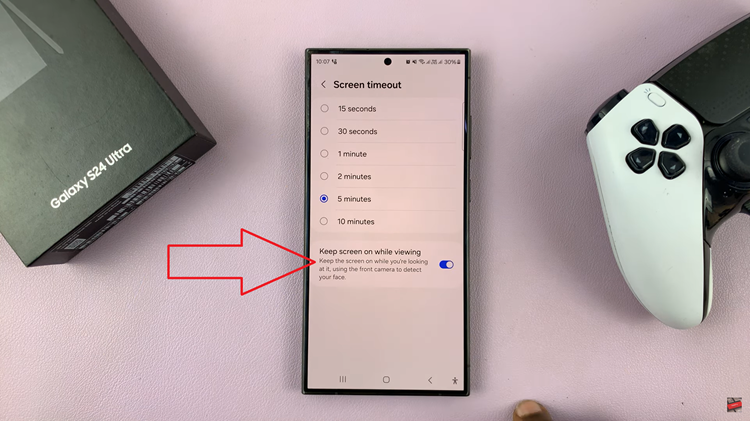The iPhone 15 boasts an impressive array of camera features, and among them is the ability to capture stunning portrait photos. This versatile feature allows you to add a professional touch to your photography by creating beautiful depth-of-field effects that make your subjects stand out.
Whether you’re a photography enthusiast or just someone who enjoys taking memorable photos, knowing how to enable or disable Portraits in Photo Mode on your iPhone 15 can be a valuable skill.
In this article, we’ll give you a comprehensive step-by-step guide on how to enable and disable Portraits in photo mode on your iPhone 15.
Also Read: How To Turn Focus Mode On & Off Using Action Button On iPhone 15
How To Enable & Disable Portraits In Photo Mode On iPhone 15
Begin by locating the “Settings” app on your home screen. It’s represented by a gearwheel icon. Tap to open it. Within the Settings app, scroll down until you find the “Camera” option. It should be relatively easy to spot as it features an icon resembling a camera. Tap on it to access the camera settings.
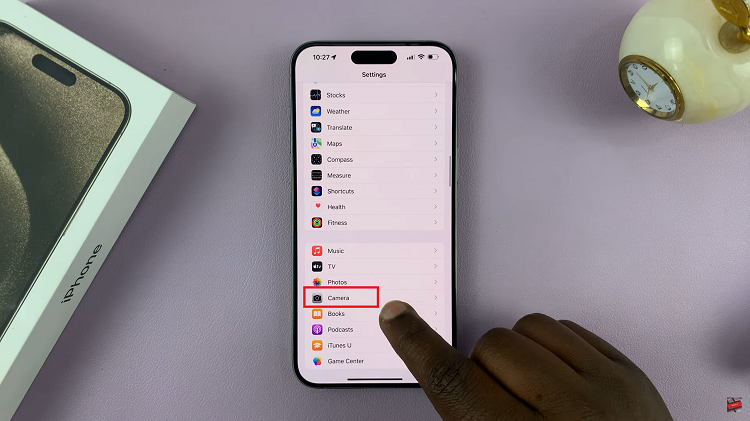
Now, look for the “Portraits in Photo Mode” option within the camera settings. This feature allows you to capture stunning portrait photos with a depth-of-field effect. To enable it, simply tap on the toggle switch next to this option. Once enabled, the toggle should turn green.
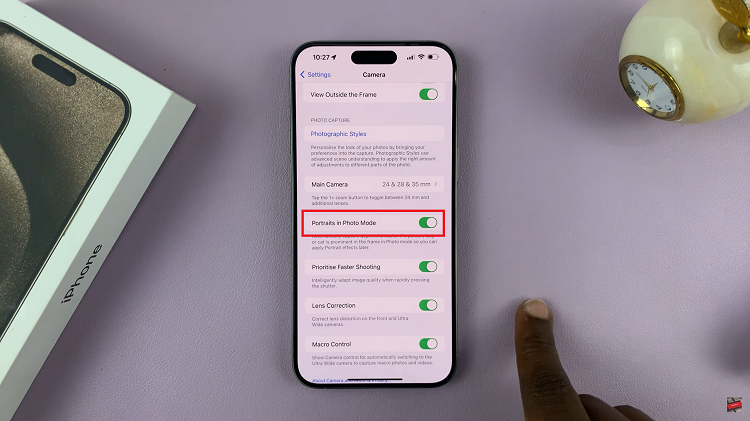
Just like before, unlock your iPhone 15 and open the Settings app. Navigate to the “Camera” option within the Settings app by scrolling down and tapping on it. Locate the “Portraits in Photo Mode” option in the camera settings. If you previously enabled it and want to turn it off, simply tap on the toggle switch next to this option. This will change the toggle color to grey, indicating that Portraits in Photo Mode is now disabled.
Watch: How To Turn Focus Mode On & Off Using Action Button On iPhone 15