Are you tired of constantly mistyping words on your Samsung Galaxy S24/S24 Ultra? Or perhaps you find yourself struggling with the time-consuming process of typing out long messages? Fear not! Your Samsung device has a powerful feature designed to streamline your typing experience: predictive text.
Predictive text is a dynamic tool that anticipates your next word as you type, helping you compose messages faster and more accurately. Whether you’re sending a quick text, drafting an email, or composing a social media post, predictive text can significantly enhance your productivity on your Samsung Galaxy S24/S24 Ultra.
In this guide, we will walk you through how to enable and disable predictive text on your Samsung Galaxy S24, S24+, or S24 Ultra keyboard.
Watch: How To Disable Lock Screen Sound On Samsung Galaxy S24
To Enable & Disable Predictive Text On Samsung Galaxy S24
Begin by unlocking your Samsung Galaxy S24 or S24 Ultra. Utilize your preferred method, such as fingerprint recognition or facial unlock. Then, open the “Settings” app on your device. Locate it either on your home screen or in the app drawer.
Within the Settings menu, scroll down to find the “General Management” option. Tap on it to proceed. Then, find the “Samsung Keyboard Settings” option and tap on it to proceed.
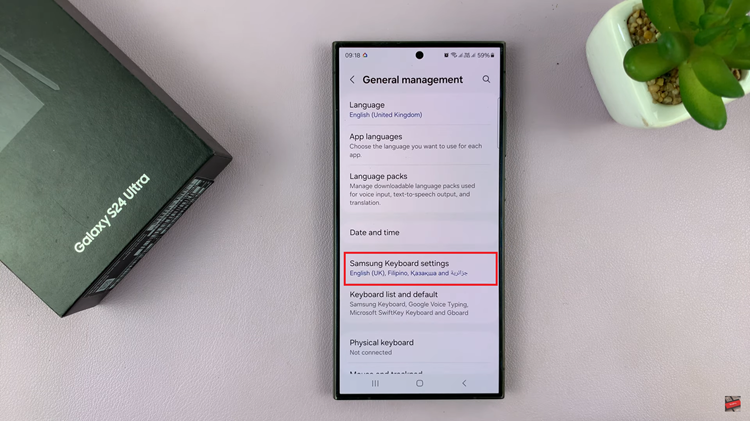
Within the keyboard settings, find the “Predictive Text” option. At this point, toggle ON the switch to enable this feature. Subsequently, if you want more control of your typing experience, toggle OFF this option to disable it.
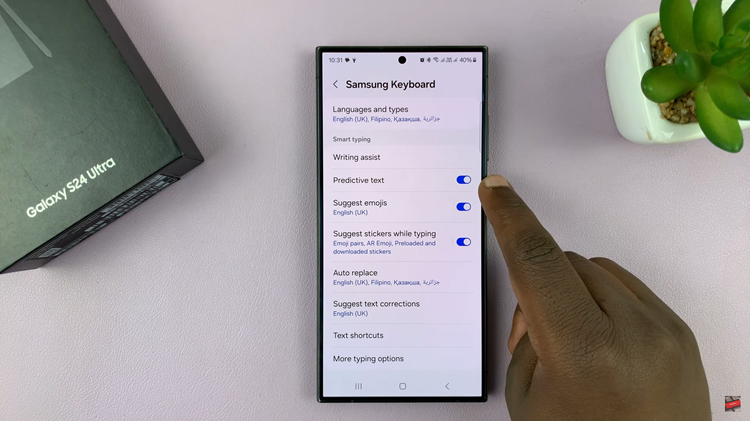
By following these simple steps, you can easily enable or disable predictive text on your Samsung Galaxy S24/S24 Ultra according to your preferences. Whether you prefer the convenience of predictive text or opt for a more traditional typing experience, the choice is yours to make.
Read: How To Connect Wireless Xbox Controller To Samsung Galaxy S24
