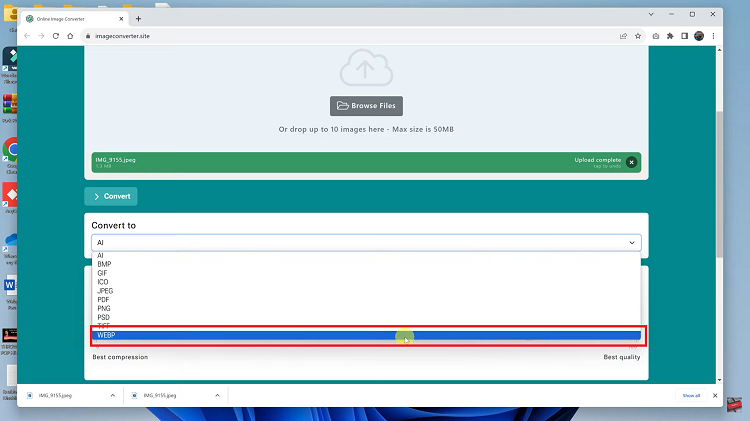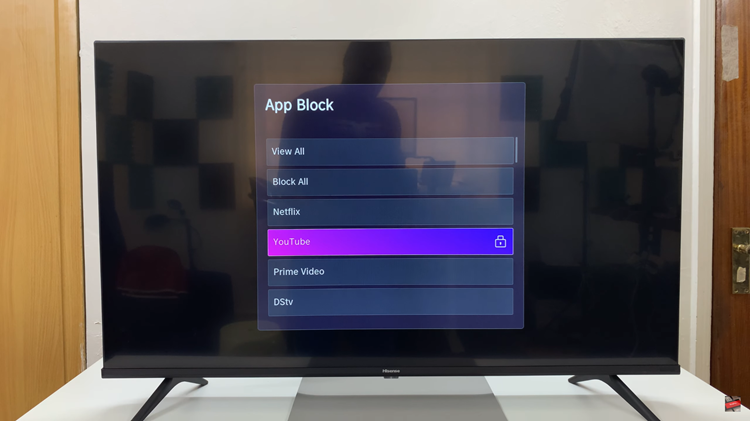In the realm of health and wellness, Samsung Health stands out as a comprehensive tool designed to help users monitor and improve their fitness levels, track their activities, and manage their overall well-being. With the Samsung Galaxy A35 5G, users have access to this robust application, empowering them to take charge of their health conveniently from their smartphones.
One of the noteworthy features of Samsung Health is its customization options, allowing users to tailor their experience according to their preferences and needs. However, some users may find themselves in need of assistance when it comes to enabling or disabling these customization settings.
If you’re one of them, fret not! This guide is here to walk you through the steps to enable and disable Samsung Health customization on your Samsung A35 5G.
Watch: How To Create Folders On Galaxy A35 5G Home Screen
Enable & Disable Samsung Health Customization On Samsung Galaxy A35 5G
Firstly, unlock your device and open the Settings app on your Samsung Galaxy A35 5G. You can usually find it in the app drawer or by swiping down from the top of the screen and tapping the gear-shaped icon.
Following this, scroll down and locate the “General Management” option in the settings menu. Tap on it to proceed. At this point, find the “Customization Service” option and tap on it.
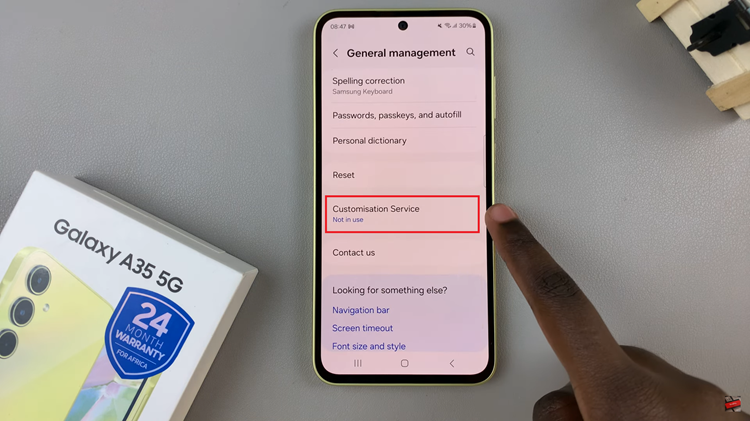
When prompted, tap on ‘Agree’ to allow customization service. Then, scroll down the apps list and find “Samsung Health.” Toggle ON the switch to enable this feature. If you’d like to disable it, simply toggle the switch to the OFF position.
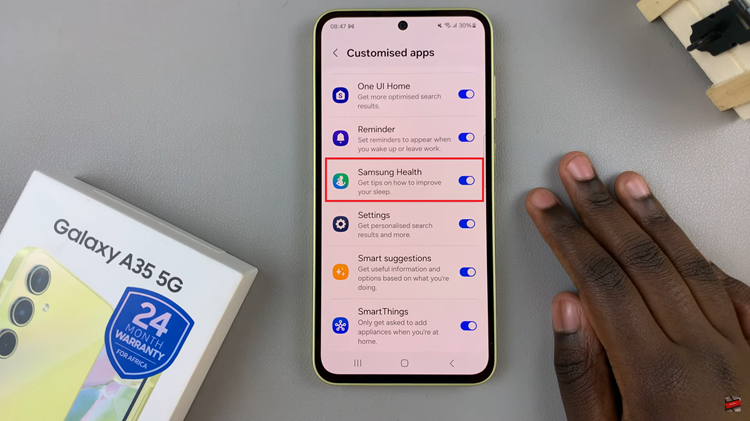
By following these simple steps, you can effortlessly enable or disable customization options within the Samsung Health app on your Samsung Galaxy A35 5G. Whether you prefer a personalized fitness journey or wish to revert to the app’s default settings, you now know how to manage your Samsung Health experience with ease.