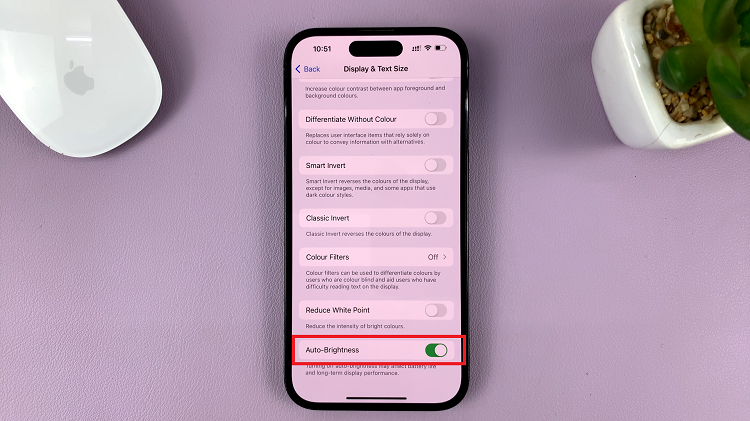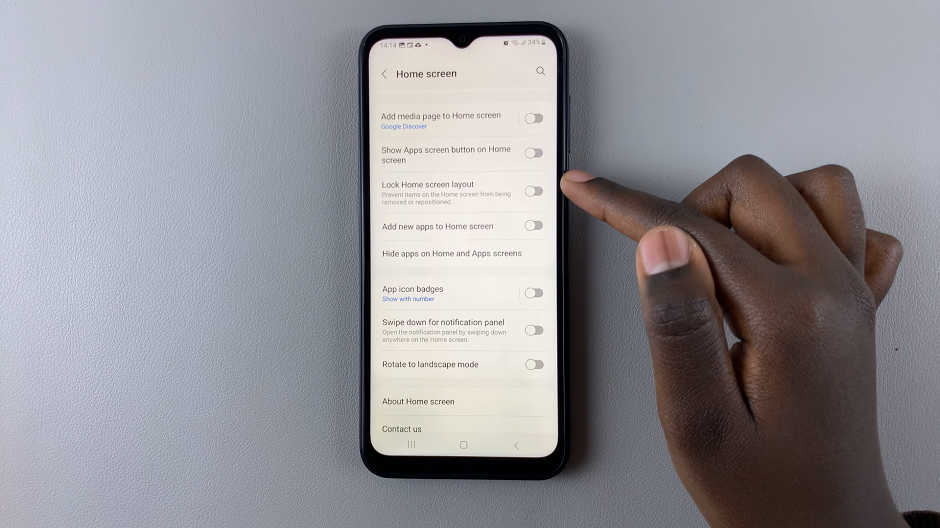Unlock the full potential of your Samsung Galaxy A55 5G’s health tracking capabilities by mastering the art of customization within the Samsung Health app. With a plethora of features at your fingertips, you have the power to tailor your health journey to fit your unique needs and preferences.
Whether you’re striving to enhance your fitness routine or diligently monitoring your well-being, understanding how to enable and disable Samsung Health app customization on Galaxy A55 5G is crucial. In this guide, we’ll delve into the intricacies of customization on your device, empowering you to take control of your health like never before.
With just a few simple steps, you can transform your device into a powerful tool for optimizing your well-being.
Watch: How To Show Music Information On Always On Display On Galaxy A55 5G
Enable & Disable Samsung Health Customization On Samsung Galaxy A55 5G
Firstly, unlock your device and open the “Settings” app on your Samsung Galaxy A55 5G. You can usually find it in the app drawer or by swiping down from the top of the screen and tapping the gear-shaped icon.
Following this, scroll down and locate the “General Management” option in the settings menu. Tap on it to proceed. At this point, find the “Customisation Service” option and tap on it.
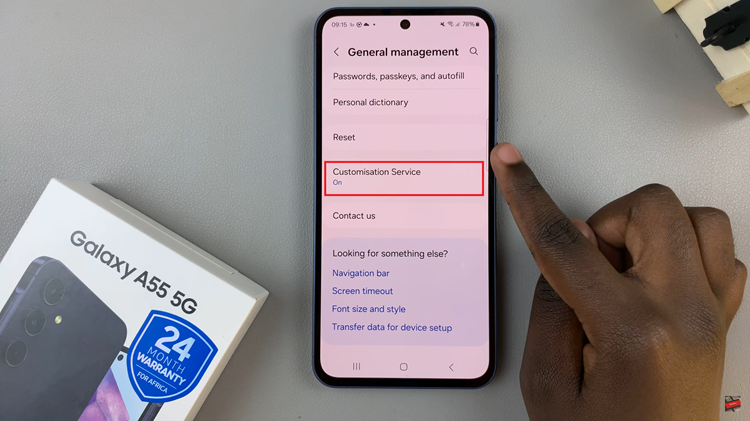
When prompted, tap on ‘Agree’ to allow customization service. Then, scroll down the apps list and find “Samsung Health.” Toggle “ON” the switch to enable this feature. However, if you’d like to disable it, simply toggle the switch to the “OFF” position. Afterward, exit settings to confirm the changes.
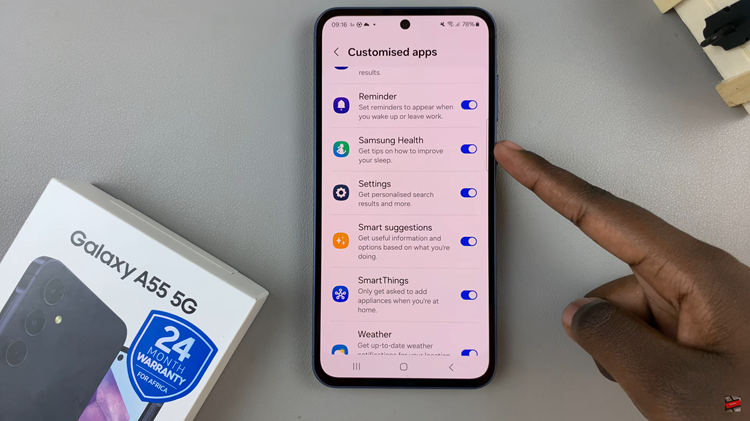
By mastering Samsung Health app customization on your Samsung Galaxy A55 5G, you can optimize your health tracking experience and tailor the app to suit your individual needs.