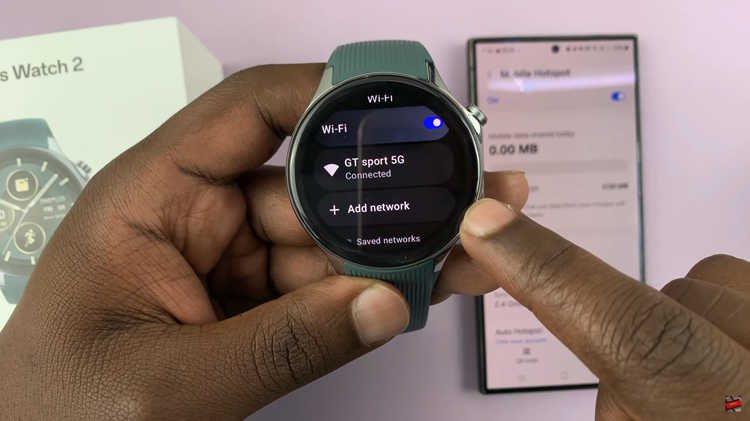The Samsung Galaxy S23 Ultra is a technological marvel, and its S Pen functionality is a testament to its versatility.
Among the myriad features the S Pen offers is the Screen Off Memos feature, allowing users to jot down quick notes on the lock screen with ease. Whether you’re an avid note-taker or simply want to make the most of your device, mastering this feature can significantly enhance your user experience.
In this article we walk you through the straightforward steps to enable and disable “Screen Off Memos” on your Samsung Galaxy S23 Ultra S Pen.
Also Read: How To Turn Bitmoji / Mojitok On & Off Samsung Galaxy S23 Keyboard
How To Enable & Disable Screen Off Memos On Samsung Galaxy S23 Ultra S Pen
Start by navigating to the home screen. Then, find and tap on the “Settings” app. In the Settings menu, scroll down until you locate “Advanced Features.” Within the Advanced Features menu, tap on “S Pen.”
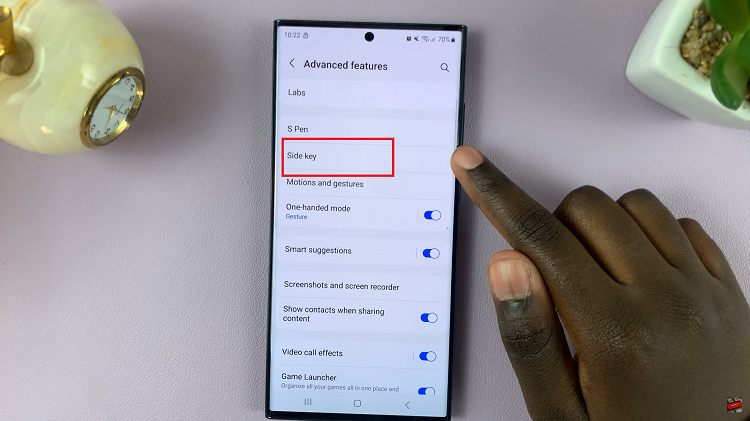
Scroll through the S Pen settings until you come across “Screen Off Memos.” Once you’ve located “Screen Off Memos,” you’ll see a toggle switch next to it. Tap on the toggle switch to turn on the Screen Off Memos feature. When it’s enabled, you’ll be able to write notes on the lock screen using your S Pen.
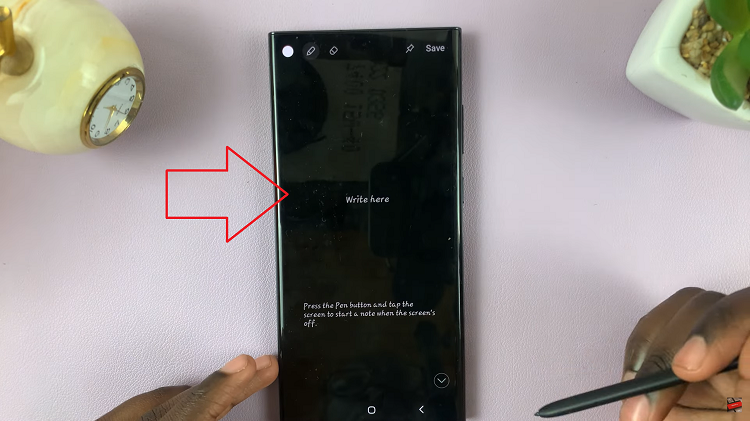
Similar to enabling, you’ll see a toggle switch next to “Screen Off Memos.” Tap on the toggle switch to turn off the feature. When it’s disabled, you won’t be able to write notes on the lock screen with your S Pen.
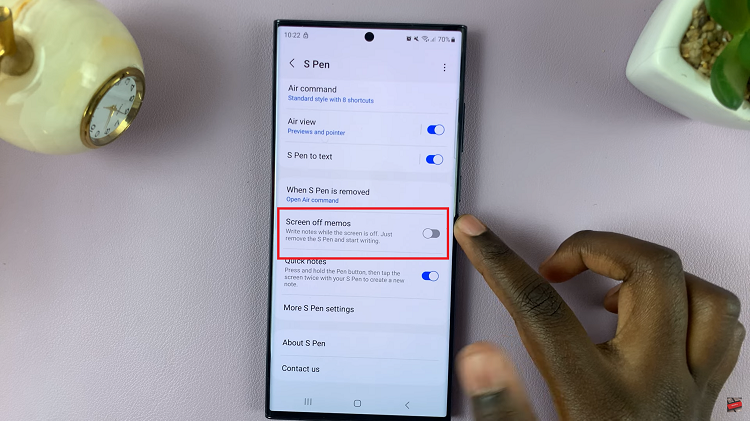
Enabling and disabling the Screen Off Memos feature on your Samsung Galaxy S23 Ultra S Pen is a straightforward process. Whether you need to jot down a quick idea or a to-do list, this feature makes it easy to access your S Pen’s note-taking capabilities right from your lock screen.
Watch: How To Show Today’s Calendar Schedule On Always ON Display On Samsung Galaxy S23 S23+ S23 Ultra