To control media from your watch, you can choose to enable/disable the Show media controls feature on your Samsung Galaxy Watch 6/6 Classic.
The Samsung Galaxy Watch 6 and 6 Classic are among the most advanced and versatile smartwatches available today. Packed with a range of features, they cater to fitness enthusiasts, professionals, and tech-savvy individuals alike. One such feature that enhances the media experience on these watches is the ‘Show Media Controls’ option.
This feature allows users to have quick and convenient access to media playback controls directly from their watch. Whether you’re listening to music, a podcast, or watching a video, this function puts you in command without needing to take out your phone.
Read: How To Change Ringtone and Notification Volume On Samsung Galaxy Watch 6/6 Classic
Enable ‘Show Media Controls’ On Samsung Galaxy Watch 6/6 Classic
To start, press the home button or tap the screen to wake up your Galaxy Watch.
Next, swipe up to access the apps menu. Look for and select the Settings app – it usually has a gear icon.
Inside the Settings menu, navigate to Display. Once found, look for the ‘Show Media Controls option.
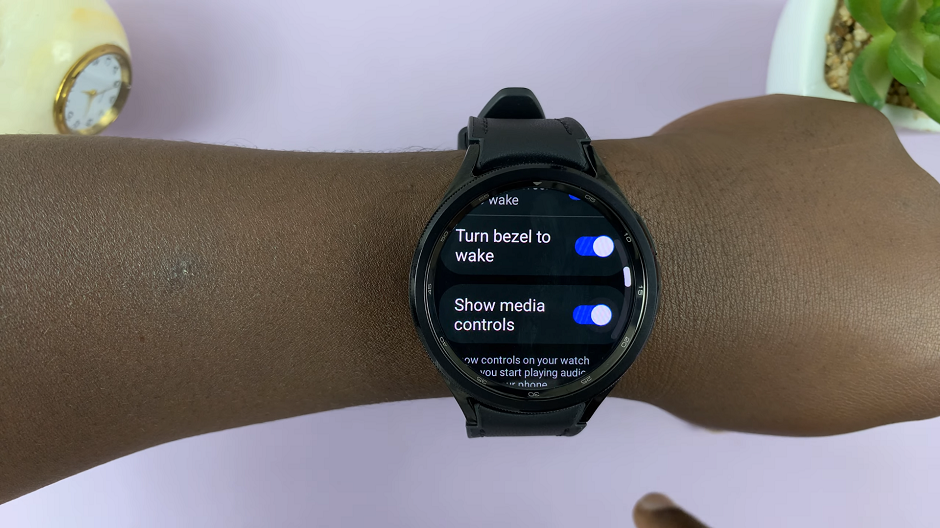
Toggle the switch to the ON position to enable Show Media Controls.
Disable ‘Show Media Controls’
If you ever wish to turn off this feature, follow these steps:
As before, press the home button or tap the screen to wake up your Galaxy Watch. Navigate to the Settings app from the apps menu.
Find the Show Media Controls option within Display settings.
Toggle the switch to the OFF position to turn off Show Media Controls.
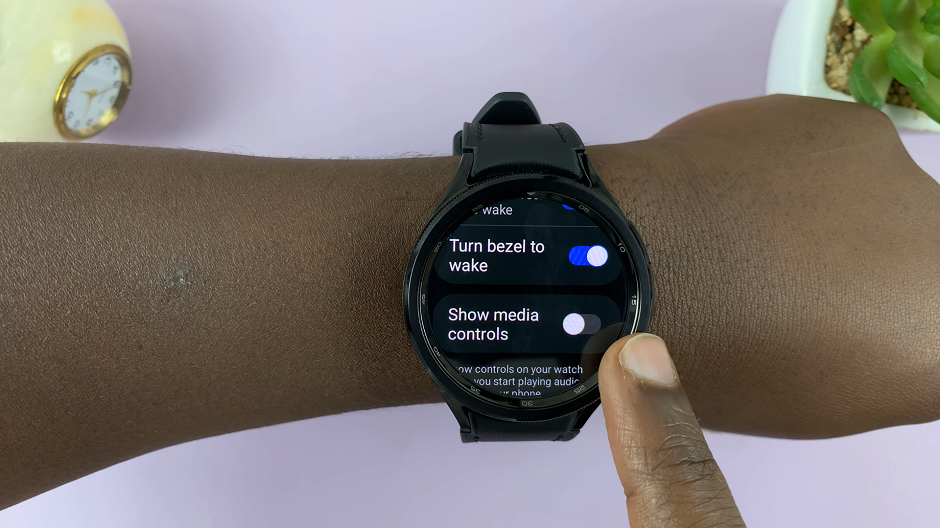
By enabling or disabling Show Media Controls, you can effortlessly customize your Galaxy Watch experience to suit your preferences.
Why Use ‘Show Media Controls’?
Convenience: Accessing media controls directly from your wrist is incredibly convenient, especially when your phone isn’t easily accessible.
Efficiency: This feature saves time and effort, allowing you to quickly adjust volume, skip tracks, or pause playback without navigating through multiple screens.
Safety: For activities like driving or working out, being able to control media without reaching for your phone enhances safety.
Multitasking: You can control media while doing other tasks on your phone or watch, making it easier to manage multiple activities simultaneously.
Battery Conservation: Using media controls on your watch can save battery life on your phone, as it reduces the need to activate the screen.
Watch: How To Enable / Disable Power Saving Mode On Samsung Galaxy Watch 6 / 6 Classic
