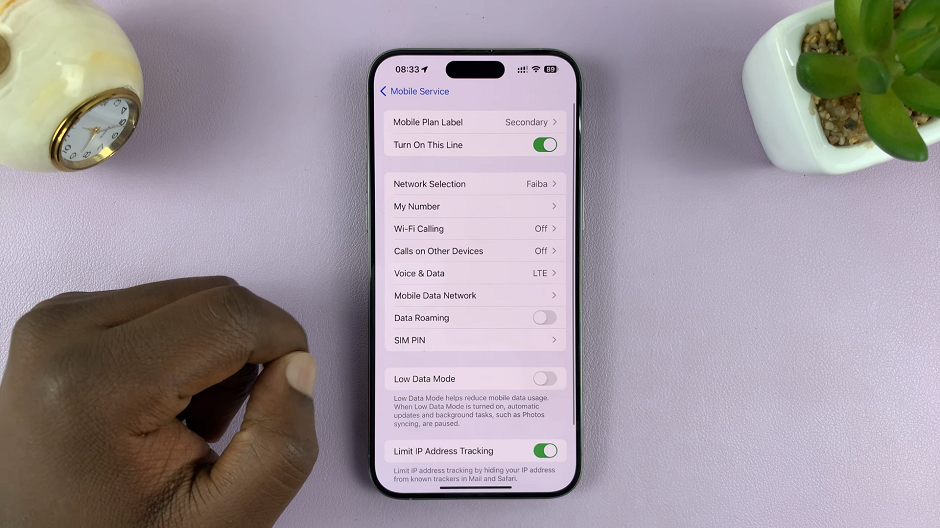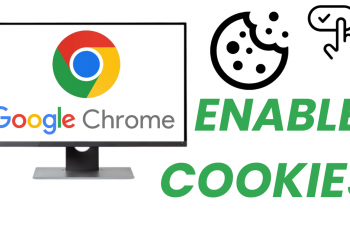Capturing screenshots has become a routine task. Whether it’s preserving a memorable moment, sharing important information, or documenting an issue, the ability to take screenshots is invaluable. However, what if you could enhance this experience by customizing how your device behaves after each capture?
This is where the ‘Show Toolbar After Capturing‘ feature comes into play. With the ‘Show Toolbar After Capturing‘ option, users can choose whether they want immediate access to editing tools following a screenshot or prefer a cleaner interface without interruption.
In this guide, we’ll walk you through the comprehensive step-by-step process on how to enable & disable ‘Show Toolbar After Capturing’ screenshot on Samsung Galaxy S24s.
Also read: How To Wirelessly Screen Mirror Samsung Galaxy S24s To Amazon Fire TV
How To Enable & Disable ‘Show Toolbar After Capturing’ Screenshot On Samsung Galaxy S24s
Begin by locating the Settings app. Once you’ve opened the Settings app, scroll down until you find the section labeled “Advanced Features,” tap on it. Within the Advanced Features menu, locate and tap on the option labeled “Screenshots and screen recordings.”
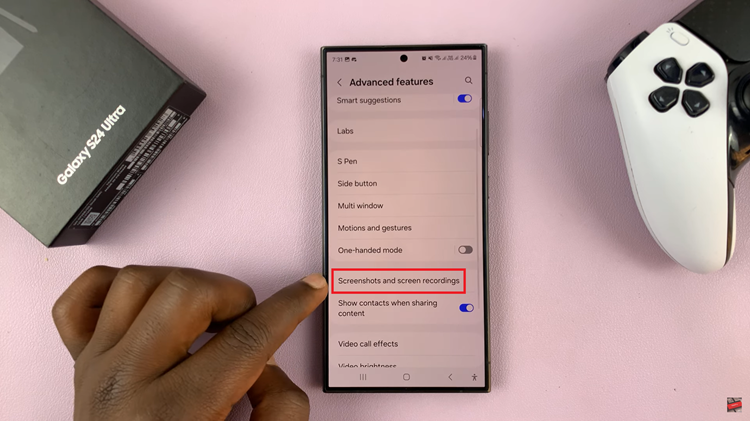
Once you’ve entered the “Screenshots and screen recordings” menu, you should see the option titled “Show Toolbar After Capturing.” This feature, when enabled, displays a toolbar with editing options immediately after capturing a screenshot. To toggle this feature on or off, simply tap on the toggle switch located next to it.
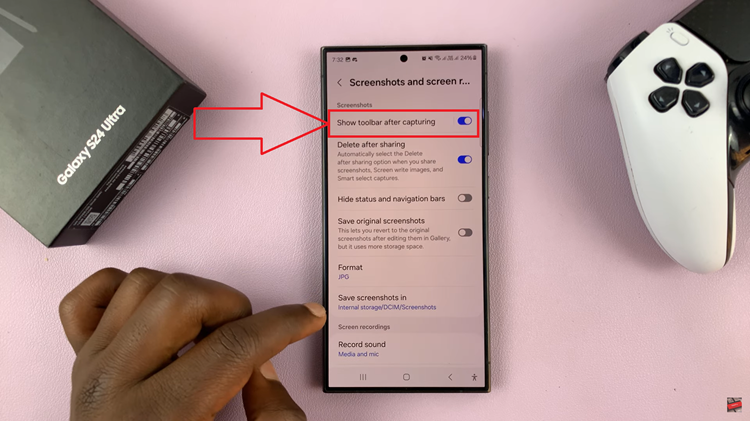
By enabling or disabling the ‘Show Toolbar After Capturing’ feature, you can streamline your workflow and enhance your overall user experience. Whether you prefer immediate access to editing tools or a clutter-free screen after capturing a screenshot, the choice is yours to make with just a few simple taps in the Settings app.
Watch: How To See Today’s Calendar Schedule On Always ON Display Of Samsung Galaxy S24 / S24 Ultra