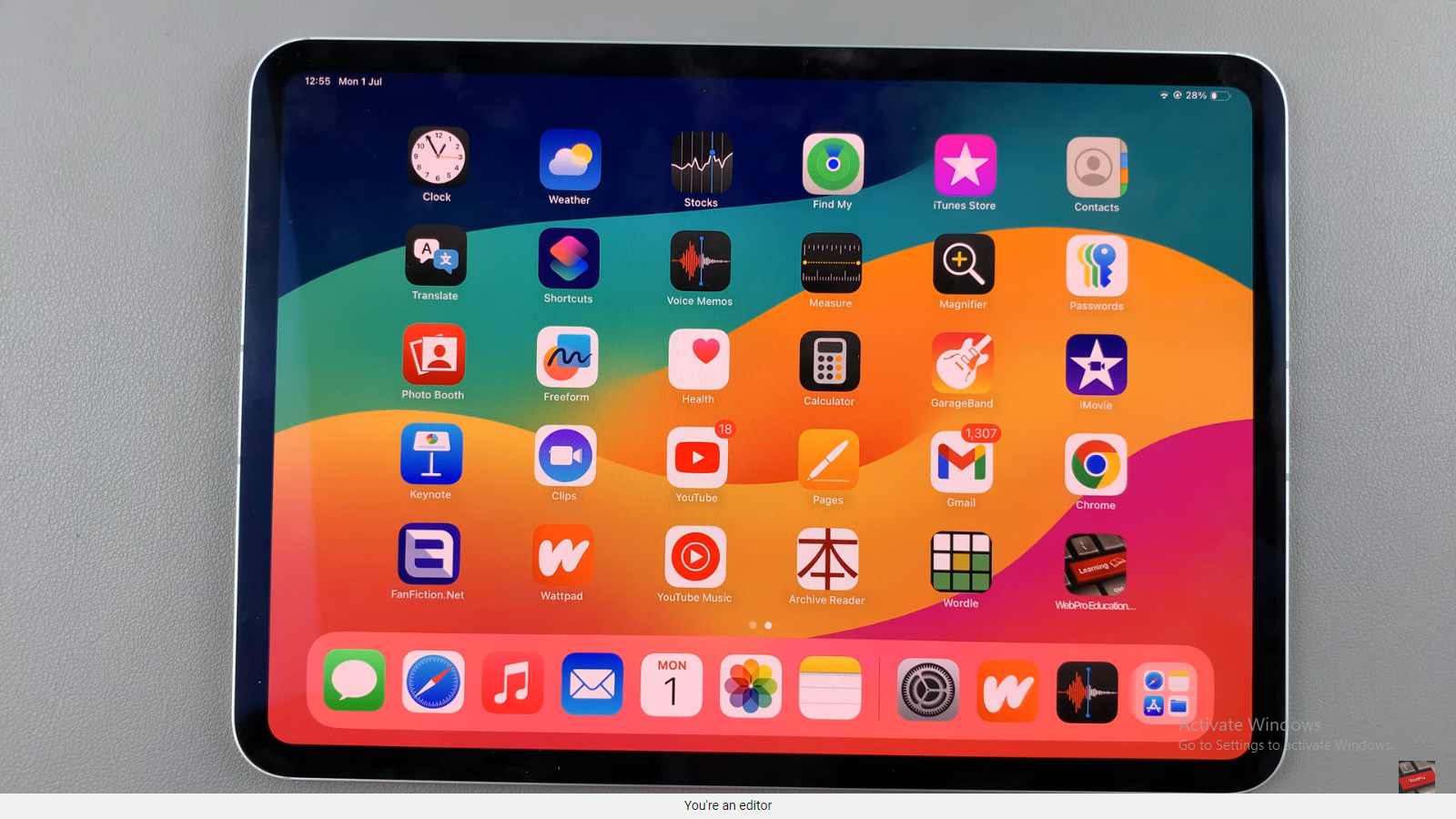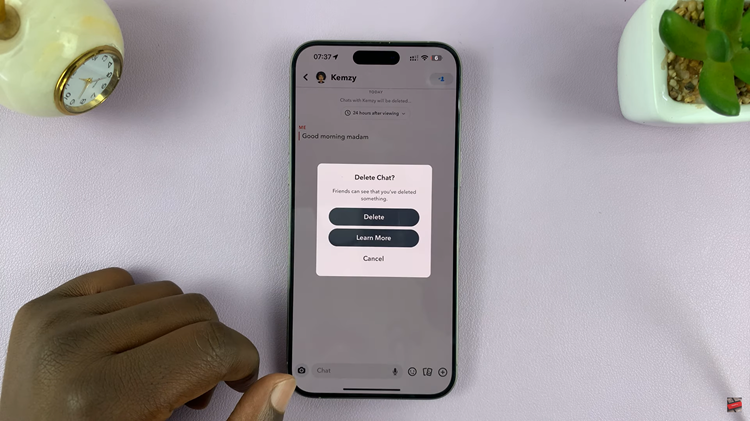The Samsung Galaxy S23 is a powerful and feature-packed smartphone that provides users with a seamless mobile experience. One of the convenient features it offers is the ability to enable or disable ‘Sign In Automatically Into Websites‘ using your Google credentials.
This feature can save you time when accessing your favorite websites, but it’s essential to know how to manage it according to your preferences and security concerns.
In this article, we’ll guide you through a step-by-step process on how to enable and disable ‘Sign In Automatically Into Websites’ on your Samsung Galaxy S23.
Also Read: How To Enable & Disable Nearby Share On Google Pixel Tablet
How To Enable & Disable ‘Sign In Automatically Into Websites’ On Samsung Galaxy S23
Begin by locating the “Settings” app. In the Settings menu, scroll down and select ‘General Management.’ Inside General Management, you’ll find various options. Look for ‘Passwords and Autofill‘ and select it. This is where you can manage your login credentials.
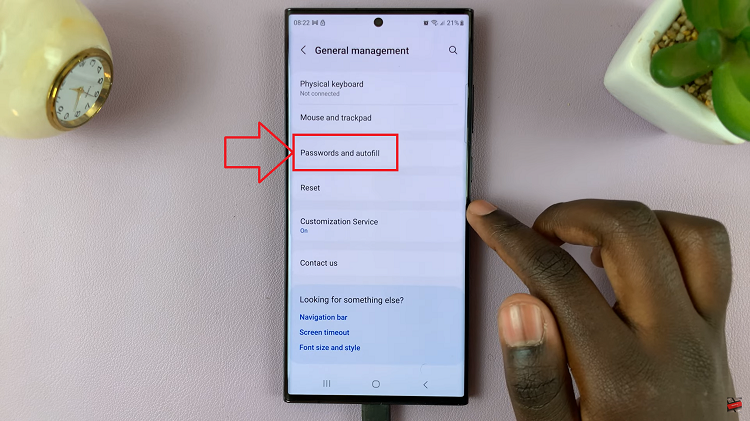
Under Passwords and Autofill, you’ll see the option to choose your autofill service. Tap on ‘Google‘ to continue. Once you select Google, you’ll be presented with various Google-related settings. Tap on the Settings icon.
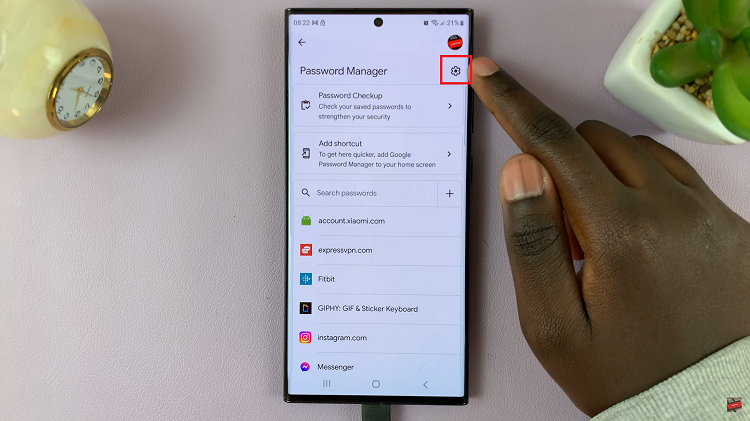
Under your Google Password Settings, you’ll find the option ‘Sign In Automatically Into Websites.’ To enable this feature, simply tap on the toggle switch next to it. Once it’s turned on, your device will automatically sign you in to websites when possible.
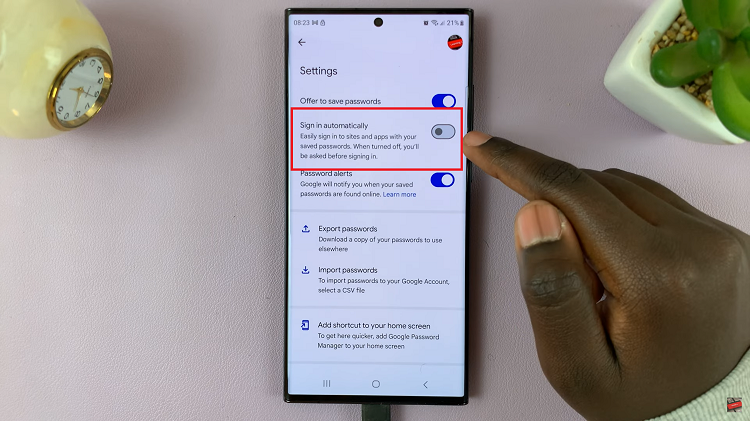
If however, you would like to disable this feature, simply tap on the toggle switch next to it. This will prevent your device from automatically signing in to websites using your Google credentials.
Watch: How To Set Heart Rate Alerts On Samsung Galaxy Watch 6 Classic