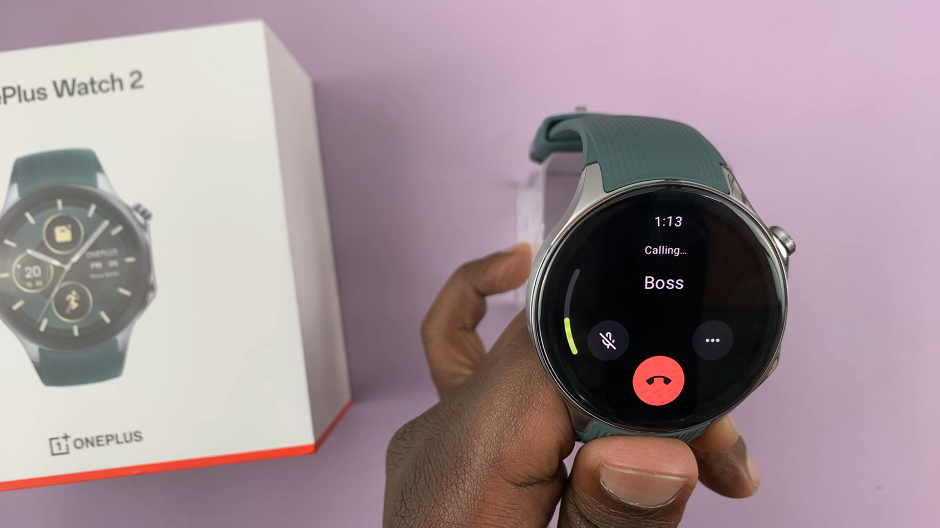In the dynamic landscape of mobile technology, harnessing the full potential of your smartphone involves more than just its dazzling display or lightning-fast performance. Efficient power management plays a pivotal role in ensuring prolonged usage and uninterrupted productivity. Among the array of features designed to optimize battery life, Sleep Mode stands out as a vital tool in conserving power during periods of inactivity.
The Samsung Galaxy A55 5G, renowned for its cutting-edge capabilities and user-friendly interface, empowers its users with the ability to seamlessly enable or disable Sleep Mode according to their preferences. By understanding how to wield this feature effectively, you can take control of your device’s power consumption, ensuring it operates at peak efficiency throughout your day-to-day endeavors.
In this guide, we’ll delve into the intricate steps to enable and disable Sleep Mode on the Samsung Galaxy A55 5G, providing you with the knowledge and tools to optimize your device’s power management and enhance your overall mobile experience.
Watch: How To Disable Data Roaming On Samsung Galaxy A55 5G
To Enable & Disable Sleep Mode On Samsung Galaxy A55 5G
To begin, unlock your Samsung Galaxy A55 5G and navigate to the home screen. From there, locate the “Settings” app. It’s usually represented by a gear icon and can be found either on the home screen or in the app drawer.
Within the Settings menu, scroll down to find the “Modes & Routines” option. Tap on it to proceed. Then, find the “Sleep” option and tap on it to proceed.
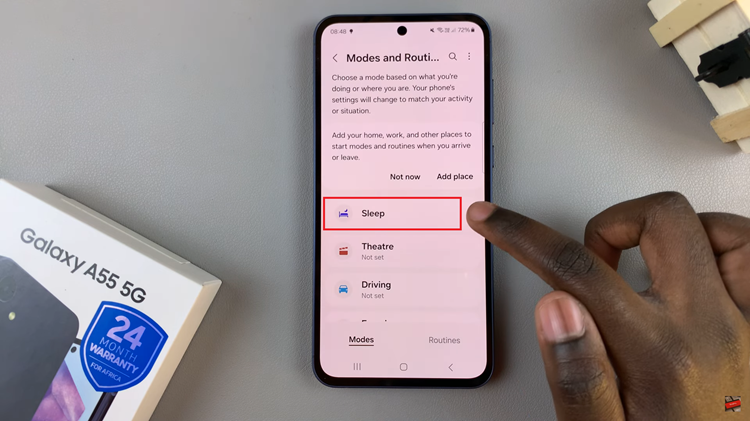
At this point, tap on the “Turn ON” option to enable this feature. Following this, you might have the option to customize when Sleep Mode activates, such as after a specific period of inactivity. Adjust these settings according to your preferences.
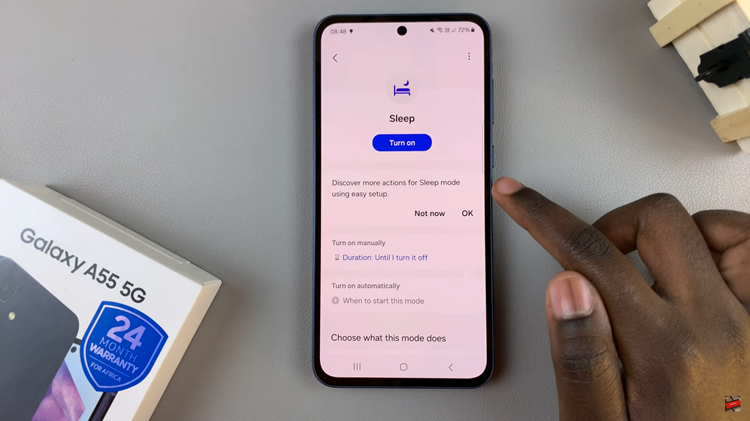
Subsequently, if you’d like to disable this feature, follow the steps above until the “Sleep” option then select “Turn OFF.” You’ll notice that your phone will now deactivate the sleep mode.
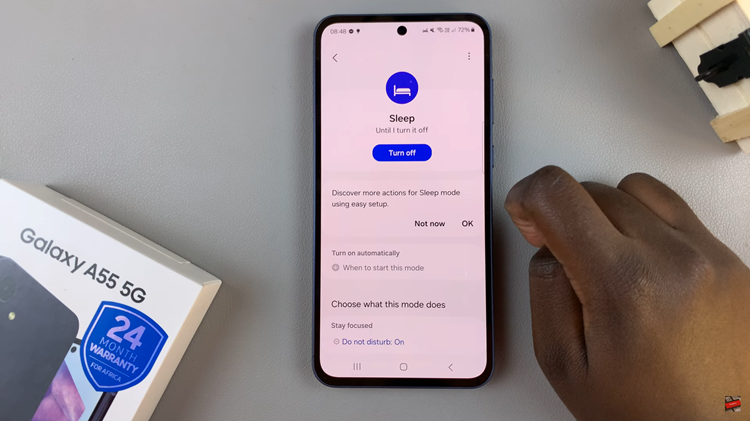
In conclusion, enabling and disabling Sleep Mode on your Samsung Galaxy A55 5G allows you to customize your device’s power management according to your preferences and usage habits. By mastering this feature, you can optimize your smartphone experience and ensure that your device operates efficiently throughout the day.
Read: How To Change Lock Screen Type On Samsung Galaxy A55 5G