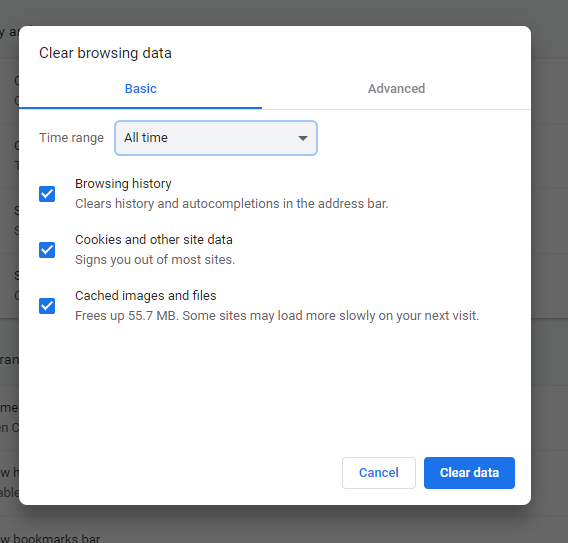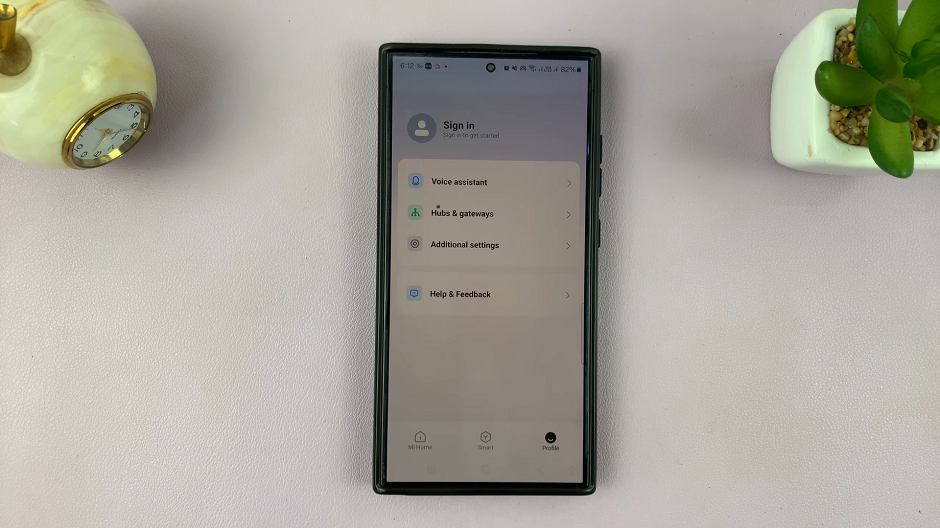Smart Compose is a Gmail feature that helps you write emails more easily. Smart Compose is an advanced version of the Smart Reply feature which uses artificial intelligence to suggest complete sentences within a new email message, based on how you typically respond in that situation.
For professional users who are constantly sending emails, this function can increase productivity. Nevertheless, while Smart Compose could be useful for a lot of users, it would never suit all needs. Some might prefer this feature on, while others prefer it off.
Luckily, Gmail gives the option to change this as per your preference whether or not Smart Compose should be enabled. Follow the steps below to enable/disable Smart Compose in Gmail
Watch: How To Change Language On Gmail
Enable/Disable Smart Compose On Gmail
To begin, launch your favorite browser. From here, access your Gmail account, then log in to your Google account when prompted. Then, tap on the “Settings” icon at the upper right corner of the screen and select “See All Settings.”
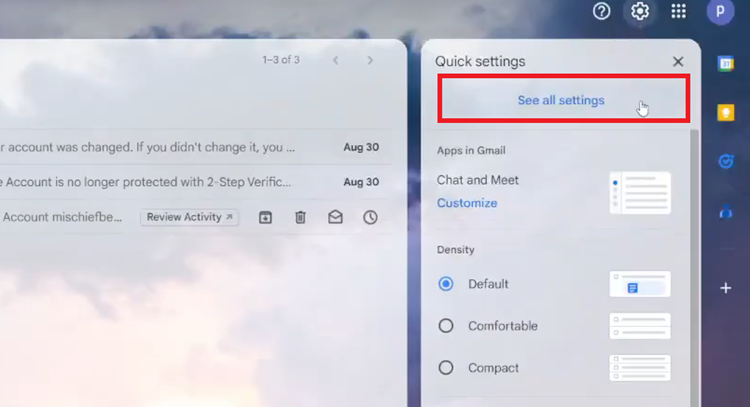
Following this, select the “General” tab and scroll down until the “Smart Compose” option. Click on the checkbox next to “Write Suggestions ON.” This option allows Gmail to offer suggestions as you type. Conversely, select “Write Suggestions OFF” to disable this feature.
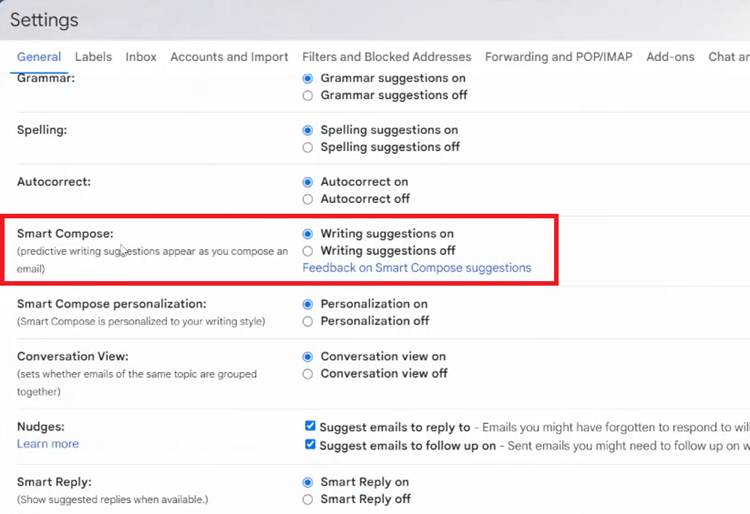
Now, scroll down to the bottom of the settings page and click on “Save Changes” to apply them.
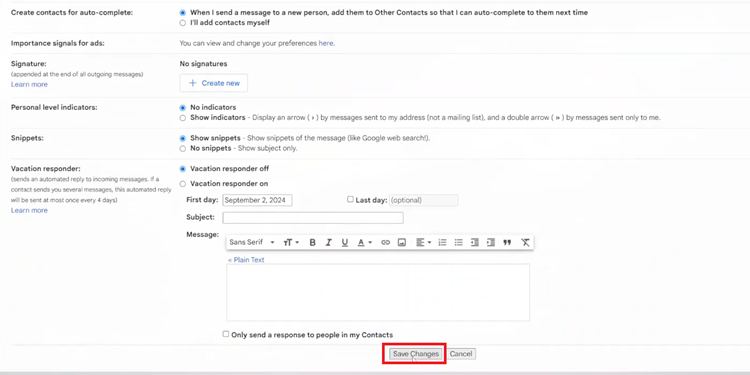
By following these steps, you can easily toggle Smart Compose on or off according to your preference. Whether you prefer writing suggestions or not, follow the steps above to manage this feature.
Read: How To Add Google Chrome URL Shortcut To iPad Home Screen