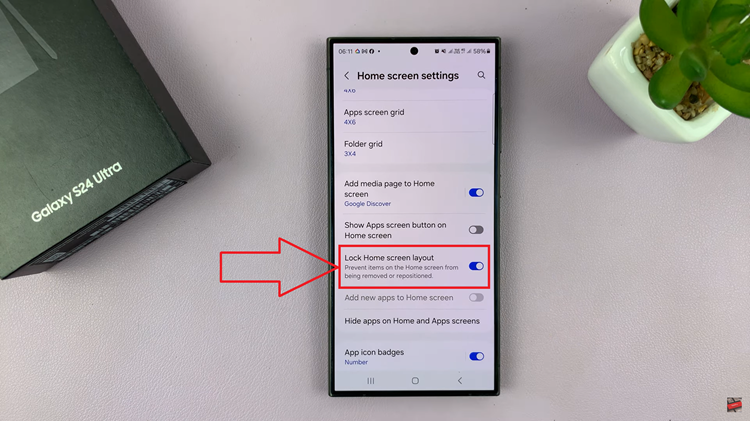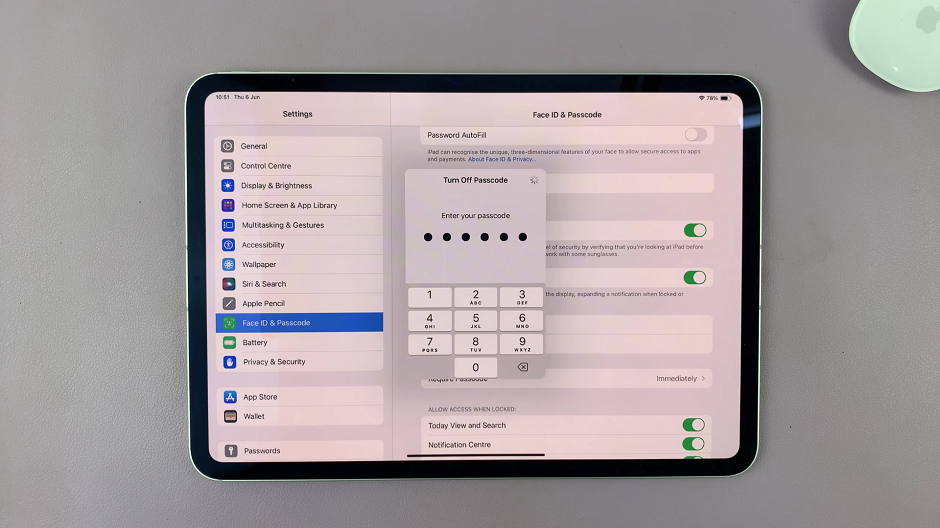The Samsung Galaxy Z Fold 6, known for its innovative foldable design and cutting-edge features, offers users a range of customization options to enhance their experience.
One such feature is Smart Suggestions, which provides recommendations based on your usage patterns. Whether you want to enable or disable this feature, the process is simple and easy.
In this guide, we’ll walk you through the comprehensive step-by-step process on how to enable or disable ‘Smart Suggestions’ on the Samsung Galaxy Z Fold 6.
Also Read: How To Turn Chat Translate On / Off On Samsung Galaxy Z Fold 6
How To Enable / Disable Smart Suggestions On Samsung Galaxy Z Fold 6
How to Enable Smart Suggestions
Begin by accessing the Settings app on your Galaxy Z Fold 6. In the Settings menu, scroll down and select the “Advanced Features” option. Under Advanced Features, find and tap on “Smart Suggestion.” This will take you to the Smart Suggestions settings page.
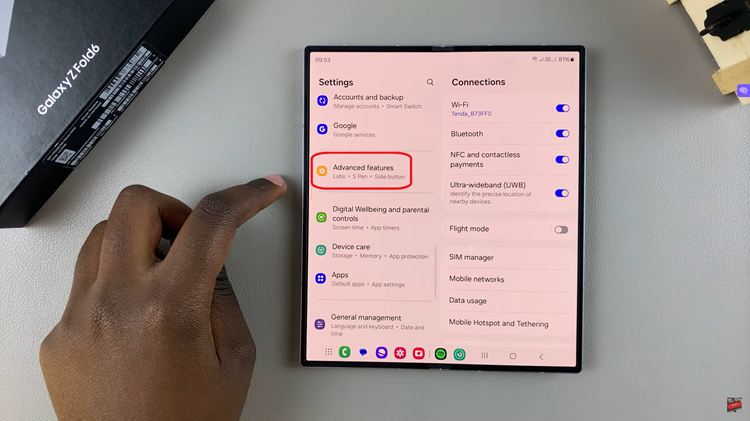
At the top of the Smart Suggestions page, you’ll see a toggle switch. Tap on this toggle to enable Smart Suggestions. When the toggle is turned on, Smart Suggestions will be active, providing contextual recommendations as you type and use your device.
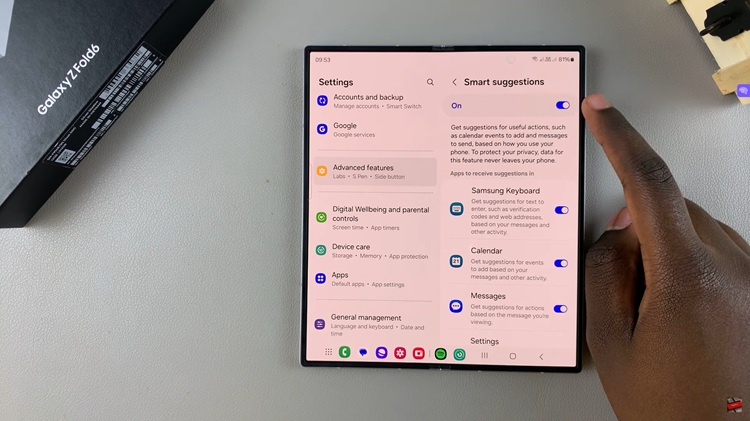
How to Disable Smart Suggestions
Start by opening the Settings app. Scroll down and tap on “Advanced Features.” Within Advanced Features, select “Smart Suggestion” to enter the Smart Suggestions settings page. To turn off Smart Suggestions, locate the toggle switch at the top of the page and tap on it.
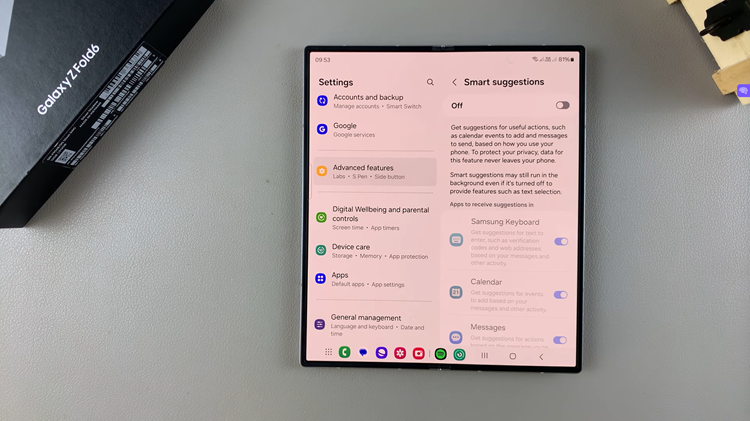
By following these simple steps, you can easily manage ‘Smart Suggestions‘ on your Samsung Galaxy Z Fold 6. Whether you prefer having recommendations or find them distracting, controlling this feature allows you to personalize your device’s functionality according to your needs.
Watch: How To Hide Notification Contents On Lock Screen Of Samsung Galaxy Z Fold 6