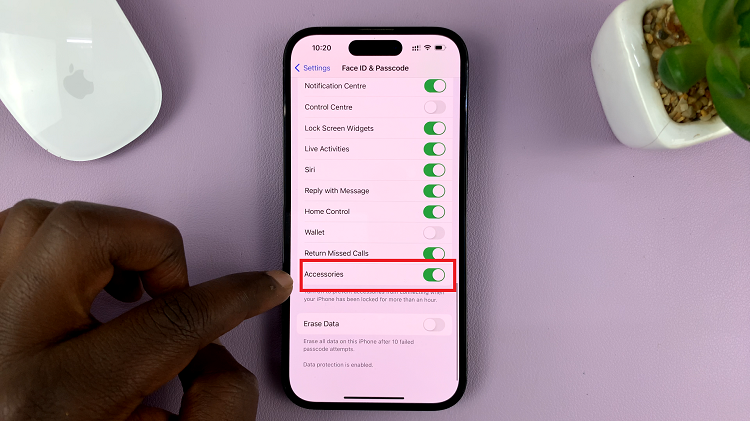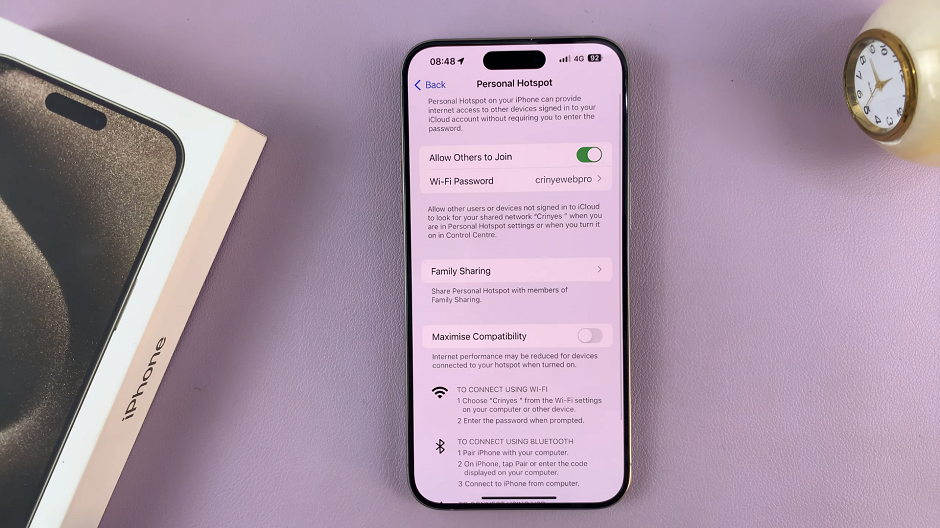The Samsung Galaxy A55 5G is equipped with a range of features designed to enhance user experience and streamline daily tasks. Among these features is the integration of SmartThings, Samsung’s home automation platform.
With SmartThings, users can control and monitor various smart devices from their Galaxy A55 5G smartphone. One aspect of SmartThings that users may find particularly useful is app customization, allowing them to tailor the SmartThings app to suit their preferences and needs.
In this guide, we’ll walk you through the steps to enable and disable SmartThings app customization on your Samsung Galaxy A55 5G.
Watch: How To Enable Double Tap To Turn OFF Screen On Galaxy A35 5G
Enable & Disable SmartThings App Customization On Samsung Galaxy A55 5G
Firstly, unlock your device and open the Settings app on your Samsung Galaxy A55 5G. You can usually find it in the app drawer or by swiping down from the top of the screen and tapping the gear-shaped icon.
Following this, scroll down and locate the “General Management” option in the settings menu. Tap on it to proceed. At this point, find the “Customization Service” option and tap on it.
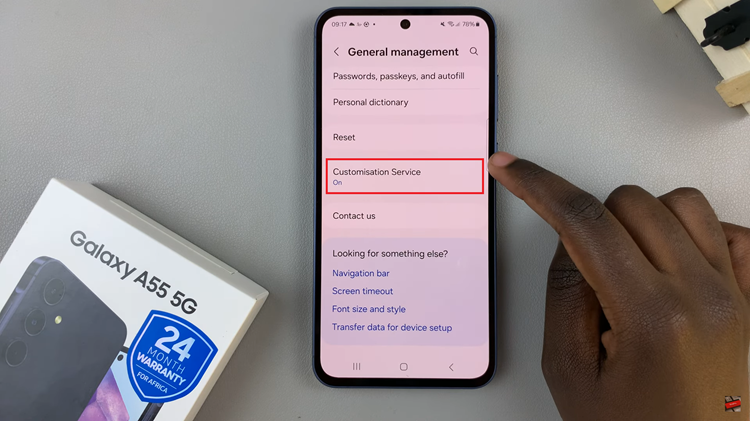
When prompted, tap on ‘Agree’ to allow customization service. Then, scroll down the apps list and find “SmartThings.” Toggle ON the switch to enable this feature. Moreover, if you’d like to disable this feature, you can simply toggle OFF the switch.
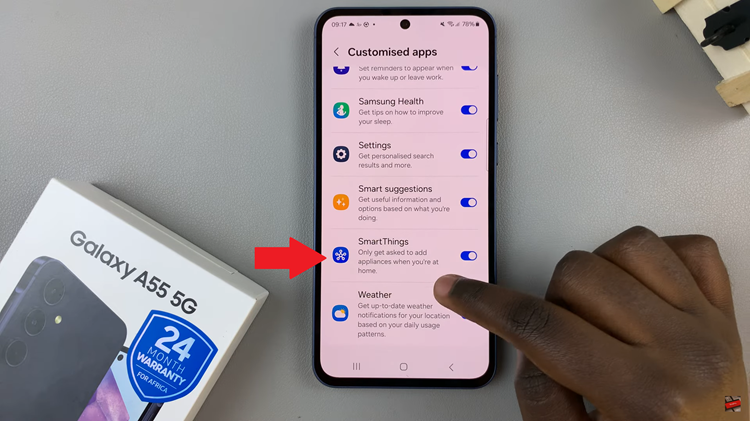
In conclusion, customizing the SmartThings app on your Samsung Galaxy A55 5G can greatly enhance your user experience by allowing you to tailor the app to your specific preferences and needs. By following the steps outlined in this guide, you can easily enable or disable SmartThings app customization on your Samsung A55 5G with ease.
Read: How To Enable & Disable Samsung Health Customization On Samsung Galaxy A35 5G