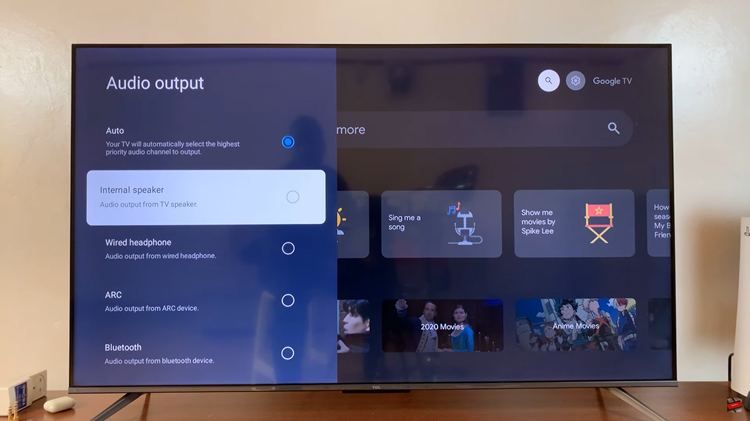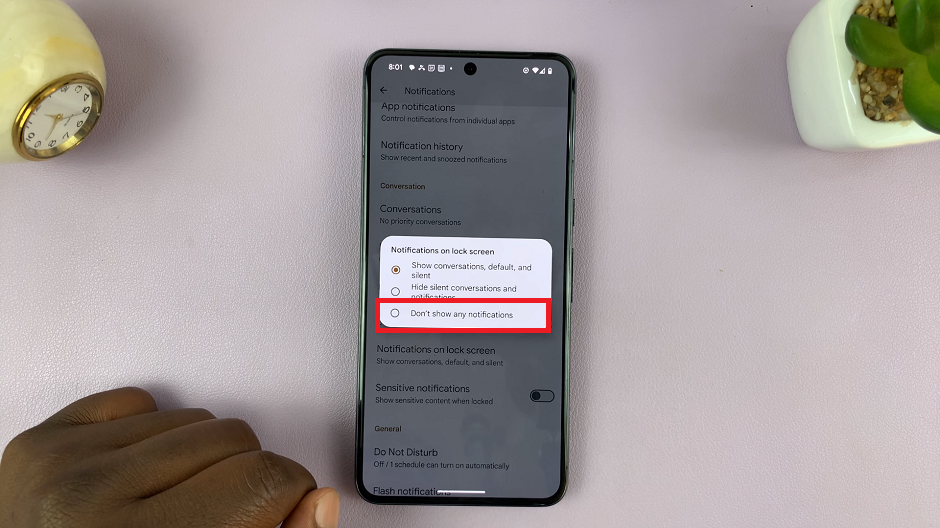Unlock the full potential of your Samsung Galaxy A35 5G with the SmartThings app customization feature. Seamlessly tailor your smart device experience to suit your preferences with the ability to enable and disable customization at your fingertips.
Dive into a world of personalized control and convenience as we explore the step-by-step process of activating and deactivating SmartThings app customization on your device. Whether you’re seeking to streamline your smart home controls or fine-tune your device settings, empower yourself with the knowledge to harness the full capabilities of your Samsung Galaxy A35 5G.
Follow the steps below to enable and disable SmartThings customization on the Samsung Galaxy A35 5G.
Watch: How To Import Passwords On Samsung Galaxy A35 5G
Enable & Disable SmartThings Customization On Samsung Galaxy A35 5G
Firstly, unlock your device and open the Settings app on your Samsung Galaxy A35 5G. You can usually find it in the app drawer or by swiping down from the top of the screen and tapping the gear-shaped icon.
Following this, scroll down and locate the “General Management” option in the settings menu. Tap on it to proceed. At this point, find the “Customisation Service” option and tap on it.
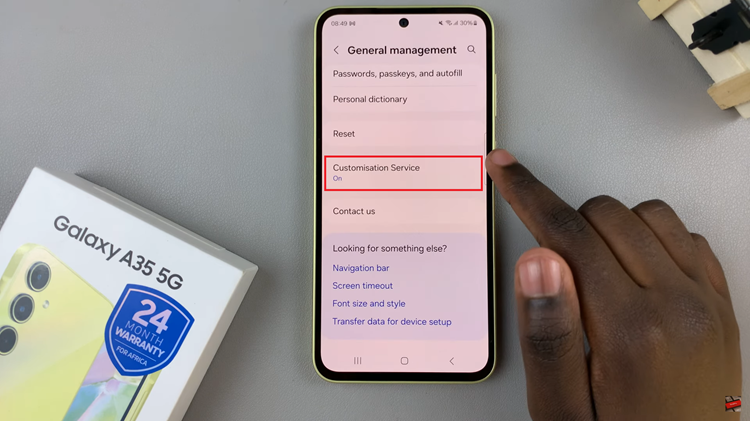
When prompted, tap on ‘Agree’ to allow customization service. Then, scroll down the apps list and find “SmartThings.” Toggle ON the switch to enable this feature. Subsequently, toggle OFF the switch if you’d like to disable this feature.
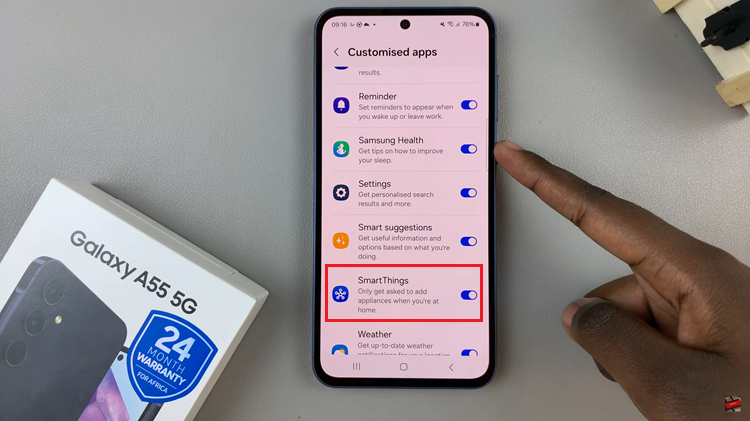
In conclusion, enabling and disabling SmartThings app customization on your Samsung Galaxy A35 5G is a straightforward process that allows you to tailor your smart device experience to your preferences. Following the steps outlined above, you can easily enable or disable customization to suit your needs.
Read: How To Create Folders On Home Screen Of Samsung Galaxy A35 5G